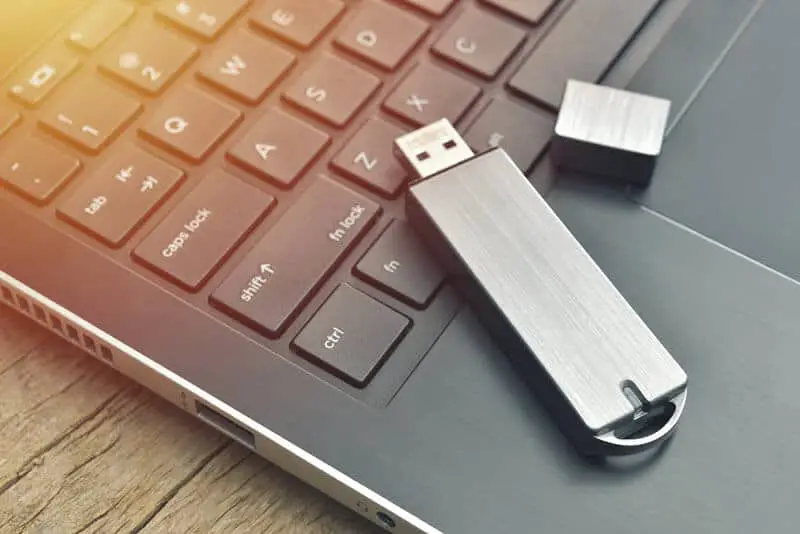Disclaimer: This post may contain affiliate links, meaning we get a small commission if you make a purchase through our links, at no cost to you. For more information, please visit our Disclaimer Page.
Sometimes Windows backups may fail when you try to create a file back up or system image with a backup tool.
You can get the error: “the system cannot find the file specified”. If you are in a hurry with some tasks, you may feel stranded.
It doesn’t have to be a burden, though. There are specific quick and straightforward solutions to such an error.
Read Article: Service Registration Is Missing Or Corrupt – How To Fix It
Table of Contents
What could be the cause of that error?
Most PC users experience this error, especially when trying to copy information in a hard drive. Here are the reasons why you may be experiencing this error.
- The system files might be corrupted, damaged, or missing
- The File needed for that particular software might be missing.
- Disk failure
- Incorrect file information
- Partition issues
Related Reading: Service Registration Is Missing Or Corrupt – How To Fix It
How can you fix the error of “The system cannot find the file specified”.
The following solutions will help you fix this issue.
Scan for malware or virus
Sometimes threats from viruses or malware can corrupt crucial system files of your computer. If you have an antivirus program, consider running a deep scan.
Don’t have an antivirus tool? Don’t worry.
There is Malwarebytes which has a free trial that you can use to eliminate threats from your PC.
Install a Windows update
Sometimes the issue of the system failing to find a specified file originates from using an old version of Windows. You should consider installing a Windows update.
Check any pending Windows updates and install them. Here is how you can do that.
- On your keyboard, click on Windows key + 1
- You will see the settings page. Click Update & security”
- Click on the button “Check for updates.”
That’s it; you are done! Now the Windows update utility will check for pending updates; if it finds any, it will install it on your computer.
Consider updating the drivers
In other cases, this error of “the system cannot find the file specified” may be due to issues with the drivers. Updating old drivers can solve the problem.
Use a third-party tool like Snail Suite to update the drivers. While you can update your drivers manually, a third-party tool saves you from that kind of tiresome task.
You can also reinstall or uninstall drivers from the device manager.
Here is how you can update the drivers using the Snail suite tool.
- Download the Sail Suite too on your PC and install it
- Open it, and an interface will appear
- Click the gear icon and make the suggested settings
- Click the “scan “button which will scan outdated drivers.You will see a list of outdated drivers.
- Choose the ones you would love to update then tap update
Repair or restore missing files
If you’re trying to access data in the system and you get the error “the system cannot find the File specified”, then the files might be corrupted.
The tips below should help you resolve this.
- Go to the start button and right-click it then choose Command Prompt
- In the Command prompt window, type “SFC/scan now” then presses Enter. Wait as your files get repaired
- Type exit and click Enter
Check the System Log
Checking the system log can also solve this issue if the above methods don’t seem to work. The following steps will be useful.
- Go to the directory of C:/Windows/INF and open INF folder
- Search for a file called setupapi.dev.log and open it
- Tap CTRL+ F and look for “cannot find the file” then click enter.
- Copy then paste that File in the Windows/ INF folder. This helps you access the file missing.
Fix corrupted Windows files with the Power shell
If your issue is arising from corrupted files, Power Shell is a great tool to help you fix it.
- Open the search bar of Windows 10 and look for Powers hell then right-click on it.
- Choose “Run as administrator”.
- The Power Shell window will appear. Type “”SFC/scan now””, and press enter.
- Wait for the “system file checker utility finishes” to scan, and you will be done!
Format your USB flash drive
It’s normal to experience an error when you insert a removable disk or your USB flash drive in your PC. The best solution is to format the hard drive.
The following steps will help you fix system file errors resulting from external drives.
- Open your PC then right-click the USB drive
- Select “format”
- To commence the formatting process, click your start button
Erase the Profile Image Patch Key
Are you struggling to create a backup or a system image only to meet the error message? This simple method will help you solve the issue.
- Open the run dialogue box by pressing the Click Windows key + R
- Enter “”regedit”” then press enter
- Browse to the patch HKEY-LOCAL-MACHINE\\SOFTWARE\\Microsoft\\Windows NT\\ProfileList on the registry editor
- Go to the right-side panel to check whether all sub-keys have ProfileImagePatch value by expanding the ProfileLisk Key
- Remove any sub-keys lacking ProfileImagePath
You have completed the process. Restart your computer, and you won’t experience this issue again.
Use the .inf File to install the driver
It’s possible to encounter an error of not finding a specified file after downloading a driver from a manufacturer’s website. The following steps will solve that.
- Look for the driver file you have downloaded
- Find the .inf in the extracted File.
- Select the one with a proper description like “Setup information” in case there are several .inf files.
- Right-click that File and choose install.
Alternatively, you can uninstall and reinstall the drivers.
You can do that by:
- Go to the control panel and click on device manager
- Spread out the category and get the device you would like to install
- Right-click it and select uninstall from the context menu
- Look for Delete, the driver software for this device and press ok to uninstall
- Install the driver again
The error “system cannot find the specified File” is very common if you regularly download files. Even if you aren’t tech-savvy, trying one of the above simple tips will help you solve the issue.