Disclaimer: This post may contain affiliate links, meaning we get a small commission if you make a purchase through our links, at no cost to you. For more information, please visit our Disclaimer Page.
Apple Pay is a convenient way to make payments with your iPhone or Apple Watch. But sometimes it can be confusing to figure out how it works.
Apple Pay is a payment service that lets you pay for items by tapping your iPhone or Apple Watch to an NFC terminal. It’s accepted in all the places where contactless payments are supported, and it can be used both online and in stores.
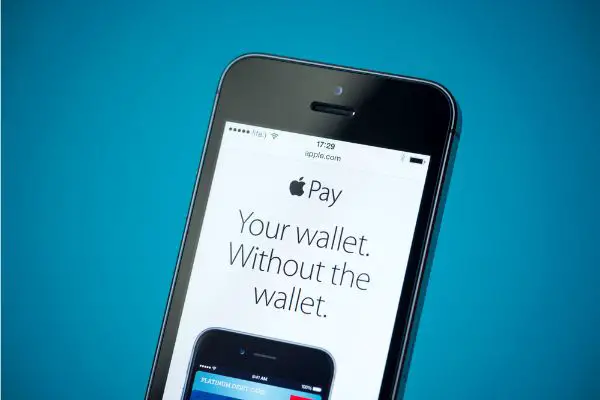
(Attribution: ©[bloomua]/Depositphotos.com)
You can also use Apple Pay at participating locations on Airbnb to book a stay without revealing any personal information about yourself!
In this blog post, we will answer five common questions about Apple Pay!
Table of Contents
1. Does Apple Pay Work With Airplane Mode?
The Apple Pay system, like Android Pay and Samsung Pay, depends on the Near Field Communication (NFC) technology to execute transactions.
Apple Pay works with Airplane mode as it does not need to connect to the internet while conducting a transaction. Essentially, Apple Pay just transmits card details to the receiving Point of Sale using NFC technology.
Apple Pay payments can currently be made via the iPhone app and the Apple Watch. Basically, both these devices have an integrated NFC chip. Your card details get written onto this chip once you enable Apple Pay and store your card details in it. Now, essentially, your phone or w atch is an image of your credit card.
Just like you do not need the internet to use a credit card, you do not need to be connected to the internet to make a payment via Apple Pay.
The Receiving POS (Point of Sale) device will get the card details and then verify them with your bank and in turn, complete the transaction.
Can You Use Apple Pay Without Wi-Fi or Data?
Yes, you can use Apple Pay without Wi-Fi or data. As mentioned earlier, Apple Pay just transmits card details to the receiving Point of Sale using NFC technology.
The Receiving POS (Point of Sale) device will get the card details and then verify them with your bank and, in turn, completes the transaction.
2. Why Does Apple Pay Say Billing Address Invalid?
The billing address is one of the parameters that is verified during a payment. This is to ensure that the person making the payment is authorized to do so.
If your billing address does not match what your bank has on file, then this will cause an Apple Pay error message. Apple Pay essentially compares the address the credit card company has and the address you have stored against the card on Apple Pay, and shows an error if there is a mismatch.
There is a simple fix for this, get into your iPhone settings select Wallet and Apple Pay, select the card you want to change the address for and finally change the billing address to match the address that the card company has on record.
Minor differences, such as the case of the letters, punctuation marks, etc. could also cause a problem.
3. Why Is Apple Pay Asking for My Social Security?
Apple Pay also provides services that enable you to send or receive money
Apple Pay will ask for your Social Security number only when you try to send or receive more than $500 Apple Pay or if you use their Apple Pay Cash service.
The SSN is not really a requirement of Apple but that of the bank you are connected to. Typically identity and residential address of the payee or receiver is required by the bank as per the regulations of the US regulatory bodies.
It is known that all personally identifiable information such as the SSN cannot be read by Apple.
4. Why Do I Need To Verify My Card for Apple Pay?
The verification process is required to ensure that the person making the payment has authority over the card. This prevents fraudulent usage of cards.
Apple requires you to verify your card if you exceed their $500 limit on adding or receiving funds. Apple uses the services of the Green Dot Bank for person to person and Apple Cash services. Green Dot Bank is regulated by FDIC and is mandatorily required to verify the identity of its customers.
All verification data shared is sent to Green Dot Bank and their identity verification partner. They store this information as legally required. All your verification information is not available to Apple for consumption. Apple does not use this information in any way.
5. Can One Use Apple Pay Without Card and Identity Verification?
No, you cannot use Apple Pay without card and identity verification. This is to prevent fraudulent usage of cards. The verification process is required to ensure that the person making the payment has authority over the card. This prevents fraudulent usage of cards.
Apple requires you to verify your card if you exceed their $500 limit on adding or receiving funds. Apple Pay might relax this limit if you are on a family plan up to $2000. However, the owner of the family account will still need to get verified.
Apple verification is recommended and bypassing it could lead to a potentially dangerous situation.
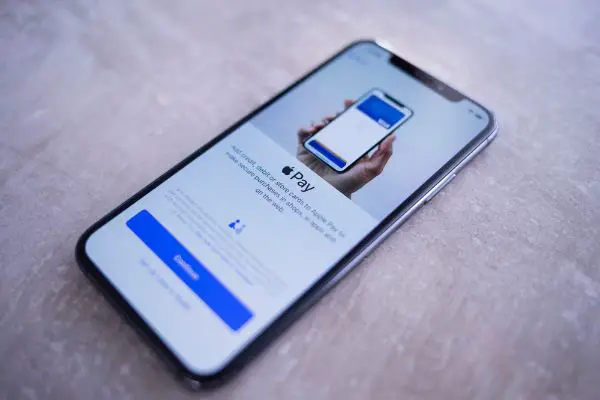
(Attribution: ©[CDPIC]/Depositphotos.com)
Common Solutions to Apple Pay Verification Issues
In this section, we will discuss some of the most common solutions to Apple Pay verification issues.
If you are facing any problems with Apple Pay, this section is for you.
- Check if your device supports the service: The first thing you need to do before using Apple Pay is to check whether or not your device supports it. You can check for device compatibility here.
- The region or country you are in: Apple Pay is not available everywhere. Check if your region supports Apple Pay here. If you live outside these regions or countries then unfortunately you cannot use Apple Pay at this time.
- Check if your card issuer supports it: Not all cards will work with Apple Pay. You can check here to see if your credit card provider supports the service before attempting to set it up on your device.
- Restart your device: Oftentimes, a simple restart can solve the problem. Try shutting down your iPhone or iPad and waiting for 30 seconds before starting it up again.
- Check if there is an update available: It’s possible that Apple has released a software update that fixes this issue with Apple Pay. To check for updates go to Settings > General > Software Update on your device, then tap Download and Install (if there are any updates available).
Apple Pay is an easy way to make purchases in stores, but many people have questions about the service. This article has provided answers to 5 of the most common Apple Pay Questions. With these questions answered, you should feel more confident when using your phone at checkout!
