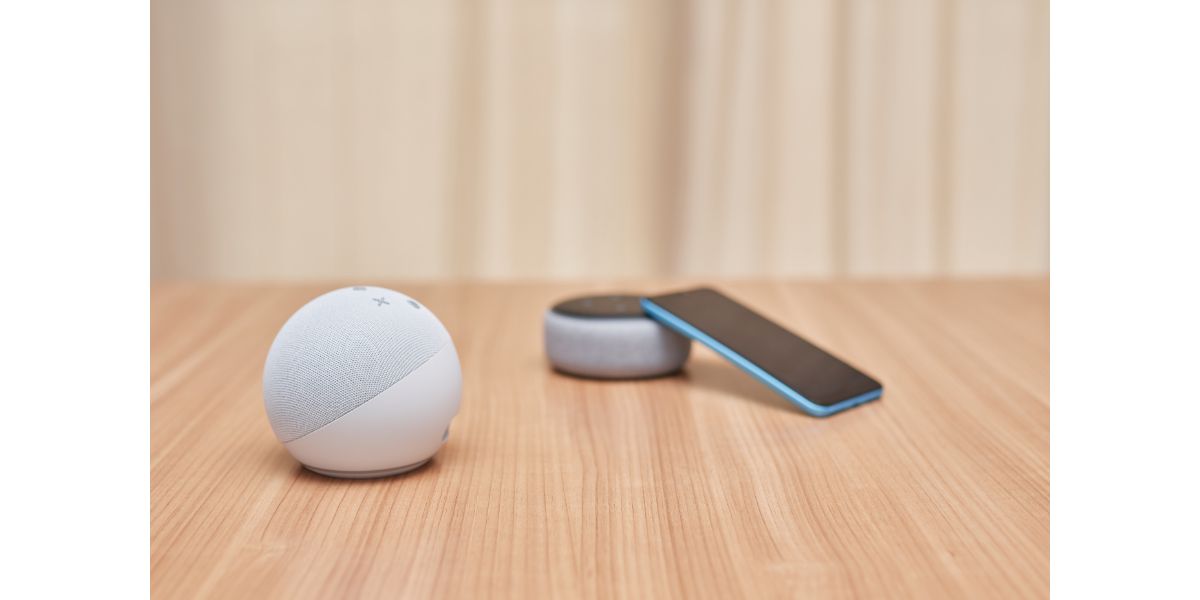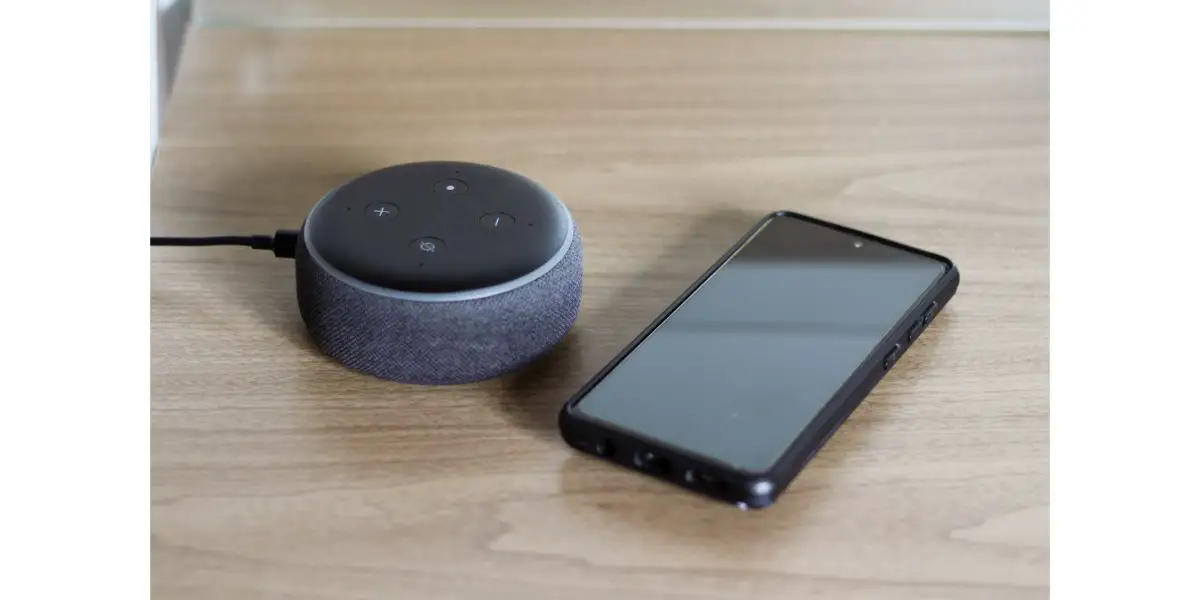Disclaimer: This post may contain affiliate links, meaning we get a small commission if you make a purchase through our links, at no cost to you. For more information, please visit our Disclaimer Page.
While most of the luster of virtual assistants has died down in recent years, Amazon’s Echo devices remain fairly popular and useful. They’ve had their privacy issues in the past but one of the more prevailing problems today is simply getting the device to pair.
Suppose your Alexa Echo device is having problems entering pairing mode. In that case, it’s probably a matter of connectivity, whether that’s a Bluetooth issue, proximity, interference with Bluetooth, or the need for a software update.
Echo devices are notoriously finicky when it comes to getting them to pair with other devices, especially non-Amazon devices. It might be that the Alexa device is in pairing mode but simply won’t detect anything. The good news is, there are some troubleshooting tips to try and get Alexa to act right.
Table of Contents
4 Fixes To Alexa Problem Entering Pairing Mode
1. Software Updates
The whole point of owning an Alexa device is its constant connection status. Whether you’re using Alexa as a purely virtual assistant or because you need a hub for your smart home network, she’s always connected.
As such, your Echo should update on its own. These devices typically arrive, out of the box, with automated software updates on.
The only way to turn it off or check the status is to download the Alexa app. The app provides you with a visual perspective on a device that’s almost entirely about audio.
It also gives you some leverage and control over how your Echo devices work within your home network.
There’s a small chance that, even though your Alexa device is connected, it’s not automatically downloading and installing firmware updates as they are released.
All you need to do is say “Alexa, check for software updates.” She’ll respond with “This device is up to date” or “ Software update found. Do you want me to download and install?” Simply say, “Yes” and Alexa will take care of the rest.
- Once the update is complete, jump on the Amazon Alexa app
- Select ‘Devices’ at the bottom of the screen
- Select the “Echo and Alexa” block at the top
- Select your Echo device
- Select “Connect a Device” under Bluetooth Connections
- Your Echo should enter pairing mode, with a blue, shifting light
Be sure that whenever your Echo device is in pairing mode, whatever device you’re trying to connect to it is also in pairing mode. The Echo device won’t find your device if it’s turned off or not in the room.
2. Interference Issues
Bluetooth and WiFi both run on the same frequency and both are infamous for being easy to disrupt. That’s why WiFi range extenders and repeaters are as popular as they are.
While Bluetooth 5.3 is supposed to have a range of about 33’, most (if not all) Echo devices do not run on the latest Bluetooth.
The odds are good that you are looking at a range between 20’ and 30’. That range becomes shorter if there are walls in the way, any kind of metal, brick, glass, mortar, or concrete, or if there are a lot of wireless devices, actively communicating inside the same room.
Microwaves and baby monitors are huge issues for Bluetooth and even your WiFi router can interfere with your Echo device’s communication capabilities.
If you are trying to pair your Amazon Echo device with something, they need to be in close proximity to each other.
It’s not a great idea to pair your Alexa device with another speaker in another room. One of the features that is so appealing with Echo devices is their ability to act as a home theater surround sound system.
The best way to facilitate that is to pair your Alexa with your TV while both are close together and in the same room.
Line of sight is the best situation. If you can remove any furniture or move your Alexa so it has a line of sight with what it’s connecting it to, you’ll have a much higher chance of success.
Also, even if it connects, if the other device is 30’ away, that connection will be weak and intermittent, depending on what other wireless activity you have going on in the house.
3. Forget and Re-Pair
Perhaps you’ve connected something to your Amazon Echo device in the past but you haven’t used it for a long time. You go to turn on the other device (let’s say it’s a speaker for simplicity’s sake) and it won’t work with your Alexa.
You jump on your Alexa app and go to the Bluetooth Connections section and there the device is but they aren’t connecting and your Alexa won’t pair with it again.
Your best bet is to simply delete the original device from your connections and start over.
- Open the Alexa App
- Select “Devices” at the bottom of the screen
- Select the device you want to forget
- Tap the “Settings” icon on the device’s screen
- If it’s a non-Alexa device, tap the trashcan signal in the upper, right-hand corner
- If it’s an Alexa device, you’ll have to deregister it
- Find the “Registered To” tab and select the blue “Deregister” link next to it
- Select “Deregister” to confirm on the next screen
Once you have the device out of your Alexa app, you can start over and pair the Echo with the device again, just as you would normally do.
Just be sure that when you use the app to get your Alexa to search for devices, the device you want to connect is in pairing mode.
4. Bluetooth Support
Not only is it important to worry about the range and interference of your Bluetooth connection, but it’s also important to ensure both devices support the same Bluetooth software.
Echo devices support Advanced Audio Distribution Profile (A2DP) and Audio/Video Remote Control Profile.
That’s nifty, right? Well, it also means the device you’re trying to locate through the Alexa device also has to support those two profiles. Most modern Bluetooth devices do.
However, not all devices do, so there’s the potential of running into a device that doesn’t, and your Alexa simply will not locate it.
The only way to figure this out is to check the manual that came with the other device. If you no longer have the manual, you’ll need to spend some time on Google looking it up.
Most devices have an online user manual or they will provide you with the information you’re looking for.
Now that you have this bit of information in mind, you should ensure that all future products you purchase (the ones you want to connect or tie into your Echo devices) support the same profiles before you waste money.
It might surprise you how many devices Alexa won’t detect in your house. If you’re putting together a smart home using an Echo as the hub, it becomes that much more important to ensure the devices you purchase or compatible.
If one link in the smart home chain is broken, the whole thing comes apart.
Final Thoughts on Alexa Not Entering Pairing Mode
Even if you have some older Alexa devices throughout the house, Amazon does a pretty decent job of keeping them updated.
If you do more than use a lone Echo device, it’s a good idea to download the Amazon Alexa app (iOS or Android) so you have more streamlined control over device communications.
Meta Description
Trouble with Alexa entering pairing mode? Discover four quick and effective solutions to resolve the issue in this helpful article.
Reference Sources
Alexa’s not pairing anymore Retrieved from: https://www.reddit.com/r/amazonecho/comments/9jndjo/alexas_not_pairing_anymore/ Sorry, there was a problem entering pairing mode Retrieved from: