Disclaimer: This post may contain affiliate links, meaning we get a small commission if you make a purchase through our links, at no cost to you. For more information, please visit our Disclaimer Page.
Table of Contents
Best Recording Software for PC Reviews and Comparisons
1.Screencast-O-Matic Screen Recorder

Product Highlights
The Screencast-O-Matic screen recorder is an affordable screenshot tool and video editor available in free, deluxe, and premier versions.
Users can capture a full screen, window, webcam, or selected area.
Screencast-O-Matic features an easy to use drag and drop editor that makes editing more intuitive for all users.
Speech to text captioning also makes captioning video easier and much less time consuming while avoiding less accurate caption generators.
The ability to create content channels, organize content in folders, and place password protection on video files also makes Screencast-O-Matic an efficient content management system.
Premium users can also backup videos online for more secure storage and immediate retrieval. This option is great for travel and for reducing storage volume on a personal system.
Features
- Three tiers of features
- Screenshot full screen, window, webcam, or selected area
- Zoom while recording
- Censor sensitive information
- Add narration to recordings
- Music tracks available
- Trim recordings
- Draw while recording
- Add overlays and transitions to video
- Add captions (Speech to text)
- Workflow step tool
- Publish to YouTube, Google Drive, Dropbox, and Vimeo
- Stock image library
- Share captures to Facebook, Twitter, and Google Classroom
- Recordings over 15 minutes
- GIF creation
- Edit audio and video tracks
- Automatically remove silences
- Add or import scripts
- Video picture in picture option
- Green screen filter
- Recordings over 15 minutes
- GIF creation
- Edit audio and video tracks
- Automatically remove silences
- Add or import scripts
- Video picture in picture option
- Green screen filter
What We Like About ScreenCast-O-Matic Screen Recorder
The drag and drop editor makes video editing much easier to understand and eliminates tedious settings that confuse novice editors. Plus, organizational tools built into the software make content management and tracking down edited files much less time-consuming.
You also have the option to customize video pages and video players to reflect your brand and website for a more cohesive appearance. This type of branding also helps to reduce the misuse of your content by competitors or other users. (Note that this feature is only available to premier users.)
The green screen filter and speech to text features are also good “bonus features” that – while not “must-have” features – make video editing much more efficient. They also create more professional looking content when properly used.
The stock media library, while only available to premier users, includes one coverall license, so you do not have to hunt down individual licenses and stipulations for specific media files. So you can incorporate professional footage into your videos without paying ridiculous licensing fees or accidentally breaching license agreements.
Lastly, the quick share and video link generation tools for captures makes sharing edited content to social media or distributing content to coworkers much more efficient. Plus, you do not have to slow down your system by trying to open resource-draining apps or browsers to send e-mail while you still have your editor open.
What We Don’t Like About ScreenCast-O-Matic Screen Recorder
Unfortunately, most features that make Screencast-O-Matic worth the investment are exclusively available to premium users. So, to get the best use out of this program, you are looking at an annual fee.
It is also worth noting here that the pricing structure of this software is somewhat misleading. While your price shows as a monthly fee, there is only the option to be billed yearly.
Lastly, even some of the basic features of this program are unavailable to free users. For example, free users are unable to:
- Create GIFS
- Record videos that last longer than 15 minutes
- Record system audio
- Draw on the screen while recording
- Zoom in while recording
- Add music or narration to recordings
PROS
- Windows and Mac compatible
- A large license-free stock video/image library
- Secure online backup
- Automated captioning
- Tips, tricks, and tutorials available
- Affordability
CONS
- The basic version has no editing tools
- No animated annotations
- Basic audio editor
- Navigation can be complicated
2. SNAGIT Screen Capture And Recording Software

Product Highlights
Snagit Screen Capture and Recording Software is a one-time-fee screenshot and video/audio recording software that is compatible with Windows and Mac.
A 15-day free trial allows for limited evaluation before purchasing the full “pro” software to ensure compatibility with your needs.
Users can capture full screen, window, webcam, selected area, and scrolling window footage covering all the bases for recording.
The panoramic scrolling capture feature makes capturing horizontal scrolling captures possible – a feature many recording programs lack.
Snagit also features templates to use for final videos and screenshots. These templates make instructional videos and lectures easier to put together and simple for students and coworkers to follow.
Features
- Three tiers of features
- Screenshot full screen, window, selected area, and scrolling window
- Record audio
- Trim recordings
- Record screen/webcam
- Extract text directly from screen captures or files
- Pre-made layouts and templates
- Add narration to recordings
- Panoramic scrolling capture
- Draw while recording
- GIF creation
- Workflow step tool
- Share captures to Google Drive, Gmail, Twitter, YouTube, and, Outlook
- Create a direct link for sharing captures
- Add captions
- iOS screen recording
What We Like About SNAGIT Screen Capture And Recording Software
Snagit Editor is straightforward to use, and the interface is clean, making it a good software option for the novice editor. Not to mention that it incorporates all necessary capturing functions into a single tool for both Windows and Mac.
The step tool makes presentation preparation simple by numbering or lettering each step of a process. This order eliminates confusing explanations or having to jump back and forth between reference points in a video or slideshow.
Perhaps one of the best features of Snagit Screen Cap is the direct linking feature that allows for instant sharing of captures with anyone who has your link. This HUGE timesaver means that there is no need to upload to a server or wait for content to attach to an e-mail before sharing with others. It’s as easy as a single generated link code!
Lastly, the ‘Favorites’ feature on this software is another big plus since it allows you to make regularly accessed features more easily accessible. This feature is handy if you are used to using alternate recording software options and get confused between the features available on each one.
What We Don’t Like About SNAGIT Screen Capture And Recording Software
Unfortunately, Snagit Screen Capture and Recording Software do require a full product purchase after the limited free trial ends. And, although affordable, the purchase price includes only one version of the software. Upgrades to newer incarnations of the software incur an upgrade fee.
The free upgrades to Snagit are also minimal. A couple of free upgrades annually fix small bugs, but more frequent updates would be more desirable for regular users.
Lastly, the scrolling window capture feature of this recording software is temperamental. This problem doesn’t appear to be a browser-dependent issue. Simply put, sometimes it completes a scrolling capture, and sometimes it terminates before scrolling even once.
PROS
- Windows and Mac compatible
- Easy navigation
- Low learning curve
- Certification access
- Discounted annual upgrade
- Not resource-intensive
CONS
- Infrequent updates
- Limited program for the cost
- Scrolling window screenshot can be temperamental
3. Camtasia Screen Recorder And Videw Editor

Product Highlights
Camtasia is a professional grade recording and editing tool that is both Windows and Mac compatible.
This recording software captures full screen, window, select area, specific dimension, and application windows.
Video, image, and audio editing is also more intuitive for novice users with a drag and drop editor.
Access to a range of pre-made layouts, templates, and royalty-free stock footage means less hunting for licensed media files to add to presentations and tutorials.
Interactive features bring presentations to life, while a table of contents makes video clips more navigable and simple to reference.
Features
- Pre-made layouts and templates
- Drag and drop editor
- Green screen filter
- Record screen/webcam
- Screenshot full screen, window, selected area, specific dimensions and applications
- Edit audio and video tracks
- Interactive tools and quizzes
- Create themes
- Record software, websites, video calls, or PowerPoint presentations
- Trim recordings
- Add captions
- Royalty-free library
- Add overlays and transitions to video
- Premade animations
- Add an interactive table of contents
- Edit audio and video tracks
- iOS screen recording
- Audio FX
- Add narration to recordings
- Share to Google Drive and YouTube
What We Like About Camtasia Screen Recorder And Video Editor
Camtasia Screen Recorder and Video Editor have a full suite of features that dwarf offerings by many other recording programs – including the option to utilize a green screen to remove background images.
Camtasia also allows users to capture the screen of iOS devices by connecting that device to a Mac and running the software. iOS capture makes mobile tutorials effortless and saves a lot of transfer time!
Users also have the opportunity to take a free Camtasia training course via video for a more interactive learning experience before using the program for official projects. Paired with excellent customer service, this is one of the better ways for new users to learn the ropes.
What We Don’t Like About Camtasia Screen Recorder And Video Editor
Sadly, Camtasia Screen Recorder and Video Editor is a costly purchase if you want access to the more useful features without limitations. The good news is that this is a one-time fee.
There also seems to be an issue with compatibility between upgrades in the Camtasia program. For example, the newest version of the program can have difficulty reading a file created in an older version of the program.
Lastly, the audio editing features on Camtasia just do not match up to the caliber of the video control features. Sound is a vital part of video recording, and for top quality productions, Camtasia needs to step up their audio editing game.
PROS
- Extensive editing tools
- Windows and Mac compatible
- Drag and drop editor is easy to use
- Large library of templates, transitions, and animations
- One-time fee
- Great technical support
- Clear video tutorials and tips
CONS
- Cost
- Not ideal for a novice
- Upgrades can cause compatibility issues with older software versions.
- Limited audio editing
4. WonderShare Demcreator
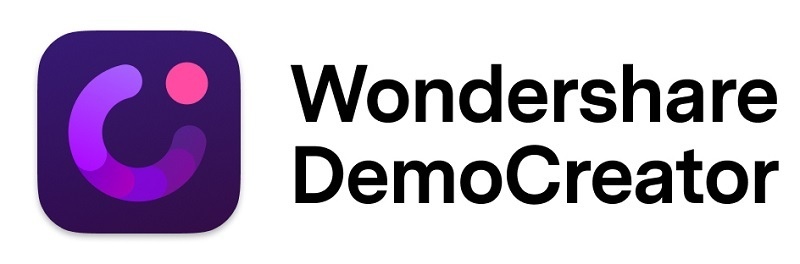
Product Highlights
The Wondershare DemoCreator is recording software that is capable of full screen, window, and selected area screenshots as well as webcam recording.
Wondershare comes with a free trial option as well as a paid full-featured version.
A unique game setting enhances gaming footage for better quality recordings.
The drag and drop editor and online video editor both make an easy job of editing no matter where you are.
Interactive video effects and overlays, transitions, and effects make creating unique and appealing footage easier – even without extensive editing knowledge.
Features
- Record screen/webcam
- Two tiers of features
- Screenshot full screen, window, and selected area
- Drag and drop editor
- Interactive video effects
- GIF creation
- Trim recordings
- Edit audio and video tracks
- Add narration to recordings
- Game recording function
- Add captions
- Add overlays
- Add transitions and effects
- Video picture in picture option
- Green screen filter
- Online video editor
What We Like About Wondershare Democreator
The most appealing feature of the Wondershare DemoCreator is the game recording setting. This game setting allows gamers to record clips in the optimal format for playback. No other recording options on our list offer this capability.
The Wondershare interface is also easy to navigate. This ease of navigation makes it a simple program to handle for newcomers to editing software. That said, advanced users can still make precise tweaks to video resolution settings.
The video editor for Wondershare is also worth mentioning. It’s a feature-rich editor that offers plenty of flexibility in customizing video footage as well as screenshots. Plus, if you hit any snags, the available tutorials and 24/7 tech support are easily accessible.
What We Don’t Like About Wondershare Democreator
Unfortunately, Wondershare DemoCreator requires a 64-bit operating system, so those of you running on a 32-bit system will be out of luck.
Another concern with this program is the dual-screen setup function. While this program supports dual-screens, it will only record one screen at a time, and you cannot switch screens while recording.
It’s also worth noting that Wondershare does not offer lifetime updates to their software. Users can expect free updates only within the valid period of the software. So, if your version eventually becomes incompatible with a newer computer system, you’ll have to reinvest in a new license.
PROS
- Windows and Mac compatible
- Easy to navigate interface
- Enhanced recording features for gaming footage
- Video resolution flexibility
- Diverse video formats
- Feature-rich video editor
CONS
- Requires a 64-bit operating system
- Screen switching is not available while recording
- Records only one screen in dual-screen setups
5. Movavi Screen Recorder

Product Highlights
Movavi Screen Recorder is a four-tiered recording software offering a free trial as well as three-lifetime licensing options.
The three-lifetime licensing options offer:
- A license to the screen recorder only
- A license to the screen recorder and video editor
- A license to the screen recorder and the entire video suite.
Movavi can record screen captures, live streams, webinars, webcam footage, and apps.
Capable of capturing multiple streams as well as converting video footage, the Movavi video suite is a worthwhile add-on to the screen capture software.
Once edited, video footage uploads directly to YouTube or Google Drive, and screenshots can upload to social media channels.
Features
- Four tiers of features
- Record screen, live streams, webinars, webcam, and apps
- Video editor
- Add special effects and overlays
- Audio only recording
- Unlimited recording time
- Scheduled recording
- Capture multiple streams
- Add graphics and annotations
- GIF creation
- Video converter
- Upload to Google Drive and YouTube
- Share screenshots on social media
What We Like About Movavi Screen Recorder
Movavi Screen Recorder offers a Windows and Mac compatible video editing suite that includes the ability to convert video formats. This suite makes Movavi one of the most feature-rich editors we have found.
Movavi also allows for scheduled recording times, a feature that not all recording software has. Scheduling is perfect for podcast listeners or online students who need a reminder to record web lectures!
The screen recorder interface is easy to navigate, and the clean layout means less confusion for novice editors.
Lastly, simple and easy to access video tutorials make the Movavi screen recorder ideal for visual learners.
What We Don’t Like About Movavi Screen Recorder
Unfortunately, the feature-rich video suite is an additional purchase, although Movavi does offer it in a bundle with the Screen Recorder.
The robust Movavi editor may come at a cost, though, because the program will periodically freeze. Additionally, if you plan on running other applications simultaneously, you can expect an extreme system slowdown.
Lastly, Movavi presents a problem for those more seasoned editors who prefer to have more control over video configuration since it has limited configuration settings.
PROS
- Windows and Mac compatible
- Easy to use
- Faster to process videos than some other programs
- Simple video tutorials
- Clean interface
- Affordable if you only need a screenshot software
CONS
- Editing suite comes separately
- Few encoding configuration options
- System slowdown if using multiple programs or apps
- Program freezes periodically on export
6. My Screen Recorder

Product Highlights
My Screen Recorder is a Windows compatible recording software that can capture full-screen screenshots, application windows, and selected areas of the screen.
A free trial allows testing of the software before purchasing. The full, paid version of My Screen Recorder is quite reasonably priced.
Screen selection for multi-monitor systems allows for advanced users to focus on different aspects of a project as they go.
Picture-in-picture then allows for the projection of one image onto the other. This projection is ideal for layered projects and tutorials.
Lastly, mobile casting makes recording footage from your Windows-based phone simpler than ever.
Features
- Two tiers of features
- Screenshot full screen, selected area, and the application window
- Video capture apps
- Picture in picture effect
- Mobile casting and recording
- Screen selection for multi-monitor systems
- Add narration to recordings
- Recording timer
- Time-lapse recording
- Zoom while recording
- Video converter
- Draw while recording
- Schedule recording times
- Hidden mode recording
- Automatic uploading
- Upload to FTP
What We Like About My Screen Recorder
My Screen Recorder is an exceptionally easy-to-use program making it a good option for newcomers to editing.
A built-in media player allows for footage review after making changes without having to tax your system by opening up a third-party media player.
My Screen Recorder also allows for password protection of files, adding a little more security to footage that may contain sensitive information.
Lastly, the dual-screen recording option adds a special touch for editing pros who know the value of screen space!
What We Don’t Like About My Screen Recorder
Unfortunately, many of the best features of My Screen Recorder are only available on the Pro version of the program. So, you will be unable to test the program thoroughly before you purchase.
We also found the number of ads on the free version of the software to be quite annoying but investing in the pro version of the tool remedies this problem.
It’s also important to mention, again, that My Screen Recorder is only currently available to Windows users, and it’s unlikely that a Mac-compatible version will be coming anytime soon.
PROS
- Easy to use
- Allows for dual-monitor recording
- Password protection of video files
- Built-in media player to review recorded footage
CONS
- Many functions only come with the pro version
- Only available for Windows
- The free version has ads
7. Flashback Screen Recorder

Product Highlights
The Flashback Screen Recorder is highly customizable recording software with a very user-friendly interface.
Flashback offers the ability to screenshot full screens, full windows, or selected areas while also being able to record system audio.
Flashback users can use the minimal free version for life once it is registered or upgrade to the pro version for a reasonable one-time fee.
Flashback is one of the few software options that have the setting for multi-screen simultaneous recordings, which is ideal for anyone who is graphically inclined.
Lastly, the annotated timeline feature allows for more accurate step by step directions and video timeline searches.
Features
- Capture screens and webcam
- Screenshot full screens, selected areas, and windows
- Record system audio
- GIF and animated PNG creation
- Two tiers of features
- Add captions
- Add overlays and transitions to video
- Schedule recording times
- Multi-screen simultaneous recording
- Add narration to recordings
- Edit audio and video tracks
- Upload to YouTube
What We Like About Flashback Screen Recorder
The Flashback Screen Recorder is an easy to use recording software that makes editing feasible for just about anyone.
Videos processed by the Flashback Screen Recorder are processed smoothly and are not choppy or distorted. Plus, they do not take a long time to process!
It is also nice to know that Flashback offers significant discounts (around 50%) to students, teachers, government users, and nonprofit organizations.
What We Don’t Like About Flashback Screen Recorder
Unfortunately, this screen recorder is only available for Windows users.
With that said, though, this recorder and editor are both lacking several features that are available from other editors on our list, for example, the stock media library and the captioning feature.
Lastly, despite being highly customizable, this recording software is a little more underwhelming in terms of the type of features when compared to other options on our list.
PROS
- User-friendly interface
- Smooth recording
- Highly customizable
- Annotated timeline navigation
- The registered free version does not expire
CONS
- Only available for Windows
- Installation adds the express player and express recorder
- Editor in the free version is minimal
8. Screenflow Video Editing and Screen Recording

Product Highlights
The ScreenFlow Video Editing and Screen Recording software is a Mac exclusive program that offers users four tiers of licenses.
In addition to a free trial, Screenflow users can purchase the ScreenFlow Pro program, the ScreenFlow Pro program, and access to the stock media library for one year, or the ScreenFlow Pro program, access to the stock media library for a year and a year of premium support.
ScreenFlow offers a library of templates and add-ons to spruce up video footage.
Users can record iPhone and iPad screens to create more clear demo videos.
Built for the organization, ScreenFlow provides a range of content management tools that make finding footage and making edits easy.
Features
- Four tiers of features
- Stock media library
- iOS screen recording
- Add transitions and effects
- Built-in text and video animations
- Pre-made layouts and templates
- Add captions
What We Like About Screenflow Video Editing And Screen Recording
ScreenFlow Video Editing and Screen Recording is the only Mac-specific tool on our list, and this makes it a much easier tool for Mac users to use.
The library of professional motion graphics and animations is quite extensive and even includes text animation that makes presentation templates stand out in a classroom.
Streamlined media management allows for the color-coded organization of footage and easy access to previous clips and screen captures.
Lastly, the preset export settings on ScreenFlow are a “must-have” feature for newcomers to video editing. These settings let users quickly export video while still maintaining optimal quality.
What We Don’t Like About Screenflow Video Editing And Screen Recording
Unfortunately, ScreenFlow Video Editing and Screen Recording software is expensive, which makes it prohibitive for many hobby video editors.
It can also be hard to find specific features in the ScreenFlow editor when first introduced to the program. It’ll take a little bit of practice before you can intuitively find the settings and features you are looking for, and even then, they can be difficult to find at times.
PROS
- Intuitive video editor
- Hefty stock media library
- Action button animation
- Easy to use template system
- Short learning curve
CONS
- Only available for Mac
- Some editing features can be hard to find
Final Verdict
So, what is our final verdict? Which recording software offers the most bang for your buck?
The best recording software for PC is Camtasia.
Camtasia offers the most professional quality features for more intensive customization of video footage.
We also love the wealth of “add-on” features available with Camtasia, specifically a library of templates, transitions, and animations that can add to any clip or capture.
Another of the more appealing qualities of Camtasia is the number of tutorials available. These tutorials cover everything from the basic to the more complex and make it much easier to understand and properly utilize the program even as a novice.
Compared to other software options, Camtasia is expensive, but it is necessary to consider that this is a one-time fee. Additionally, this is a program capable of replacing complex video editors and stock media subscriptions, so you are cutting costs in the long run.
Buyer’s Guide
WHAT TO LOOK FOR IN SCREEN RECORDING SOFTWARE:
When buying screen recording software, there are a few key features that you should be shopping for, these features may vary a little depending on your needs, but overall, most users need the same foundation tools. These include:
- Screen capture by region, window, desktop, app, and webcam.
- Video capture
- Audio editing (adding music tracks and narration)
- Captioning
- Video trimming
- Adding video transitions and effects
- Exporting in various video formats (AVI, MP4, MOV, etc.)
Even some of these features are only necessary if you plan on tweaking footage or splicing video clips together. Still, it’s best to have a program that gives you the option to do this if you’re not sure what you need.
Simply put, most people need basic editing features and an array of capture features. There are options out there with more advanced options, but if you need those features, the chances are that you know that you need them.
Software Usage
Something else to keep in mind is the type of footage you want to record and what you will be doing with that footage.
For example, gamers might want to record game playing and broadcast it to their followers. In this case, recording software like Wondershare DemoCreator might be a better choice because it is has settings specifically catered towards gaming.
Sharing Options
Another consideration when choosing a recording software is the availability of sharing options. Not all programs offer the same number of “sharing” shortcuts.
For example, one program may generate a link to your footage that can be shared with anyone, anywhere. This sharing option allows you to copy that link so that anyone you choose can watch the video you have just created.
Other programs also have direct connections to social media channels and online cloud services so that you can share footage there too.
The point of these sharing options is to save time and space when you need to share a file. Both video and image files can be quite large, and having a one-click share option eliminates the tedious process of downloading files, uploading files, attaching files, and then sending out links or e-mails.
FAQs
How Much Should A Good Recording Software Cost?
This question has no definite answer.
The most important thing when looking for your screen capturing and video editing software is to find a program that does what YOU need it to do and to make sure that it falls within your budget.
Yes, you will find that the more advanced programs tend to come with higher price tags, but again, you are buying for what YOU need, so the most expensive program is not necessarily right for you.
You also need to consider what type of product option you are purchasing. Are you paying for a lifetime copy of a program? A yearlong membership to a software? A monthly payment to use the software?
And don’t be fooled by tricky wording – just because something says it is a monthly price does not mean you will be paying monthly (in fact, it’s often an annual purchase!)
Do I need A Software That Is Compatible With Windows And MAC?
The answer to this depends on you.
Most importantly, you need to choose software that is compatible with the operating system that you use. So, if you use a Mac, you want a program that is Mac compatible. If you switch between Mac and Windows, you benefit from software that is compatible with both.
Will This Screen Recording Program Slow Down My System?
You may be concerned about the number of resources a recording program will use when you fire it up on your system. So, let’s take a minute to talk about that.
Screen recording programs and apps can be resource hungry, but most programs today account for that resource usage. So, MOST are lighter weight programs that won’t slow down your system considerably when in use.
It’s not just your software in play here, though. Your computer system itself plays a more significant role in how much a program can slow down your system. Consider the following questions:
- Are you running several “resource-hungry programs” at once?
- Are you working on a computer that is decades old?
- Are you working on a computer that has limited available space or memory?
These factors can have a significant bearing on how smoothly your recording program functions.
It’s best to work on a newer computer system with plenty of memory and available space, using a recent copy of a screen capturing software while making sure that other resource-heavy programs are not open. Do this, and you’ll find that previously “slow” or “weighty” programs aren’t as bad as they once seemed.

