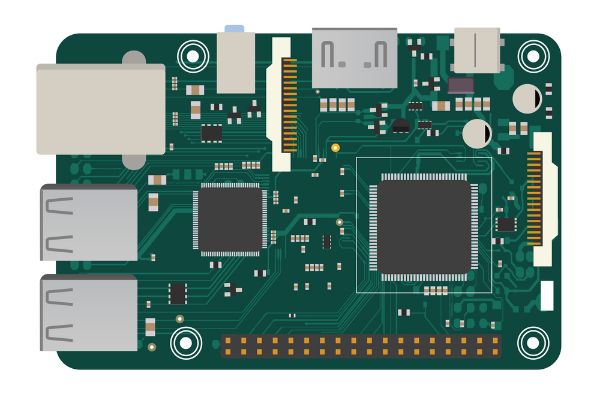Disclaimer: This post may contain affiliate links, meaning we get a small commission if you make a purchase through our links, at no cost to you. For more information, please visit our Disclaimer Page.
Personal computers or PCs seem to become more versatile as each day goes by. With exponential increases in how technology is developing worldwide, desktop systems can increasingly push the limits of what is possible. Monitors have become flatter and lighter, yet able to display more powerful graphics or vibrant colors than their larger predecessors.
They are the main gateway into how we interact with information the computer processes, so it makes sense that some users might wonder if monitors can work without PCs.
We will dive into whether a monitor can work without a PC, what substitutes might be available, and other connections that might be available for your monitor.
Table of Contents
Can a Monitor Work Without a PC?
In typical tech fashion, we’ll offer you one of our patented yes and no answers to this question.
A monitor can technically work without a PC, but it will only work in a couple of specific ways. You can turn the monitor on, but it won’t be able to display anything.
A monitor’s purpose is to display input from whatever is sending signals to it, and it turns this input into a visual display of text, images, video, or all three. Without something sending it input data, it has nothing to display, but it will work in the specific sense that you could power it on if it was hooked up to a power source.
You can get a monitor to work in this sense because it will have a minimum of a data cable and a power cable. As you might expect, the power cable gives the monitor the energy it needs to power on. You can plug this cable into an outlet to turn on the monitor and test to see if it is working properly.
However, for more in-depth checks, you’ll need to plug the data cable into an input device, and the PC is one of the most common ones.
The more nuanced way a monitor might work without a PC is if you hook it up to something else. We will dig deeper into the specifics of just what that means and what you can do with it in the following sections. Suffice it to say, the PC monitor can’t really function in any meaningful way without being paired up with an input device.
While we’ll touch on this in other sections, it is worth noting here that a laptop could work instead of a desktop rig.
Although laptops use internal monitors, you can use a PC monitor as a secondary display device for a laptop. Some users may prefer to do this if they have customized computers or want to test the display properties of different monitors they own.
Can You Play PS4/PS5 on a Gaming Monitor?
Some users may wonder about playing console games on gaming monitors. While consoles such as the PS4 or PS5 typically display gaming content through your TV screen, there are users who might wonder if they can substitute that screen for a gaming monitor instead.
Before we get into that, it might be helpful to discuss a few key points as to what a gaming monitor is.
Understanding how these types of monitors are different from the standard ones with which you might be familiar can help you see why some gamers might like to use them for enhanced experiences on the console.
How Do Gaming Monitors Work?
As you might expect, gaming monitors are designed to make the experience of playing modern video games as smooth as possible. There are a few key differences between gaming monitors and their regular counterparts that help to facilitate this. However, we should mention that many modern monitors can display and play games just fine, too.
1. Refresh Rate
One of the key differences for gaming monitors is in the refresh rate. A gaming monitor may refresh at a higher rate than a regular one. This would mean that with every second, the monitor could refresh well over a hundred times.
Such a refresh rate is designed to make everything appear and run more smoothly. However, you can find monitors without “gaming” in the title that can have good refresh rates, too.
2. Input Lag
Many gaming monitors place a special emphasis on low input lag. Input lag is the delay between the time in which you push a button and something happening in the game world. As one might imagine, keeping this delay as low as possible generally creates a smoother gaming experience. Gaming monitors try to keep this lag to a minimum.
3. Colors
Gaming monitors may have specs that can make colors more vibrant and crisp. With the way modern gaming worlds are so complex and detailed, you may notice a difference if you go for a gaming monitor over a standard one. However, checking the specs on individual monitors is always a good idea.
With all of that out of the way, yes, you can play PS4 or PS5 console games using a gaming monitor. If your monitor has at least two inputs, you can hook one up to the power source and use the other for hooking it up to a console.
An HDMI input is a great way to plug a console into a gaming monitor and get the two of them talking to each other.
Can You Play Xbox One/Xbox Series X/S on a Gaming Monitor?
The Xbox One and Xbox Series X/S are both examples of Microsoft’s efforts with modern gaming, and they are essentially the equivalents of the PS4 and PS5 that we mentioned earlier.
Much like Sony’s consoles, yes, you can play Xbox One or Series X games on a gaming monitor. While the consoles may use different hardware to set themselves apart in the gaming industry, many of the ports, plugs, and other things remain the same.
There are a few ways that you might hook up your preferred Xbox console to a gaming monitor. Because it is one of the simplest out there, we will mention HDMI ports again as one way to go for this.
Since the Xbox features its own HDMI port, it can pair up well with a lot of modern gaming monitors, many of which will have HDMI inputs. You may even find some gaming monitors that feature more than one of these inputs. If this is the case, you wouldn’t even have to unplug your dedicated PC in order to plug in the Xbox.
The monitor can be set to display whichever device powers on and wakes it up first.
Can I Use a Monitor as a TV?
Although computer monitors and TV screens differ slightly from one another, they share more similarities between them than you might realize. This becomes even more apparent when we consider the specifications for modern TV screens in relation to computer monitors. You may wish to turn a computer monitor into a TV for a variety of reasons, but if you have a monitor and no TV at all, there are ways for it to pull double duty.
There are a few things you’ll have to check before you can turn your computer monitor into a TV.
1. Many monitors have VGA ports that come standard. You want to check to see if the monitor of your choice has an S-Video as well.
2. Should you have a cable or satellite box, check these things to see what kind of output ports they have. If these ports match on the one on your monitor, you just need a solid cable connection between the two.
3. If possible, connect your TV receiver to the monitor directly. If you don’t do this, you may need an external tuner in order to facilitate a connection.
4. You can use the VGA connection to merge the monitor to the external tuner. The VGA connection is what you would normally use to connect the monitor to a desktop display.
What Can I Connect My Monitor To?
We’ve already discussed how you can connect your monitor to modern gaming consoles or a TV receiver. However, you might wonder what else a monitor is capable of. There are a few other things you might be able to connect your monitor to in order to enhance its versatility.
1. The Raspberry Pi is a tiny device with a lot of potential things that you could make use of. At its core, it is like a tiny, economical computer that you can plug things into in order to get different functions out of them.
With your own monitor, you could hook up a Raspberry Pi to make a special board that displays helpful info like the current date and time, news headlines, events of interest to you, and more. You could also use the Pi to turn a monitor into a smart mirror that can show similar information to what we mentioned above.
2. You can connect one monitor to a second one as a way to extend the display. This would allow you to keep the displays connected but showing different data on each. Alternatively, you can expand the primary display to a wider viewing angle by adding the second monitor.
3. With the proper connections, you should be able to connect your monitor to a tablet. In these cases, you will need to use an adapter to create a connection between the device and the screen. We’ve gone through some of the major connections that monitors use, but tablets rely on different port standards.
Therefore, these devices often need adapters in order to talk to each other. However, there could be ways to cast your tablet’s signal and data to a working monitor wirelessly, too.
Bottom Line
Many people might associate monitors primarily with computers, but that isn’t all they’re good for. As modern technology continues to improve how different devices talk to each other, there are more and more ways for users to diversify just how these accessories fit into their lives.
From gaming to second screens, monitors can display a whole wealth of content that isn’t found just on the computer.