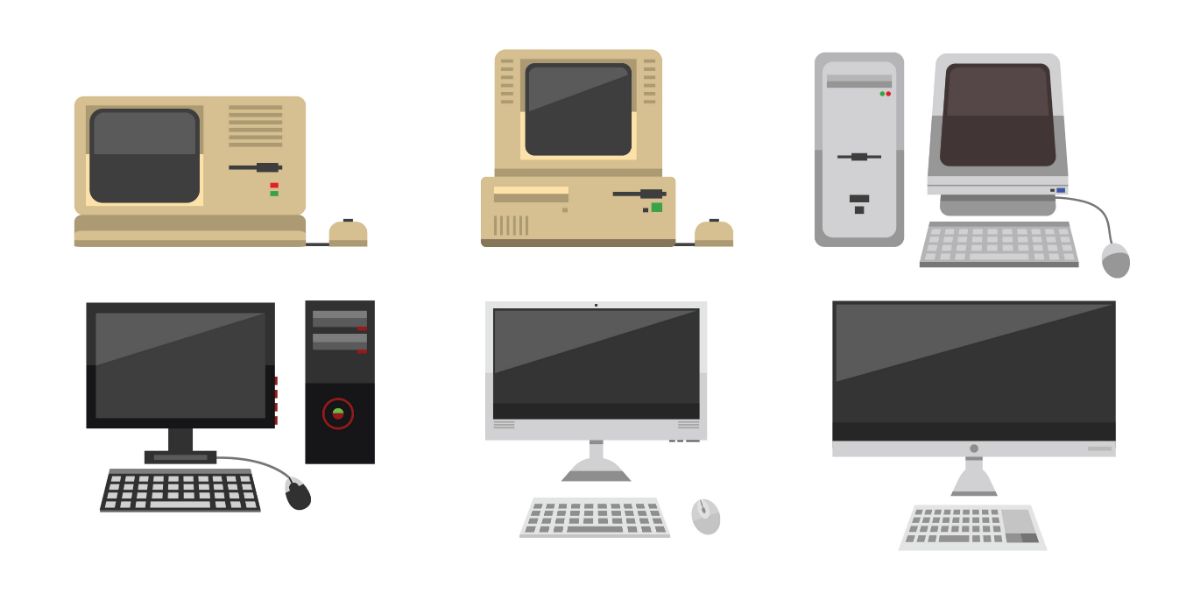Disclaimer: This post may contain affiliate links, meaning we get a small commission if you make a purchase through our links, at no cost to you. For more information, please visit our Disclaimer Page.
While your PC has a lot of parts, one of the more important ones is the monitor. Whether you love playing the hottest games or you just want to watch a few TV shows and check your email, you need a good monitor. Make sure you know when to replace your old one and what you can do with it.
Table of Contents
Can Any Monitor Work With Any PC?
Yes, any monitor should work with any PC. The one thing to remember is that the inputs and outputs must match. HDMI is one of the more common options. You can connect the two if you have a PC and a monitor with HDMI ports.
You can do the same thing with DVI or VGA ports. You don’t need to worry about how to connect them either. Just snag the right cable to connect your monitor’s input and output to the PC.
Does the Operating System Matter?
No one would blame you for worrying about whether your operating system matters when it comes to your monitor. You already know that your OS limits some of the apps you can use on your PC, so why wouldn’t it also determine the type of monitor you can use?
The three top operating systems also have coding that allows them to work with any monitor you have. The OS will still work with your PC even if you buy a new monitor.
Do I Need to Stick With the Same Brand?
Let’s face it, everyone has a few brands they love. If you’re an Apple person, you likely have an iPhone, iPad, and a Mac.
In most cases, you can choose a monitor from one brand and a PC from another company. You must ensure that the monitor and PC have the same connection type.
VGA ports aren’t as popular today as they once were but are still common on CRT designs. You’ll usually find DVI ports on LCD monitors. HDMI is the most popular type of port used today and appears on both monitors and TVs. You might have a monitor that uses a USB-C or DP port, too.
Can You Use an Old Computer With a New Monitor?
You don’t need a lot of tech know how to build a computer system that works for you. Using a new monitor with an old computer is easy as long as the inputs and outputs work together. Do you have a monitor that looks dimmer or darker than it did before?
Maybe some of the ports don’t work as well as they did in the past or you found that some of the colors don’t look quite right. Buying a new monitor is a good way to get more use out of your PC and extend its life.
Can Monitors Be Too Old?
Monitors usually do not get too old, but they do suffer from some problems that make them hard to use. Monitor burn-in is a common problem that occurs when an image essentially burns a copy of itself onto the screen.
This often happens when you pause a game or a menu for too long. There is no way to fix this problem. You also risk buying a new PC that uses different connections, which are not compatible with those on your old monitor.
Do Monitors Get Worse Over Time?
Monitors absolutely can get worse with time. Most monitors work for up to 50,000 hours of screen time. This includes any time you spend playing games, watching videos, reading books, or using your PC. Some of the problems you might encounter include:
Shutting Down: Older monitors have a habit of shutting down and turning back on for reasons you cannot find. In most cases, it shuts off every few minutes.
Dead Pixels: Dead pixels often appear as dark black spots on the screen. It’s usually cheaper to buy a new monitor than to fix the old one.
Flickering Screen: An older monitor may also suffer from a flickering screen. This problem can worsen to the point where dead pixels form.
Hibernating Monitor: A hibernating monitor will enter sleep mode often and even when you’re in the middle of a task. It’s a sign you need a new monitor.
Color Change: There’s a chance that you might notice some color changes in your monitor. An old monitor will often develop a blue or green hue.
What Can You Do With an Old Monitor? (5 Things)
As PC monitors can worsen with time, you might have one that you need to replace. That doesn’t mean you just want to toss it out with your trash though. When you plan to upgrade to a better monitor, take a look at some of the things you can do with an old one.
1. Build an Arcade Game
1Up machines are popular with gamers. The brand creates new cabinets that feature classic arcade games and often let you play a few different games on one machine. As these machines can sell for $300 or more though, you might decide to build one of your own.
Tons of kits let you turn an old monitor into an emulator that fits inside an arcade cabinet. You can choose from dozens of games and add as many of those titles to the setup as you want. Many gamers even buy decals and sticks to decorate their cabinets.
2. Create a Secondary Display
Have you ever seen a computer setup with multiple monitors and wondered if you could do the same thing? You absolutely can. Keeping your old monitor helps you create a secondary display. This setup comes in handy if you want to edit content or you love watching movies as you work.
Why should you buy an expensive TV or struggle to see the action in a tiny box on your computer screen? With a secondary display, you’ll have no problem tracking the action as you work. You even have a few different options as to how you set things up.
While you can place the other monitor on either side of your new one, you can also buy an arm that attaches the old monitor to the new one.
3. Make a Streaming Hub
Monitors and TVs are so similar that many people turn their old monitors into new TVs. All you need is a streaming device that works with your monitor’s ports and connections. Many of these devices look like a standard flash drive.
You simply plug the USB end into an open port on the monitor and connect it to your WiFi. Roku makes several devices that come with an HDMI cable to connect to your TV. Once you set up the device, you can download and log into all of your favorite streaming apps.
4. Use a Raspberry Pi
You don’t need to spend a lot of time in PC forums to hear people talk about how much they love Raspberry Pi setups. This is a type of hobby computer that uses Linux. Not only can you pick one up for less than $50, but you can customize it to create the right device for you.
If you love cooking, why not connect your Raspberry Pi to your old monitor and create a workstation in your kitchen where you can keep track of recipes and watch cooking videos?
5. Sell vs. Recycle
While an old monitor may no longer work for you, that doesn’t mean it won’t work for others. Consider giving the monitor to a charity that helps others such as a program that offers kids a safe place to hang out after school.
If you decide to sell it, keep in mind that you won’t get anywhere near its original price.
Depending on the condition and age, buyers may want to pay as little as 20% or even 10% of the original purchase price. Many electronics stores offer free recycling. They will take an old monitor and recycle it for you.
When Should Monitors Be Replaced?
You can use an old monitor with a new PC, but how do you know when it’s time for a new one? Old monitors can suffer from so many problems that they drive you crazy and limit what you can do. You should check out some of the signs that you need to replace your PC monitor.
1. Lack of Ports
Some users need more ports than others, so you may want to replace an old monitor that doesn’t have enough. You’ll even find a few models with up to five or more ports.
Those ports help you plug in any accessories you want to use like a keyboard or a gaming mouse. You can also use accessories that make your life a little easier such as light that shines on your desk or a fan that keeps you cool.
2. Spots and/or Lines
A big sign you need to replace your monitor is when you see spots and/or lines across the screen. Always pay attention to pixels that change from a dark or bright color to a white shade.
Those spots let you know that the monitor has difficulty displaying the resolution it should. The lines you see will appear bright in color or pale white.
They also indicate that the screen resolution is off. While you can ignore those problems, the white will begin moving to other parts of the screen.
3. Poor Resolution
One big problem with old monitors is that they lack the screen resolution of newer ones. With a 4K monitor, you get all the benefits of 4K gaming and streaming on your PC. You don’t need to spend a lot of money on a 4K monitor though because there are tons that deliver UHD clarity.
Not only can you see every color and shade in the whole rainbow, but you will never miss anything because the scene is too dark. You even have the option of upgrading to a curved monitor.
4. Blurry Display
Modern monitors are so crisp that you should have no problems seeing every action that happens. Whether you watch your favorite action flick or you play a fun game, you don’t need to worry about missing anything because your screen is blurry.
A blurry screen lets you know that other problems will soon appear and that it’s time to get a new monitor. There’s a chance that you can demagnetize the screen and fix the problem, but there’s no guarantee this will work on older monitors.
5. Lagging and Buffering
Though lagging and buffering can relate to your internet connection, they can also occur because you have an old monitor. Lagging can slow down your response time and lead to your game character dying within seconds.
If you play a lot of building games, you risk the monitor lagging so much that it takes you hours to finish a creation. Gaming monitors have a much faster response time and a good refresh rate.
Buffering is another issue found with old monitors. It can go along with the flickering you see and make it hard for you to keep up with your favorite shows and movies.
Videos can spend so much time buffering that you spend more time staring at a paused screen than watching the video. If you have an old monitor with a slow refresh rate that also buffers or lags, it’s time to invest in a new one.
6. Black Screen
Is there anything worse than turning on your PC and seeing a black screen greet you? Before you worry too much, check all of the cables. If you unplugged the power cable or the cord that connects the monitor to your PC, it won’t have any power and will appear black.
A black screen can also occur because you have a loose cable. Once you check all of the cables and replace any of those that show signs of damage, you may still see a black screen that tells you it’s time for a new one.
7. Too Much Space
Do you have an old monitor that takes up so much space on your desk you barely have room to move or work? A common sign that you need to replace your monitor is when it no longer fits your needs. You don’t need to rely on a monitor that is so big it takes over your desk or the whole room.
Some newer monitors work with mounting hardware that lets you mount it to your desk or table. You can move the arm around in different positions. Keep in mind that PC monitors now come in ergonomic designs, too.
Conclusion
Feel free to use any monitor with any PC, but make sure you know when to replace your old monitor. Keep an eye out for blurry spots and lines or dead pixels. You may find that newer monitors also have benefits you don’t get with older models.