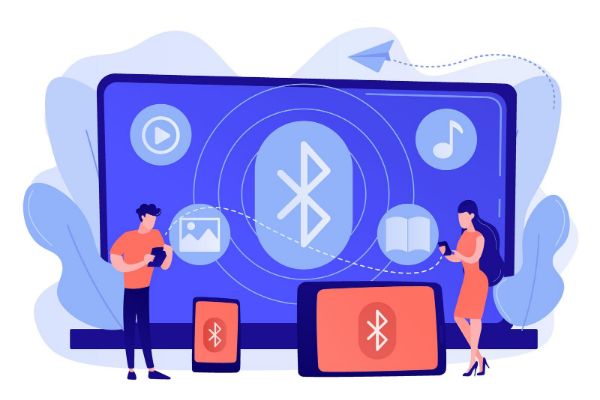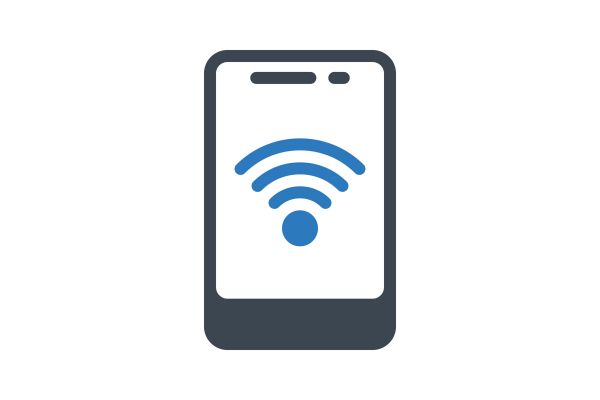Disclaimer: This post may contain affiliate links, meaning we get a small commission if you make a purchase through our links, at no cost to you. For more information, please visit our Disclaimer Page.
You can always share your internet connection via Bluetooth if you have a phone that supports it. However, Bluetooth tethering is much slower than USB or Wi-Fi tethering, making it unsuitable for speedy connections. On the positive side, it’s very energy efficient for both connecting devices.
Table of Contents
How Does Bluetooth Tethering Work?
While you’ve likely used Bluetooth to connect your earbuds, you’re probably unaware of the Bluetooth tethering feature. Most phones come with a nifty feature dubbed Bluetooth tethering, which lets you do just that. Bluetooth tethering is admittedly imperfect, but it works in certain situations.
Before attempting to share your internet with another device via Bluetooth, it’s important to understand how it works. This will help you comprehend the strengths and weaknesses of this connection method.
Historically, Android devices will let you share your internet connection in three ways. You can use the Wi-Fi hotspot, Bluetooth tethering, or USB tethering. All of these perform the same fundamental function but with different methods.
Bluetooth tethering is, unfortunately, the slowest method of the three. Unless there’s a specific reason you can’t use any of the alternatives, Bluetooth tethering is always frustrating.
The reason for the frustrating nature of Bluetooth nature is simple. Of all the connection protocols on your smartphone, Bluetooth appears to be the slowest. Consequently, Bluetooth is only used to send audio to certain devices and enable low power connections.
Therefore, the maximum speed of your Bluetooth connection at a given time will be your internet speed cap on Bluetooth tethering. So if you’re trying to download multi-gigabit files, you may be in for a very long wait.
However, Bluetooth tethering is included in your phone for a reason. There are specific circumstances when using Bluetooth tethering is a no-brainer. The following section will outline some scenarios where Bluetooth tethering comes in handy.
When To Use Bluetooth Tethering
Looking at most of the disadvantages of sharing the internet via Bluetooth, you may want to ask: why? It seems too slow for anything productive, and its range is nothing to write home about.
However, there are many instances when Bluetooth tethering is the best option. While it’s improbable that you’ll ever come across one, you should know they exist.
Here are some of the best times when Bluetooth tethering is the best way to share the internet:
If your phone can’t share a Wi-Fi connection
Almost all Android and iOS smartphones can share cellular data via Wi-Fi hotspot. However, this rule doesn’t apply when the phone itself is connected to a Wi-Fi network. In that case, you may have to default to USB or Bluetooth tethering.
Since all modern smartphones have only one USB slot, you can’t use USB tethering while charging your device. That leaves Bluetooth tethering as the only feasible option when the only available USB port is in use.
This also applies if your phone doesn’t have the Wi-Fi hotspot functionality at all. Since the availability of the hotspot feature depends on your carrier, you may have to default to Bluetooth if it’s unavailable.
When you value battery life over internet speed
One of the major advantages of Bluetooth over Wi-Fi is the low battery consumption. This is because Bluetooth has been optimized to use minimal energy while staying connected over the long term. It also explains why devices like earbuds connect to phones using Bluetooth.
If you’re looking to stream audio on the internet while saving your laptop’s battery, Bluetooth tethering is the best. While Bluetooth isn’t the fastest out there, it’s just enough to stream audio reliably.
Can I Share Internet Via Bluetooth?
If you’ve always used hotspot tethering, you may be skeptical about the possibility of sharing the internet through Bluetooth. However, unlike hotspot tethering, Bluetooth tethering isn’t dependent on your phone’s carrier; it exists on every recent Android or iOS smartphone.
The possibility to share the internet via Bluetooth doesn’t make it as feasible as USB and hotspot tethering. For one, it’s an incredibly slow way to share your internet connection across devices. If you use the newest Bluetooth technology, you should look at a speed cap of 2Mbit/s.
Also, the range of a Bluetooth internet connection is unusable compared to Wi-Fi. Your Wi-Fi router can reach up to 10 times the radius you can reach with a regular Bluetooth connection. These factors combine to make Bluetooth the worst and the least popular way to share the internet.
However, Bluetooth is an efficient way to share the internet between two devices. While it doesn’t save as much battery as a USB connection, it’s not as power-hungry as using a hotspot. Furthermore, since it’s a wireless connection protocol, sharing the internet via Bluetooth will keep your USB port free.
How Do I Connect To Internet Using Bluetooth?
Connecting to the internet via Bluetooth is pretty easy once you get the hang of it. If you already connect to the internet using a hotspot, the steps for initiating a Bluetooth connection are also similar. However, this process differs across various devices and operating systems.
If you have used an Android phone anywhere for the past few years, you should have Bluetooth tethering functionality. All iPhone 4 also have this feature baked in, making it easy to connect using Bluetooth.
How To Connect To Internet Using Bluetooth On Android
Androids had had the Bluetooth tethering feature long before it came to iPhones. For this reason, it’s slightly easier to connect to the internet using Bluetooth on Android compared to iPhones. However, if you don’t know how to do it, it will still be an uphill task.
Here are the steps required to connect to the internet using Bluetooth on Android phones:
Ensure your device is connected to the internet
Before setting up your device for Bluetooth tethering, you must have a working internet connection. The internet connection is what you share with the connecting device to connect to the internet. Most modern devices will let you share both cellular and Wi-Fi internet connections.
If your device doesn’t let you share a Wi-Fi connection, you can enable your cellular data. In addition, you’ll almost certainly be able to enable Bluetooth tethering using the cellular connection.
Enable Bluetooth and Bluetooth Tethering
After connecting the device to the internet, you’ll need to enable Bluetooth tethering on your phone. However, the Bluetooth tethering option will be unavailable until you enable the Bluetooth feature. You can enable Bluetooth from the notifications panel on your device.
After enabling Bluetooth, you can navigate to the Wireless and Networks option in your settings. From the options in this menu, select “Hotspot and tethering.” The toggle to enable Bluetooth tethering should be among the options on the Hotspot and tethering menu.
Pair the connecting device
After enabling Bluetooth tethering on the connecting device, you can enable Bluetooth on the connecting device to start the connection. If it’s an Android smartphone, you may need to enable Internet access in the settings app to share the connection.
The steps for completing the connection on computers are a bit more complicated. Also, these steps differ across the two major operating systems for PCs, but I’ll be providing a guide for both.
For Windows
If you’re trying to connect your phone to your Windows PC using Bluetooth, you’ll need an extra setting. First, you’ll navigate to the Settings app on your PC, select Devices and printer, and right-click on your phone’s icon. Then, choose to connect using Access point from the connection options, and you’re good to go.
For Mac
For computers running the macOS operating system, these steps will differ slightly. First, you’ll need to pair your Android phone to your Mac via Bluetooth from the System Preferences app.
After pairing your device, navigate to “Network” in System Preferences and select Bluetooth. Click on the Bluetooth PAN option that appears and select your phone to connect it. Your Mac should instantly connect to the internet via Bluetooth tethering.