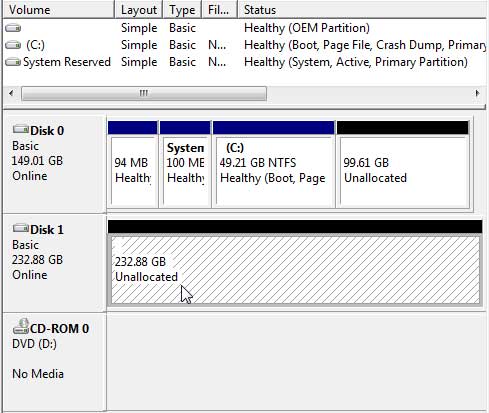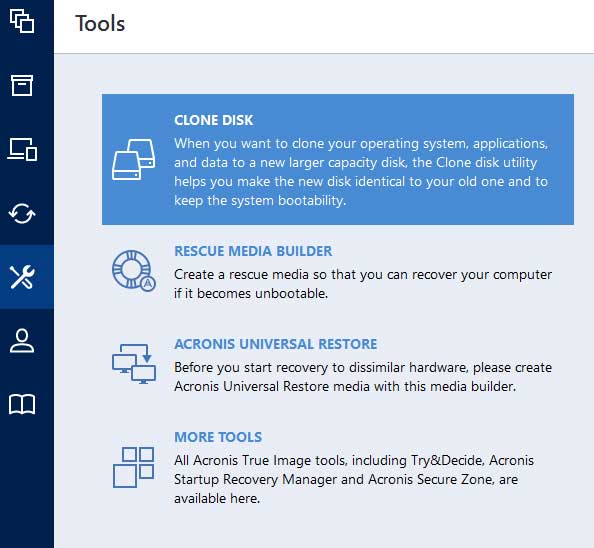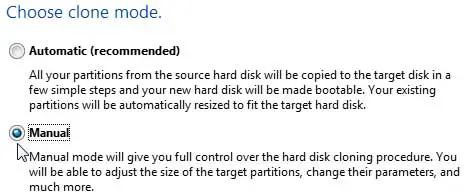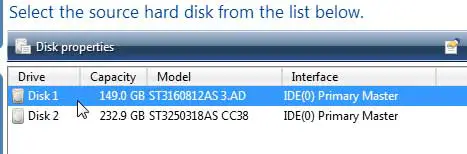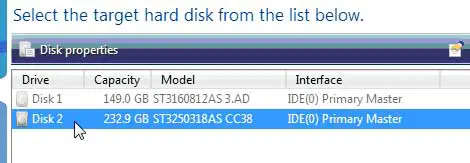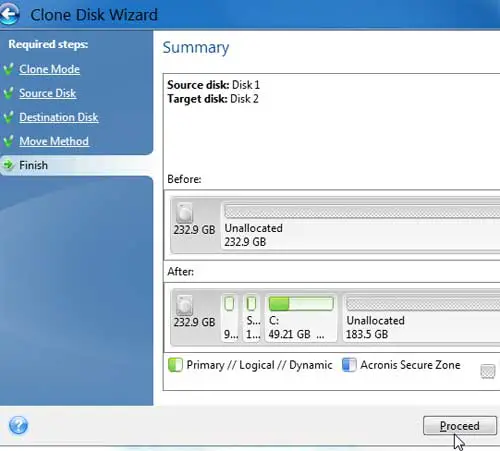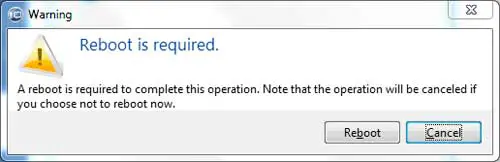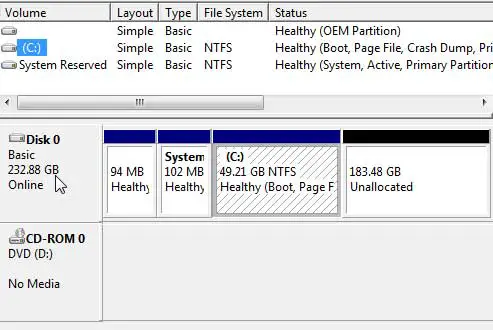Disclaimer: This post may contain affiliate links, meaning we get a small commission if you make a purchase through our links, at no cost to you. For more information, please visit our Disclaimer Page.
This review of cloning a hard drive using True Image is being done because of a hard drive that is about to have a physical failure. Cloning is the perfect tool to move the entire contents of a failing drive to a new one. The True Image cloning utility is also a great tool to use if you just want to upgrade your drive to a larger one. This review would work for either scenario.
This review of Acronis True Image was performed on an older version of the cloning software. The looks of True Image have changed a bit but the concept of cloning a hard drive to upgrade it has not changed much. This review can be used as a base for upgrading a hard drive using True Image. See our full review of Acronis True Image 2017.
Luckily, this drive is not actually crashing Windows yet so we have a chance to clone it to a new disk. A new drive is temporarily installed using the secondary SATA connector as shown below.
The Windows drive manager shows the two hard drives installed in the computer. Disk 0 is the original 160 Gigabyte drive that is about ready to byte the dust. It is partitioned at about 50 Gigabytes for the Windows OS and the applications and there is some allocated space available in case I wanted to dual boot or use the partition for other reasons.
The second drive, Disk 1, is the new 250 Gigabyte drive that will be the replacement for the dying drive after the clone is complete.
I could simply take an image of the drive and restore the image to the new drive using the bootable media but I was looking for a reason to review the Acronis True Image Drive Cloning process so here is the review. Simply click the Tools and Utilities tab and choose to Clone Disk from the tools available. The Clone Disk utility will copy partitions from one disk to another.
The first screen in the clone disk utility gives you the option to choose the clone mode. The choices are automatic or manual. The recommended setting is automatic which will copy all of the partitions to the target disk in a few simple steps and the new hard drive will be made bootable and the existing partitions will be resized to fit the target disk.
The manual clone mode gives you full control over the hard disk cloning procedure. You will able to adjust the size of the target partitions, change their parameters and much more. I like to control every aspect of the process so I chose the Manual mode and clicked next.
The next step is to select the source drive which is the dying 150 Gigabyte drive.
The obvious next step is to choose the target disk which is the new 250 Gigabyte drive.
The next step in the cloning process is to choose the data moving method from the old drive to the new one. The choices are As Is, Proportional and Manual. I chose to keep the current state of the drive intact with the As Is option and clicked next.
The next screen is a quick summary of the steps taken and a visualization showing what it was going to do. It looked good to me so naturally I smacked the proceed button.
I was then warned that a reboot was required to complete the operation and that if I did not reboot right now the operation would be cancelled. I quickly saved this web page and clicked to reboot.
Acronis True Image Home performed the cloning process in low level mode and when it was done I was congratulated because I successfully completed the hard disk cloning procedure. It also recommended that I switch the jumpers or in this case the SATA drives before rebooting because the new drive is marked as primary and active. I did so.
As you can see, the main disk is now the cloned disk and all is well.
This review of cloning a hard drive using True Image showed how easy it is to save a failing hard drive or to upgrade to a larger drive. This review was done on a desktop computer but it could also be done just as easily on a laptop with an external hard drive case as this review shows.
If your hard drive is making that imminent failure noise or you just want a larger drive, Acronis True Image is the only utility you need for the process. It is also a data backup solution to keep your bytes safe and secure at all times.