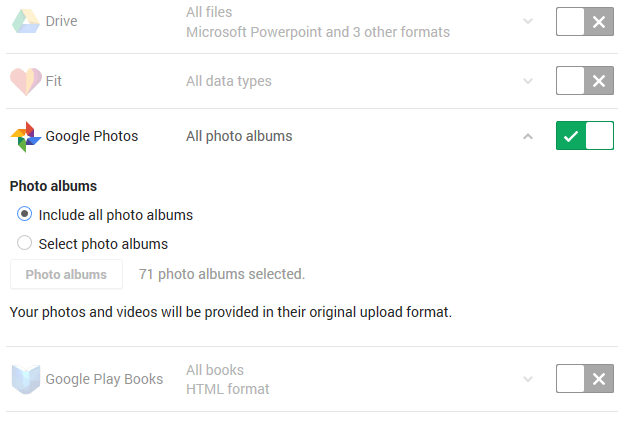Disclaimer: This post may contain affiliate links, meaning we get a small commission if you make a purchase through our links, at no cost to you. For more information, please visit our Disclaimer Page.
There were a few image hosting services like Dropbox, Box.net, OneDrive, and iCloud. But Google Photos is a new and simple image hosting service you should try as it’s quite powerful. It’s a combination of many services, including image hosting, image sharing service and cloud storage.
Google Photos can be used to backup photos from your iOS or Android devices automatically, and allows you to access it from anywhere through the Internet. Above all reasons, Google Photos can be a real competitor to other image hosting and cloud storage services because it’s offering unlimited storage in case of keeping photos in the high quality, up to 16 megapixels, not the original one.
You can also store unlimited of full HD 1080p videos. Any image or video that saved in Google Photos with the quality higher than that, it will count toward the Google Drive storage.
But that are features most of us have been discussed since Google launched Google Photos. Here are some features and tips you may not have known about.
Search For People, Objects, And Places In Google Photos
By default, Google Photos will automatically arrange uploaded photos by date taken. Google Photos can easily recognize people, subjects, and locations of your photos by using its advanced image recognition and Google’s massive database of information. You can easy to search your pictures for anything, such as photos you took last month, images of your pets, photos you took in a particular location, and much more. To do so, tap the Search icon at the right-bottom, and type anything you want to find, such as people, cars, pet or locations and tap the “Search” key or “Enter.”
Keep Similar Faces In One Group And Label Them
Google Photos uses its image processing techniques to group photos together, and your photos will be automatically added to many groups, by many factors, one of them is the faces on your photos. It will group similar faces together and allows you to label these groups. For example, you can label “Mom” or a specific name for the group belong to your mother.
To keep your photos and information safe, these groups and its name are not visible public to anyone else, except you. In order to create a name for a particular face group, touch “Who is this?”, which located at the top of the face group and then enter a nickname or name you want. After you set a name for a face group, you can quickly search photos in this group with the name you have selected, using the search box.
If Google Photos recognize and organize the same person into two separate groups, you can merge them together. To do so, you need to label both groups with the same name. When you label for the secondary group, Google Photos will ask you if you want to merge two face groups.
If you want to change or remove the name of the label, then touch the “Options” menu and choose “Edit name label” or “Remove name label”, depending on what you want to do.
Back Up Your Photos From Other Apps
You know Google Photos will automatically backup photos from your Camera app. But it also helps you to backup photos from other apps, including WhatsApp, Instagram, Viber, or other Android apps.
To create a new auto-backup from the Google Photos, open it and touch the hamburger icon in the top-left corner. Next, from the menu, select “Device Folders”, and it will show you different images folders from other apps like screenshots, WhatsApp, Facebook, Instagram, Viber and messaging apps. Then select which images folders you want to include or exclude from the auto-backup process.
Download All Your Photos At Once For Offline Backup
If you are using Dropbox or other online cloud storage, you are unable to download all of your photos as a compressed file at once for the offline backup purpose. But with Google Photos, you can easily to download all of your photos and videos from Google’s servers at once.
Firstly, log in to your Google account in the browser, and then go to Google Takeout. Next, select “Google Phots” and then select some specific album you would like to download or just select all photo albums. By that, you can download all of your media files as a .zip compressed.
Link Google Photos And Google Drive Together
You may not know that Google Photos and Google Drive can be connected to work with each other and share files between two services. Google Photos can stay inside your Google Drive folder and work like a standard Google Drive’s folder.
To enable this connection, open Google Drive, go to settings and check “Automatically put your Google Photos into a folder in My Drive.”
Now all photos and videos in your Google Photos will reside inside a folder named “Google Photos” in Google Drive, which is accessible from any platform or any service.
By default, Gmail can’t access to your Google Photos. But after connecting both Google Photos and Drive, you can quickly attach any photo or video from your Google Photos in an email message. Just click the “Insert from Drive” while composing an email message, and then go to Google Photos folder to select the file you want.