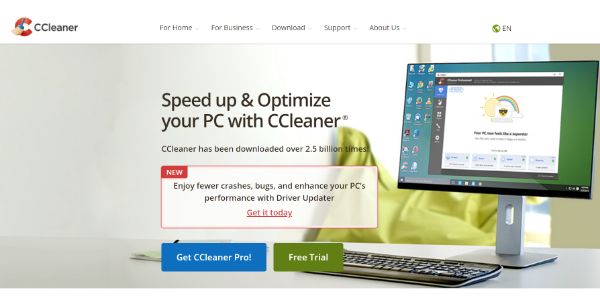Disclaimer: This post may contain affiliate links, meaning we get a small commission if you make a purchase through our links, at no cost to you. For more information, please visit our Disclaimer Page.
Modern computers come with all sorts of programs pre-installed, and there are several other ways applications find their way to these devices as well. Whether your computer is new or old, you may have noticed an application called CCleaner on it at some point.
It’s even possible the program started up and made some cleanup suggestions to you randomly as you booted up your machine one day. Some users wonder what CCleaner is, how it might have found its way onto their devices, whether it is harmful, and what they might do about it. We’ll take you through the details of all these things and more in our article below.
Table of Contents
How Did CCleaner Get on My Computer?
There are only a few ways CCleaner could get on your computer. If you did not install the application yourself, someone else you know may have installed it on your system at some point.
If your PC is a shared unit, someone else who has access may have wanted to run it as a disk cleanup tool. If you know this is not the case, it could also come pre-installed on some systems as a utility tool.
In other cases, perhaps it was bundled as part of another software package you downloaded, and you would have had to click a checkbox in order to opt out of installing it. If you didn’t notice it on your system at all until recently, this is a probable scenario.
Is CCleaner Harmful?
By itself, CCleaner is not a harmful tool. It is a disk cleanup tool that is designed to help you delete unwanted or junk files that could be taking up space on your computer needlessly.
It can also help you delete private data that you no longer use or want to keep safe. You can think of CCleaner as something similar to the native Disk Cleanup tool that your computer probably has already in its list of apps somewhere. Essentially, it is another disk cleanup tool with a few extra features.
That said, you do need to know a few things about CCleaner in order to use it properly. Improper use of the program could result in the accidental deletion of files that you still need. One of the reasons for this is the tool’s fairly aggressive registry cleanup protocols. Your system’s registry can contain old or broken files that aren’t useful anymore.
However, many of the things stored in the registry are essential to maintaining good function for your computer. Therefore, some might recommend that you not bother doing anything with the registry as far as CCleaner is concerned. It can still clean other junk files without incident, and you can look over the file paths to see if they are still useful to you or not.
It’s a good idea to be careful when deleting any files from your computer, but there are broad categories of data into which CCleaner groups the information on your PC. Once you ask CCleaner to ‘Analyze’ all of the data on your computer, it will check file pathways and look for things it might consider junk files or unnecessary.
It will display the results to you, and from here you can pick and choose which things to keep or which to delete. Disk Cleanup does something similar, but CCleaner extends this functionality to third-party apps that may be storing useless or sensitive data on your computer, too.
Does CCleaner Have a Virus?
CCleaner itself doesn’t appear to have any kind of viruses in current or recent versions. However, some users may have read about malicious actors hacking and inserting malware code into the free versions of CCleaner some years ago.
During the hack, the 32-bit version of the program for Windows was compromised in such a way that bad actors were able to gain access to the program and change how it functioned. Namely, they inserted code that could allow systems to be controlled remotely. The code could also collect data from users’ systems to send back to hackers.
Two different, particular versions of the regular CCleaner program and CCleaner Cloud were affected by this attack. For the base program, version 5.33.6162 had code inserted into it, while version 1.07.3191 is the particular one that affected the cloud-based program. It would appear that earlier versions were unaffected by this issue, and the parent company swiftly moved to migrate CCleaner over to a new version that was not compromised by a breach.
In short, although CCleaner does not have a virus, a particular version of it accepted malware that piggybacked onto legitimate code from the program. Some users then downloaded the compromised version of CCleaner at that time. Understandably, some users are still wary about using CCleaner to do any file cleaning for them.
If you are concerned, one of the steps you could take is to scan your system—and particularly the CCleaner application itself—to see if any problematic or malicious code is found.
For the most part, you should be fine if an antivirus scan says that the application comes up clean. The company itself has also taken steps to insulate CCleaner from other attacks.
Is CCleaner Spyware?
When you think about harmful things can affect your computer, terms like virus or malware probably come to mind. These are accurate descriptors of things can give your PC a bad time. However, there is a related but separate category to watch out for, and that is spyware. Spyware shares some commonalities to malware, and most end users could consider it a type of malware itself, but it makes sense to go through how spyware is usually different from malware here.
Malware often acts maliciously by getting into a system, destroying parts of it that make it run well, deleting data, or otherwise causing some very harmful effects that could make a computer downright useless.
Spyware takes a slightly different approach. While it can also get into a system through sneaky methods via backdoors or riding on what appear to be legitimate programs, its first priority is not to destroy your system. As the name implies, it wants to take a look at your system without you knowing about it.
Spyware tends to hide inside a system and look at what data you have stored there. It may find ways to assess your habits, files you access regularly, sites you visit, and more. Most importantly, its goal is to send sensitive data back to the people who released it in the first place. While some spyware can share some innocuous data, it also looks for financials, passwords, or anything else that might be useful to sell or otherwise use in an improper way. Spyware collects data and sends it on to third parties, where it could either be stored or sold.
In terms of spyware, CCleaner may not be attempting to collect your data for any kind of malicious purpose. However, much like many other programs, it may want to sift through your data as a way to advertise other things to you in a more targeted way.
Because of this, Microsoft advises caution when it comes to installing or using CCleaner. It may list it as either a PUP or a PUA, which potentially unwanted programs and potentially unwanted applications, respectively. Both of these mean pretty much the same thing, and you will often find them used interchangeably.
A PUP or PUA warning doesn’t necessarily mean that the program is bad or harmful. However, it does mean there is enough cause to ask users to use their own best judgment when installing or using the program. This applies not just to overtly harmful malware.
Other programs who might want to profit off of data without doing you or your system any harm are, as the names suggest, potentially things that end users just don’t want to deal with. CCleaner appears to fall into this gray area, although it still has its uses as a system cleaner.
Should I Remove CCleaner?
Assuming you are not running one of the specific versions of CCleaner that had problems with malware, whether you should uninstall it or not could be a matter of preference.
Some users like the extra features that come with CCleaner in terms of clearing out disk space, deleting private data, and more. Other users prefer to stick with the standard disk cleanup utility for Windows rather than risking problems with the registry or advertising files getting installed.
If you know how to navigate CCleaner to only delete what you want gone, and if you use it regularly, it may be a helpful program to keep around. Regular updates and staying on top of any information regarding the program can be a good way to know if it is encountering any problems again.
Conversely, if it is sitting there unused, or if you’re concerned about data being stored and used for advertising, you may wish to get rid of the program.
How Do You Remove CCleaner?
Fortunately, it is very easy to get rid of CCleaner. All you need to do is follow these basic steps:
- Go to your Windows ‘Start’ menu.
- Type ‘Apps’ and click on the ‘Apps & Features’ icon that should appear from the list.
- Once here, scroll to find CCleaner in the list of programs and select ‘Uninstall’.
- You may be prompted by a second window to confirm your choice.
Conclusion
Overall, CCleaner can be a useful tool for in-depth disk cleanup. It has some useful features that allow it to dig deep into the system, but users should know what they are doing and exercise caution when the program is running. It has had some issues in the past as well, and it may be an unwanted application for those who don’t like the idea of their data being used to advertise to them.
References:
https://www.kaspersky.com/resource-center/threats/ccleaner-malware
https://www.techradar.com/news/windows-10-is-warning-users-not-to-install-ccleaner
https://www.howtogeek.com/326742/ccleaner-was-hacked-what-you-need-to-know/