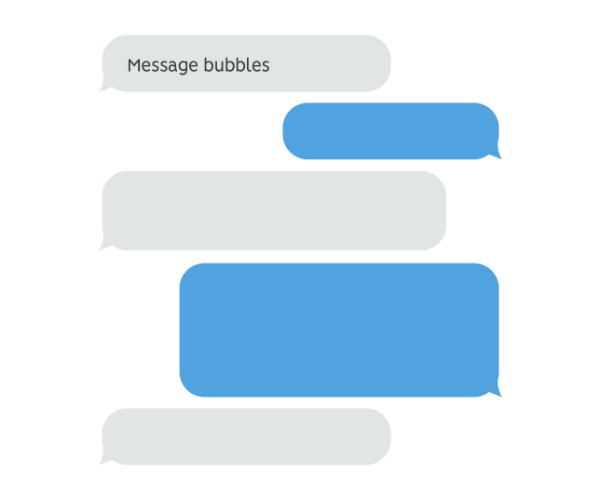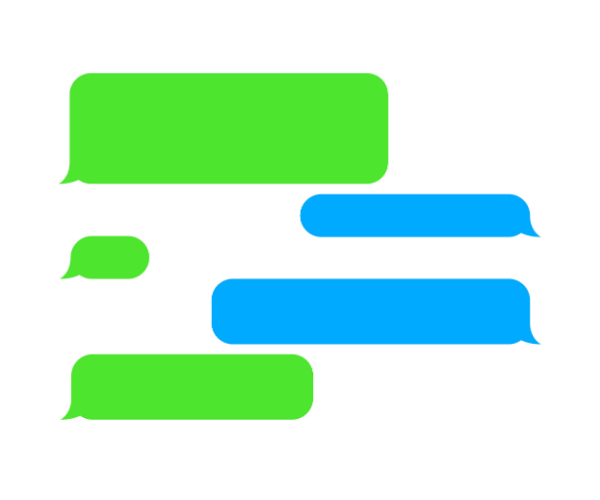Disclaimer: This post may contain affiliate links, meaning we get a small commission if you make a purchase through our links, at no cost to you. For more information, please visit our Disclaimer Page.
If you are texting the person from an iPhone, the ‘send’ arrow will be blue after typing your text. If you have an Android device, the light blue bubble tells you that you are texting an iPhone or another Android without RCS support.
Table of Contents
Can You Tell If Someone Has an iPhone While Texting?
The colour of the bubbles containing the text, the send arrow, read receipts, and the presence or absence of other texting features help you tell if the person you are texting has an iPhone.
Apple’s iMessage is a unique messaging platform that offers users a range of features not found on any other messaging platform. Most importantly, it synchronizes across all your Apple devices.
Besides the animated features like Memoji, colorful animations that accompany texts, and iMessage games, messages on this platform are fully encrypted, and you can easily save them on iCloud. Chatting over Wi-Fi is also specific to iMessage, and you can share high-resolution photos and videos with other iPhone users.
Apple Pay is also activated on iMessage, and you can request or send money using it. All-round, iMessage’s convenience and fun set it apart from other messaging platforms.
Recently, Google released its version of iMessage as a part of its messages application. With the use of Rich Communication Services (RCS), Android users can enjoy some features native to iMessage, including:
- Read receipts
- Typing indicators that tell when the other person is replying
- Sending high-resolution images and videos
Although RCS has improved the chatting experience on Androids devices, it is still not as popular or widely used as iMessage. Also, not all Android devices support RCS, and this makes it different from iMessage that is present on all Apple devices.
How to Tell If Someone Has an iPhone While Texting?
In the past twenty years, text messaging technology has made significant progress. The introduction of smartphones added jet fuel to an already blazing, giving you the level of convenience you enjoy with texting today.
Whether you want to send a long rant about a bad day or ask for instructions, the other party is one instant text away from you, and your need to give and receive information quickly is satisfied by texting.
Based on the design and customization of texting platforms, it is possible to tell what device someone is texting you from, as long as you know what to look out for.
It is easier for an iPhone user to recognize another iPhone as the recipient of a text, and Android users have only recently gotten the distinguishing feature on the RCS.
If you are texting iPhone-to-iPhone, your text will be encased in blue bubbles, and if you are texting an Android device or SMS bot, your messages will be in green bubbles.
For Android devices texting, a light blue bubble means the recipient is an iPhone user or another Android user with a texting app that does not support RCS (similar to iMessage). If both Android devices have RCS, the text bubbles will be dark blue.
If you use an iPhone and are in a group with at least one Android, all your text bubbles will be green because your phone uses the MMS protocol instead of iMessage. An all-iPhone group will have blue bubbles.
How Can You Tell If Someone Has iMessage?
Texting from your iMessage to an Android differs from texting another iPhone user. While iPhone users can text with iMessage over Wi-Fi and mobile data, all messages to Android devices are in the Short Messaging Service (SMS) format.
Fun ways iPhone users can tell if someone uses an iPhone
- If you send an image through Bluetooth, they have no way to receive it.
- When you call them, they cannot tell if your call is coming from IMO, WhatsApp, or GSM, etc., because iPhones use a unified calling interface. Android devices can distinguish what app or service a call is coming from.
- If they send you a photo, it may appear as a GIF because of iPhone’s Live Photos feature. When you try to send a photo from your iMessage to an Android device, it switches to MMS mode.
- Calling them after 10 pm may not connect because they have activated Do Not Disturb mode.
- Their emails end with a bottom line saying “sent from iPhone.”
Since iOS 5, Apple has added several clues that make it very clear when sending messages via iMessage instead of regular SMS text messages. The distinguishing features are:
- Faint grey letters spell “iMessage” in the empty text box, and this means you are sending the message to another device that has iMessage. The pale grey letters spell “Text Message” when you are sending a regular SMS.
- Blue text bubbles for iMessage instead of green bubbles for SMSs
- The “Send” button or arrow will be blue for iMessage instead of the green colors for text messages.
- Read receipts—iPhones are infamous for their read receipts, as they were one of the first operating systems to offer this feature. Read receipts are only visible between two iPhone users texting with iMessage.
A poor network also affects whether or not Read receipts are visible. If you are out of service, you cannot see if your message has been delivered or read.
Activated automatically, they show you when your message has been delivered and when it was read. Three dots also appear when the other person is typing. You can turn your read receipts off by opening your Settings app > Messages > Send Read Receipts > turn it off.
iMessage is the standard Messages app for Apple devices, and you can use it on your iPhone, iPod Touch, or iPad. All messages sent are either iMessage or SMS/MMS. You can send texts, videos, or photos to another iPhone, iPad, iPod Touch, or Mac over cellular data networks or Wi-Fi.
Remember that all messages to other iPhone users via iMessage are encrypted, unlike messages sent using SMS or MMS. You can turn iMessage off by going to your Settings app > Messages > toggle it off.
To link your iMessage across all your devices, use your phone number instead of your email address. Launch your Settings app > Messages > Send & Receive > select or input your phone number.
You can save all messages across all your devices on your iCloud for as long as you set it to be. Launch your Settings app > Messages > Message History > Keep Messages > select between 30 Days, 1 Year, or Forever.
SMS Messages
Short Messaging Service, or SMS text message, was everyone’s first foray into the texting universe. When people started using cell phones, they could make calls and send messages over a cellular network, and those messages sent were SMS texts.
Then, sending messages was inconvenient because it needed the painstaking process of imputing letters on a numeric keyboard. Not pleasant on your fingers and nails when you have to press down so hard just to send a greeting.
Thankfully, smartphones came to the rescue of fingers and nails all around the world. With their on-screen keyboards, texting quickly became an effective form of communication. Everyone was texting, and shortcuts were even added into the mix.
Smartphones didn’t just relieve the hard pressing on numeric keyboards; they also introduced the world to data, a link to the internet instead of cellular networks. The combination of data and an on-screen keyboard meant you could send pictures, videos, and other data in your text messages.
Thus, texting was elevated from boring words to a burst of colour in pictures, videos, and emojis. You can now share your day with family and friends using media.
You must have a text-messaging plan to use SMS or MMS, and your cellular carrier will provide one for you. For a certain amount every month, you can send text messages to anyone who is without iMessages.