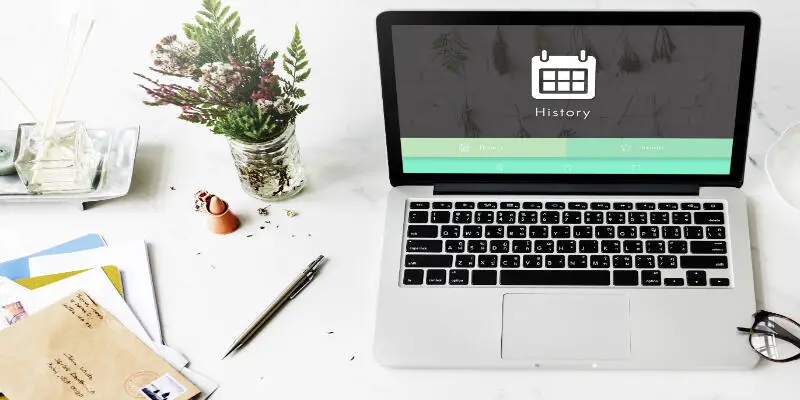Disclaimer: This post may contain affiliate links, meaning we get a small commission if you make a purchase through our links, at no cost to you. For more information, please visit our Disclaimer Page.
Most users assume incognito mode completely hides your internet activity. Contrary to popular belief, incognito mode is not a magic button that will make you go invisible.
Owners of WiFi networks can track what sites you can visit even if you’re in Incognito Mode, given the right tools. Incognito mode can only save browsing history, cookies, form, and site data. Unfortunately, the internet traffic logs are not generated by your browser only.
In this article, I will share how to hide and view browsing history even when in incognito mode to understand how private browsing works. But first, you need to understand the truth behind incognito mode, and of course how it can still benefit you in one way or another.
Table of Contents
How Does Incognito Mode Work?
Incognito mode, or private browsing, is a special feature where the browser will not keep data from the website. This is why you cannot see the sites you visited in your history and address bar after using incognito mode.
The mechanics behind this is very simple: the browser ignores any temporary files that will be coming from the website to your device. These files are cookies, browsing data, saved form data, and saved passwords.
Cookies… But Not The Edible One
Another popular feature of incognito mode is to prevent cookies from being saved. Cookies are important pieces of data provided by a website to your device, which is also helpful in its way.
But do not think that cookies are harmful; here are its uses that might benefit you:
- Saves the information you save in forms. This is the reason why your e-mail shows up in the login field after entering it the first time.
- Stores information about website and web page activities. This is why websites and images load faster the next time you visit them.
- Cookies also provide information to ad companies for them to place an ad based on what you search online.
Pros of Using Incognito Mode
Here are the top reasons why people, and even I at some times, use incognito mode when surfing the web:
Does Not Save Cookies – Hackers can follow your internet activity by tracking information found in cookies. Some companies use this when gathering your user data to relate the ads to the things that you often visit online.
Multiple Logins – This is one of the reasons why I love incognito mode. Since it creates separate site data from your normal browsing mode, it gives you the benefit of creating another session. This lets you log in using two accounts in a single browser.
No History Recorded – No one will figure out the page you visited in your web browser once someone takes a look at your history.
Cons of Using Incognito Mode
Of course, the incognito mode still has its drawbacks. Based on my own experience, I was able to observe the following drawbacks:
It Cannot Hide Network-Level Data – As also mentioned earlier, there are other ways to view website history such as your router. You will learn how to do this later on.
You Might Miss Out Something Good – Incognito mode does not save site data. Do not forget to list down the page you visited instead.
How To Access Incognito Mode
Incognito mode, or called private browsing on some web browsers, can be accessed through your keyboard or the browser’s menu. Here are the different steps that you can do:
Google Chrome
Go to the menu at the top right part of the screen and click New Incognito Window. You can also press the shortcut keys Ctrl + Shift + N.
Google Chrome’s incognito mode does not save browsing history, site data, form data, and cookies. But cannot disable extensions
Safari
Go to File and choose New Private Window to enable Safari’s private browsing.
Safari’s version is pretty much the same as Google Chrome.
Mozilla Firefox
Go to the top-right menu button of the browser and choose New Private Window, or press Ctrl + Shift + P.
Private browsing in Firefox provides added protection against tracking. But WiFi owners can still detect the websites others in the network visited.
Internet Explorer/Microsoft Edge
For Microsoft Edge, go to the top-right menu button of the browser and choose New InPrivate Window. For Internet Explorer, enable InPrivate browsing by going to Settings > Safety > InPrivate Browsing or you can use Ctrl + Shift + P.
InPrivate browsing is the “incognito mode” of IE and Microsoft Edge. It does the same as what Chrome has, but disables extensions and downloaded toolbars.
Given the information above, incognito mode is not enough to keep your web browsing activity hidden. The next details I am going to share will not surprise you but will teach you a very nice trick that you can try at home.
Can WiFi Owner See What Sites You Visited in Incognito?
There are various ways for WiFi owners to see the websites you visited in Incognito. I also want to let you know that you can view more than website information as a WiFi owner. Note that your browser is not the only one that can access your website information; some tools can do that, plus they give you more info as well.
Information You Can View as a WiFi Owner
With the right tools, and a bit of knowledge in networking, you can few the following information as a WiFi administrator at your home:
l Apps and the website you visit.
l The name of the websites, as well as web pages and downloaded content.
l Web addresses of businesses providing ads.
l Time and date you went online. The same goes for the time and date you visited a website.
l Your duration of staying within the network.
l Packets lost or sent.
l People or e-mail addresses you contacted, whether through call, chat, or e-mail.\
l Browsing history.
With the right tracking tool on your computer or phone, you can track at least one of these. But note that there are also, more technical details than those listed above that you can track depending on the app you’re using.
How To View Browsing History
I kept on mentioning earlier that you can access your router or modem and all its information by using your web browser only. If you have changed your WiFi name and password before, then you already know the first step of this process. Note that the following steps may vary depending on the make and model of your router:
1. Go to your internet browser and type the IP address of your router on the address bar. Refer to your router manual to get the IP address.
2. The router will prompt you to enter the admin username and password for you to access the router’s interface. Refer to the router manual to find it as well.
3. The option depends upon the router. You may select either Logs, Log Settings, Activity History, WiFi History, or History Viewer at the left side of the interface.
For other router models, there is a Logging option at the top left part of the router dashboard. Be sure to enable it. Once you follow all the steps, a log containing the date, time, and website visited by everyone will show up.
You don’t need to learn how to program or study networking basics to view someone’s browsing history. All you need is to navigate around your device, do a bit of research, and you will see wonders!
How Do I Hide Browsing History From WiFi Owners?
Over time, networking experts, along with some hackers, developed means to make browsing completely untraceable. It even reached the point where you can even mask your location.
Over my years of experience, true private browsing is vital in keeping your information secure. It also keeps your device’s performance stable as viruses and malware are prevented from infecting your device.
To hide your browsing history, as well as other site data, completely from everyone, here are the tips you can consider:
VPN
Virtual Private Networks are anonymity tools that mask your IP address by providing you a proxy address. Browsing information and location are completely hidden and disguised.
subscribe to a VPN provider, change some settings based on your preference once guided to the first-time setup, and start running it. Using VPN is also helpful in accessing blocked websites in your country.
Tor Browser
The Tor Browser is your typical web browser but built in a way where private browsing is entirely possible. It hides your IP address by entering your internet activity through several servers called nodes. Once tracked, they will see only an IP address of your node rather than your actual address.
Use Plugins
You will never know how other websites and ads can track your information. But note that there are plugins developed to prevent ads and other sources from tracking your browsing history. This is can make incognito mode more effective, as long as your browser does not disable plugins when browsing privately.
When using the following steps above, the incognito mode becomes a very powerful tool to keep you almost perfectly invisible.
Conclusion
Remember that it is not only your browser that gathers data that incognito mode hides. There’s your internet service provider, the government, social media, the websites you visit, ad companies, and your router!
Incognito mode does not record any website information at a browser level. But if you want to keep your browsing private at a network level, keep in mind that the possibilities are endless as well. All you have to do is to ask how!