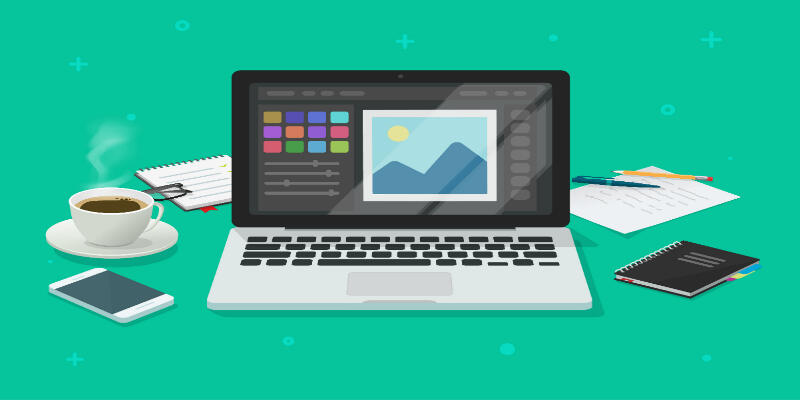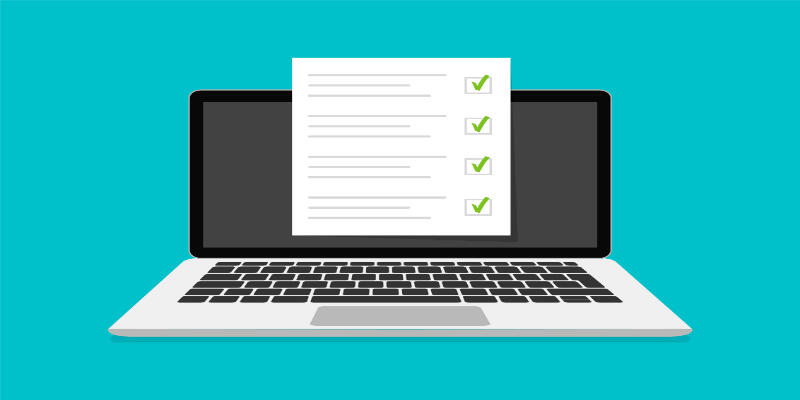Disclaimer: This post may contain affiliate links, meaning we get a small commission if you make a purchase through our links, at no cost to you. For more information, please visit our Disclaimer Page.
Apple’s iOS is unarguably one of the best mobile operating systems out there. Recently, the giant tech company released the latest iOS 14.4.2 as the successor to iOS 14.4.1. Have you ever noticed that Apple always stops signing older versions of software updates as soon as it releases new ones?
For instance, the company stopped signing the iOS 14.4.1 software about a week after releasing the latest iOS 14.4.2? That said, here’s a burning question; can a user downgrade after Apple stops signing?
Apple stops signing software to encourage its users to use updated systems. With Apple discontinuing the signing of iOS 14.4.1, it means users won’t get to downgrade to the software if they already upgraded to iOS 14.4.2. There are a few workarounds for downgrading back, such as using SHSH2 Blobs.
There are many reasons why iOS users would want to downgrade to older software. One of them is when the current operating system introduces glitches due to bugs and other issues. In the rest of this post, we’ll explore everything you need to know about upgrading and downgrading iOS software after Apple stops signing.
Table of Contents
What Does It Mean When Apple Stops Signing?
An iOS version is said to be signed by Apple if it carries the company’s digital signature. In case you don’t know, Apple’s digital signature is technically a piece of code sent from the company server, allowing users to install new versions of iOS.
That’s not all; the digital signature also allows users to install the previous versions of any iOS. However, it’s not that simple! For instance, let’s say Apple releases a new iOS software – iOS 14.4.2.
As soon as the company launches the operating system, it comes with a digital signature, enabling iOS users to upgrade their iPhones to the latest version seamlessly.
After upgrading to the new version, you can always decide to downgrade to the previous version if you keep experiencing bugs and other issues with the latest version.
However, for you to reinstall the previous iOS software, you need a digital signature. Here’s the most challenging aspect of downgrading – Apple often stops providing digital signatures for older versions of software updates as soon as (maximum of two weeks) it releases new ones.
Now, let’s go back to the burning question of what it means when Apple stops signing? The answer is pretty simple; you won’t get to downgrade to the software version again.
For instance, Apple recently stopped code signing iOS 14.4.1 after releasing iOS v14.4.2, as reported by Macrumors.
That means for iOS users who have already upgraded to the latest iOS 14.4.2, they won’t be able to downgrade to iOS 14.4.1, as it lacks Apple’s digital signature.
Why does Apple stop signing older versions
Furthermore, Apple often stops providing code signature, which enables iOS users to downgrade or upgrade easily for older versions because of a couple of reasons. One of them is to encourage its users to utilize up-to-date operating systems.
As we all know, Apple’s digital code signature plays a vital role in installing older and newer iOS versions. But how exactly does the signature work?
When planning to install a new version of iOS, the first thing you have to do is to download the software on your mobile device or a PC. However, before starting the installation process on your iPhone, which carries the previous iOS version, or PC, you need to send the hash version to the Apple server.
The purpose of that is to confirm that the hash exists and matches an installable generated version.
Apple provides a private key that helps to sign the request, providing the system (iPhone or PC) with permission to begin installing the iOS version.
Can You Upgrade iOS If Apple Stops Signing?
Let’s face it; as soon as Apple stops signing an iOS firmware, there’s no practical way that you can employ to upgrade to the operating system. While that’s the fact, the good news is there are a couple of options or workarounds to make that happen.
One of the few options involves using Prometheus, a tool designed by Tihmstar, to upgrade to the unsigned iOS firmware version. However, there’s no way you can save Prometheus if you don’t already have the SHSH2 blobs for the unsigned iOS version.
If you’re lucky to have SHSH2 blobs for the unsigned iOS version, you can go ahead to download & save Prometheus and use it alongside SHSH2 blobs. Furthermore, the method utilizes two different apps, nonceEnabler and Futurerestore.
How To Downgrade iOS Without Signing
Let’s face it; there’s no official approach that you can use to downgrade any unsigned iOS version. However, there are a few workarounds (unofficial) that you can use to downgrade to any iOS version that Apple stops signing.
For you to downgrade to an unsigned iOS, you’ll need to download the unsigned iPhone Software (IPSW) file and install it on your device.
However, you need to understand that the installation process isn’t direct like the regular system update. That said, you can check below to see the steps involved in downgrading an unsigned iOS version.
Find and download the IPSW file
The very first step involved in downgrading an unsigned iOS version is to look for and download the IPSW files. Interestingly, this process doesn’t require a lot of research, as you can get them from different sites.
One of the reliable platforms when it comes to downloading IPSW files is the IPSW Downloads.
Installation
After getting the suitable iPhone Software file for the unsigned iOS version, the next thing to do is to install the files.
Unfortunately, this installation process isn’t pretty straightforward and simple like the regular system update. It involves making use of another system, called SHSH Blobs.
That said, here’s a quick question, how can you get the right SHSH Blobs? Here are a few simple steps to get the system:
Getting SHSH Blobs
To get the SHSH Blobs, you first need to connect your mobile device to a computer. Next, open iTunes on the system and click on the Summary.
From there, locate the Serial Number field, click on it, copy the ECID, and then paste it inside your Notepad. In case you don’t know, ECID means Exclusive Chip ID. It’s a unique chip identification associated with any iOS device.
After getting the device’s ECID, the next thing is to obtain the Device Identifier and add it to the notepad. After getting both, all you need is to proceed by using this link.
After getting to the link, locate the ECID and identifier designated fields, copy the code on the notepad and paste appropriately.
By following all of the steps mentioned above, you’ll have the SHSH2 blobs corresponding to the unsigned iOS version saved on your mobile device.
Other requirements for the downgrade process
Besides having SHSH2 blobs saved on your iPhone, you also need a couple of other things for a successful downgrade to unsigned iOS.
The first thing is to install PhoenixNonce if you’re considering using iOS 9.3.4 or iOS 9.3.5. However, if you’re interested in using iOS 10 and other versions, all you need is to get NonceSet1112.
Furthermore, you also need to download the iOS version that you want to downgrade to. You can check here to find it. Besides downloading the iOS version, you also need to download the latest version of Futurestore.
Restoring the unsigned iOS version
Before proceeding to restore the unsigned iOS version, ensure to check your device and confirm that it has enough space (about 10 GB) for the downgrade process.
That said, to begin the restoration process, you need to start by creating a new folder on your PC, naming it Futurerestore, or anything you can relate to.
After that, you need to copy the zip version of the futurestore and unzip it into the folder. Next, ensure to copy the IPSW and SHSH2 blobs and paste it individually into the already created folder.
Next, open the PhoenixNonce app on your phone and enter a generator key string where appropriate. For the string, you can locate it by opening the SHSH2 blobs in your notepad.
After entering the string inside the PhoenixNonce, the next thing is to confirm settings – this involves clicking or tapping on the SET button. After that, wait for the mobile device to restart before proceeding to the next step.
As soon as the device restarts, all you need to do is launch PhoenixNonce and confirm that the generator key string is correct.
After that, close the iTunes app on your system and link the PC to the mobile device, with both of them connected to a stable Wi-Fi network.
Next, open your computer’s operating system as an administrator and then the command prompt, entering this command; futurestore -t my.hsh2 -i signed.ipsw restoreto.ipsw. Doing that will help you initiate the restoration process for the unsigned iOS version.
Although all the steps listed above are practical and have worked for many iOS users in the past, it’s worth noting that it doesn’t work in all cases.
Can You Install Unsigned iOS?
So far, I’ve addressed the question regarding the downgrade to an unsigned iOS version using SHSH2 blobs. Now, the next question is – can you install unsigned iOS?
To answer this question, I’ll say it’s practically impossible to install unsigned iOS on your iPhone. However, by taking advantage of the vulnerability in Apple’s boot chain, you might be able to get the job done.
According to Theo, a user on Stack Overflow, it’s possible to install an unsigned iOS version by taking advantage of a vulnerability called blackbird. The bug, located in SEPROM, is only limited to Apple mobile devices using A8 to A10 chips.
As earlier stated, Apple’s iOS digital signatures link various software versions to specific iPhone models.
If you’re fortunate to save the iOS system’s signature before Apple stopped signing it, you can always use blackbird to install the unsigned version of the operating system.
Furthermore, there’s a workaround for you if you didn’t save the signature before the giant tech company stopped signing it.
The fix involves loading an unsigned SEPOS firmware through Device Firmware Update (DFU), as noted here. Doing that will enable you to boot old iOS versions tethered.