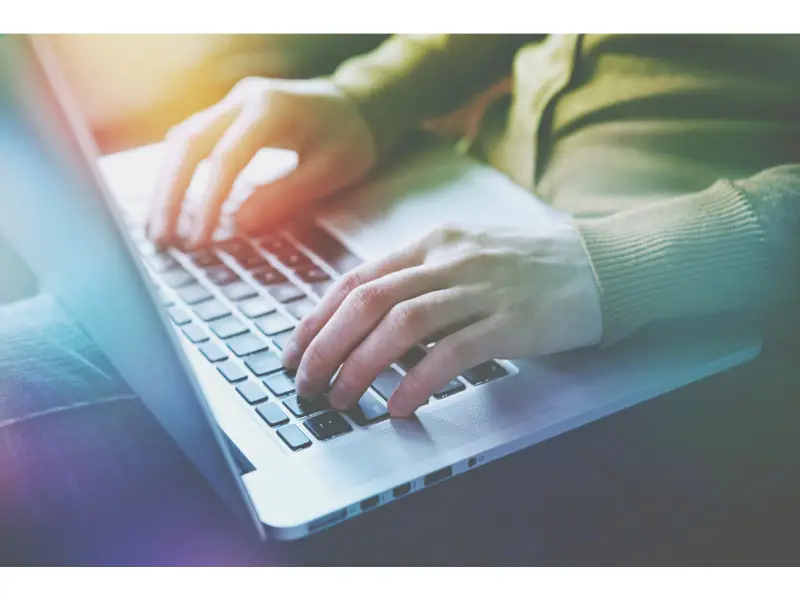Disclaimer: This post may contain affiliate links, meaning we get a small commission if you make a purchase through our links, at no cost to you. For more information, please visit our Disclaimer Page.
It can be a frustrating experience when a keyboard on a laptop stops working. There are many reasons that could be the culprit.
A laptop keyboard may behave weirdly when there are sticky keys or hardware issues. It may also act weird when it is under virus or malware attack. Also, when the keyboard drivers are outdated, you’ll experience problems with the keyboard.
Table of Contents
Why Is My Keyboard Not Typing Correctly?
Keyboards are designed to be used for years without failing or the need to replace them. But there are times when the keyboard may behave weirdly and not work as expected. It may type wrong characters or just refuse to type some letters. The keyboard may become unresponsive or may start producing a beeping noise as you type. Also, it may behave strangely by typing the wrong keys. For instance, it may type W when you press the letter A.
Of course, there are many reasons why this may be the case. Firstly, it may behave this way because of hardware issues. Similarly, it may act like that when it is under a malware or virus attack. The keyboard may also behave strangely when its drivers are outdated. So, you may need to establish the reasons for the particular behavior before you try to fix it.
In some instances, your keyboard may behave strangely after updating windows 10. What happens is that such updates break the keyboard. So, it may be necessary that you uninstall the updates or roll back the OS.
Also, when num lock is on, the keyboard is likely to behave weirdly. So, pressing the Num lock once may help to solve the problem.
Some keys that you hardly use in day-to-day activities, such as F1 through F12, may not work on certain applications. Therefore, you may need to test it on a notepad, internet browser, or word processor. If it works on any of the programs, then the key may not have a functionality problem. But if it does not, you’ll need to find an answer to the problem.
Why Is My Laptop Keyboard Acting Weird?
When using Windows 10, you may experience a problem while typing. It is a peculiar problem that Windows ten users experience. What happens is that when you type a character, the output that you get is different from what you expect. For instance, when you type Q, you end up with O. Similarly, you are likely to end up with @ when you type M.
Further investigation into the problem discovered that AutoCorrect might cause the issue. So, you have a range of methods you can deploy towards solving the problem. Firstly, if you discover that the problem affects one key, when you type any other key, you end up with the same letter; you will need to check and see if the key is stuck. If it is, the first thing you will need to do is to unstick it.
In some cases, the problem may come up when you press FN+Numlock. Also, when you turn on the Numlock, you are likely to experience the issue. As a result, you must turn the Numlock off. You can also press FN+Numlock once again to see if it solves the problem. If it does not, you’ll need to press CTR +shift to check if the keyboard is not scrambled or toggled.
You may also need to check and see if the USB port is acting up. Try to connect the keyboard to different USB ports to see if the problem repeats itself. If you have a spare keyboard, you may connect it to your laptop and see how it responds. If you don’t experience the same behavior on your new laptop, it indicates that the keyboard circuit has issues.
As such the cause of the issue may not be internal drivers or any other conflict. So, when you discover that the keyboard has an issue, here are the things you’ll need to do to solve the problem?
Changing the language – if your language input is wrong, the laptop is likely to input the wrong language setup. You can resolve this problem by changing the default input language.
Troubleshooting – if you are using Windows 10, you should be able to troubleshoot the keyboard. Windows 10 utility analyses the behavior of your machine and will initiate appropriate repair procedures. If the problem is typing the wrong character, it will fix the issue. Check Microsoft utility essentials for a list of repair strategies you can use to solve the problem.
Restore repair – you may solve the problem by using restore repair. The option scans the repositories and replaces missing or corrupt files. But to do this, you’ll need to download the restore repair file.
What To Do If The Keyboard Is Acting Weird?
If your keyboard is behaving weirdly, there are plenty of fixes to help you solve the problem. But before you begin on the random fixes, check if anything prevents the windows from fixing the problem. This may be a big hustle, especially if there is some work that you need to fix when you do not have enough time to do it.
You may also need to reboot your computer and enter BIOS. As it reboots, press escape or delete, and the computer will list the keys to press to get into the BIOS. If it does not get you to this point, the chances are that you may be dealing with a hardware issue. Entering BIOS should help you to get the keys working correctly.
If this does not fix the problem, then the issue may not be with the keyboard. You’ll need to reinstall the keyboard drivers. In some cases, the drivers may get corrupted if you have recently installed third-party software. So, the best thing you can do is to uninstall the drivers and install them once again. Try to reboot the PC to see if the problem is solved.
If all these attempts do not solve the problem, find the latest keyboards from the manufacturer’s website and install them.
Keyboard settings– some software may make the keyboard behave weirdly. For instance, when a keyboard repeats the letter you type, the problem may be with the delay settings. But when you type and end up with the key repeating itself. It could be a case of delay settings. To fix it, go to the keyboard settings and open the start menu. Get to the search menu and click on the icon that instructs the computer to make the keyboard easy to use.
But if you notice that when you press a key but the output delays appearing on the screen, you may need to adjust your computer’s filter keys settings. If the filter key is on, uncheck the box and try to press OK. Also, you may need to check the sticky keys in the menu and turn it off.
If the keyboard works, but when you type, it produces different letters, it may be due to a change in the keyboard layout. It would help if you went to the start menu and typed the language in the settings panel.
Go to the list of languages and select the one to use. You may choose (English United States) or English (United Kingdom) but ensure you remove the keyboard layouts you are not using.
Antivirus- you may also need to run an anti-virus if these attempts don’t solve your problem. This may happen if you are a victim of a virus attack. Then obviously, the problem may be lying elsewhere. In which case, you need to buy anti-virus protection
Cleaning the laptop- holding the laptop at an angle of 45- 75 degrees or upside down allows you to shake it and dislodge the dirt. It may solve the problem, however, it may not remove the dirt.
Conclusion
Indeed, most of these solutions are software-based. However, there are cases when the problem is hardware-based. So, it may be necessary that you clean the keyboards and let an expert help in checking the hardware.
References: