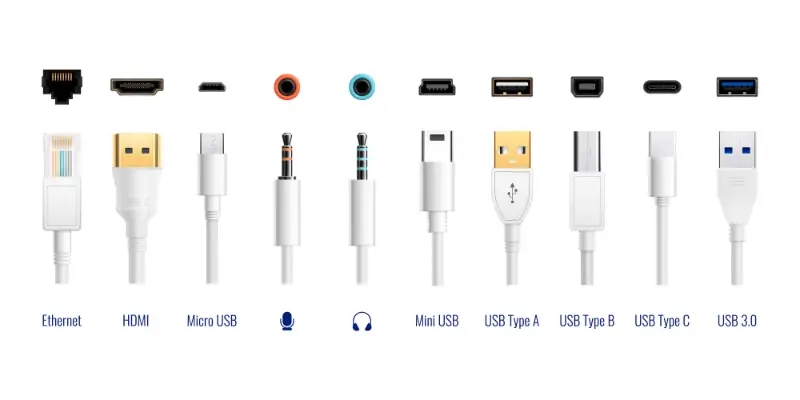Disclaimer: This post may contain affiliate links, meaning we get a small commission if you make a purchase through our links, at no cost to you. For more information, please visit our Disclaimer Page.
When it comes to computers, the MacBook Pro is one of the most popular devices among professionals and creatives
The 2015 MacBook Pro is the last MacBook to feature the standard USB Type-A connection. Every model after that utilizes the Thunderbolt standard of connection. So, if you want to connect a USB Type-A device or cable to the newer versions of MacBook, you need a USB-C to USB-A adapter or hub.
Table of Contents
What are the Different Types of USB Ports on MacBook?
To understand the various USB ports Apple has used over the years, let’s discuss the different types of USB cables, ports, and versions.
Types of USB
When people say Type-A USB port or Type-C cable, they are referring to the physical shape of the connector or port. The connector is the end of a cable such as a charger, adapter, data cable, etc. And the port (also called controller) is the place on your hardware that you plug the connector into.
Based on the physical dimensions, there are 3 general categories of USB. These are Type-A, Type-B, and Type-C. Of course, there are different iterations among these types. Among these variations, you will see micro-USB and mini-USB more than the others.
Remember that the speed of the connector does not depend on its type necessarily. But the latest generation of USB cable, which is Type-C, has the potential to work at much higher speeds than the older types.
Now, Apple users are familiar with another type of port, which is the “Thunderbolt”. This is a special type of interface made by Intel in conjunction with Apple. However, you will see this type of port on laptops of other companies as well. The Thunderbolt has the potential to be even faster than Type-C.
Versions of USB
When we talk about the version of a USB, we are considering the speed at which that USB connection can operate. Throughout the years we have gotten 4 common standards of USB speed – version 1.0, version 2.0, version 3.0, and the latest standard, version 4.0. Once again, there are variations within these versions as well.
Well, the 4.0 is not exactly the standard, as most electronic devices have not adapted this specific version. But the version 4.0 is nearly two times faster than the maximum speed of 3.0. Just like how 3.0 was significantly faster than the standards before it.
Here’s a helpful visual on the types of ports
Does the Latest MacBook Pro Have a USB Port?
The latest generations of MacBook pro do not feature any traditional USB port. Instead, it comes packing two or four Thunderbolt ports. The traditional type of USB port we are used to is the type-A variety. This is not compatible with the Thunderbolt interface. So, you cannot directly connect any Type-A device or cable to the MacBook.
However, this does not mean the MacBook is completely incompatible with all of the USB standards.
You see, the thunderbolt (versions one through four) is physically similar to the USB Type-C connection. In fact, you really cannot tell the difference between the two unless you know about it beforehand. This is because the Thunderbolt is supposed to be completely compatible with Type-C connections.
One way of looking at is that the Thunderbolt type of connection is a subset of USB Type-C. The distinction here is between the transferring and minimum requirement speed of both these connections.
The Thunderbolt can transfer data at a maximum speed of 40 gigabits per second. This is twice the speed of type-C, which is 20 Gbps. Additionally, the minimum required speed of later variations of the thunderbolt (such as thunderbolt 4) is significantly higher than type-C.
This means a couple of things. Since the Thunderbolt port is backward compatible, you can connect any type-C device to your MacBook through a type-C cable. Or you can use a thunderbolt cable to connect the two.
However, it is best to plug any thunderbolt-only device into a Thunderbolt port. Otherwise, you may experience some performance issues. Because if you attach a Thunderbolt device to a USB port, it may not grant you the full speed or functionality.
Now, type-C is relatively new, and not every device runs it. Especially with computers and related hardware, you will still see Type-A connections being used. But most people see the C-type connection as the future since modern PCs and smartphones all incorporate this specific standard.
So, in the traditional sense, the latest MacBooks from Apple do not have USB ports. But the ports they do have are compatible with Type-C USB cables and devices.
What Was the Last MacBook Pro With USB?
The last generation of MacBook that still integrated the traditional USB A port was the MacBook Pro 2015. This laptop hosted two separate USB ports along with two Thunderbolt ports. Both ports supported USB version 3.0, which means they had a maximum speed limit of 5 Gbps.
This laptop also had an HDMI port separate from the others as well as an SDXC card slot. Sadly, Apple has since discontinued the MacBook pro-2015 from production. Meaning the only way to get this laptop now is to find a used or refurbished model from amazon, eBay, or a local hardware store.
With this discontinuation, Apple has ceased to produce any laptop with a traditional USB slot, which is the type-A slot. Every newer model since then has sported the thunderbolt/type-C slot exclusively.
So, if you want to connect USB A devices or cables with the latest MacBooks, you need to get yourself an adapter or dock.
Which MacBook Still Has A USB Port?
Since the latest MacBook to have a traditional USB port came out in 2015, it is safe to say that no modern MacBooks have type-A ports. However, the Mac Mini series of computers as well as the iMacs still incorporates this standard.
So, the only available Apple computers with traditional USB ports are the old MacBook Pro (up to 2015), Mac Mini, MacBook Air, iMacs, and iMac Pro. All of these computers feature at least two type-A USB ports along with the compulsory Thunderbolt slots.
How Do You Connect a USB Device to the New MacBook Pro?
Fortunately, there are a few ways you can still connect a USB device (such as external hard drives, flash drives, etc.) to your latest MacBook. But keep in mind this process is going to some extra money.
Adapter
Adapters are popular for connecting two devices with different types of USB connections. If you want to connect a single device with a standard USB connector, you need to get a USB-C to USB-A adapter.
Here, one end will have a type-A port where you attach the type-A device or cable. The other end has a type-C connector which you then plug into the MacBook. Apple has its own adapter for this purpose. But you can buy one from another trusted brand and it will work just fine.
Hub/Dock
This is for connecting multiple devices with different connector types to the MacBook simultaneously. This will not only give you multiple USB A slots, but also an HDMI port and additional Type-C ports.
All of these slots are arranged on one side of the hub or dock. Then on the other side, you have a type-C connector sticking out. When you insert the connector into the MacBook, you can access all of the devices you have attached to the hub.
Once again, Apple has its own adapter dock which you can get from their personal store or amazon. But another company’s device will work, as long as it is a type-C hub.
Conclusion
Apple’s decision to stop making MacBooks with USB-A ports is part of their business strategy, as they see the thunderbolt/type-C connection as the future. But for most of us who still use USB-A devices, will need to make additional purchases.