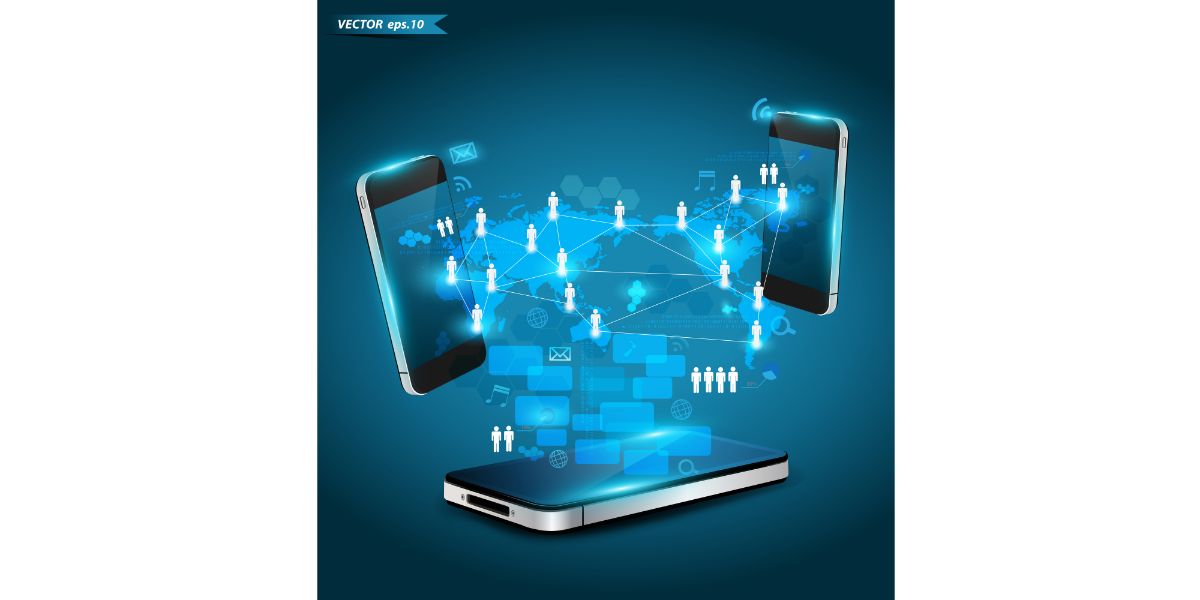Disclaimer: This post may contain affiliate links, meaning we get a small commission if you make a purchase through our links, at no cost to you. For more information, please visit our Disclaimer Page.
Mint Mobile is a relative newcomer to the carrier services out there, more competitive with the likes of Boost Mobile and other, smaller carriers, while also undermining the big dogs like T-Mobile, AT&T, and Verizon.
The company grew incredibly fast, with a 50,000% revenue increase in just four years. However, they sacrifice perks and coverage in exchange for a far less expensive option.
Most smartphones today come with a feature known as Wi-Fi calling, which allows you to make phone calls via a Wi-Fi network when nothing else is available or when you’re in a dead zone of cellular coverage. So, how does this work with Mint Mobile, and what do you do when it isn’t working?
Table of Contents
4 Fixes To Mint Mobile WiFi Calling Internal Server Error
1. Power Cycle Smartphone or Reset Your Router
If your phone has difficulty making Wi-Fi calls, it might not be your phone. It could be your router and the Wi-Fi connection. If you thought cellular data was finicky, Wi-Fi is probably worse most of the time.
First, turn your phone off before messing with the router or gateway. Once the phone is off, go to the router or gateway and unplug it from its internet connection first, followed by the power. Sit down, give it about two minutes, preferably a little longer, and plug in the internet cable or fiber first.
Then, plug your router or gateway back into power. Once it cycles back up, try to connect and make a Wi-Fi call again. Having effectively reset your phone and the router or gateway, glitches, bugs, or background noise are most likely eliminated, at least for now.
Once your phone call is over, you may want to take some time to look over your internet and phone to be sure you don’t have something (like an app) creating problems for you.
2. Remove and Reinsert the SIM card
Sometimes, this does the trick—often enough that it’s worth mentioning on here as a troubleshooting effort to reestablish a Wi-Fi connection that allows you to make a phone call.
Of course, it could be that you have Wi-Fi calling turned off on your phone since it is an option. So, you may want to cheek up on that before you go hauling out your SIM card.
Most smartphones require a narrow wire to force the SIM tray to pop out. Avoid using a clothespin or anything sharp because it might damage the little release catch inside the tray.
Once you pop out the SIM card, wipe it down well with a microfiber cloth. By the way, go ahead and turn off your phone. Re-insert the SIM card, power your phone back up, and attempt to make a Wi-Fi call again.
3. Reset Your Network Settings
Though Mint Mobile might be your carrier, your phone is its own brand, whether it runs Android or iOS. It could be your phone’s network capabilities screwing everything up, not your router or Mint Mobile. It’s always a good idea to reset your network settings when everything fails.
Android
Android phones are different, depending on the brand behind them. However, the bullet points below are pretty generic and should be similar to most Android phones.
- Open the Settings Menu on your Android device
- Locate General Management (possibly System) and tap it
- Select Reset (possibly Reset Options)
- Select Reset Network Settings
- Confirm
iOS
Unlike Android, most iPhones and iPads should be virtually identical when accessing and resetting the network settings.
- Open the Settings menu
- Select General
- Scroll to the bottom of the screen and select Transfer or Reset iPhone/iPad
- Select Reset on the next screen
- Select Reset Network Settings on the next screen
- Enter Passcode
- Confirm
When you reset network settings, it doesn’t matter if Mint Mobile is your carrier or T-Mobile or any other carrier. It will reset all your network connections, including your passwords and usernames to access any routers, along with customized network settings.
Unfortunately, to make a Wi-Fi call, you must log back into your router once the reset is complete. Once logged back into the router, attempt to make a phone call over your Wi-Fi network.
4. Not Registered On Network
This is a common problem with Mint Mobile users and, despite the overall acclaim lavished on Mint, this is the one thing that continues to stick out like a sore thumb. It is most likely the result of a bad SIM card, so you can either replace it or try to restart the phone first.
Whether you are on an Android or an iOS device, turn off the Wi-Fi and turn it back on again. Wait thirty seconds or so in between. You can either directly turn off the Wi-Fi in the phone’s settings menu or simply toggle on Airplane mode, wait thirty seconds, and turn Airplane mode back off.
If this doesn’t work, you likely need to replace the SIM card. If your phone is capable (most newer ones are), you may be able to activate an eSIM card by contacting Mint Mobile. This will effectively replace a physical SIM card, and you will no longer need one.
Last but not least, users can sometimes get past the phone’s assumption that it’s not registered to the network by updating it. That’s right, a simple firmware update will often do the trick, so always keeping your smartphone updated to the latest firmware is important.
Final Thoughts
If you’re still getting the internal server error and can’t make a Wi-Fi phone call, it’s time to contact Mint Mobile and figure out whether your phone is defective or something else outside your control is going on.
Fortunately, the above four methods are often more than enough to do the trick and allow you to make Wi-Fi calls whenever needed.