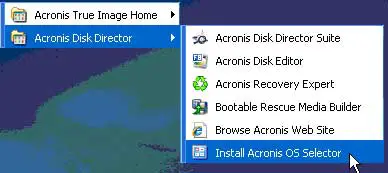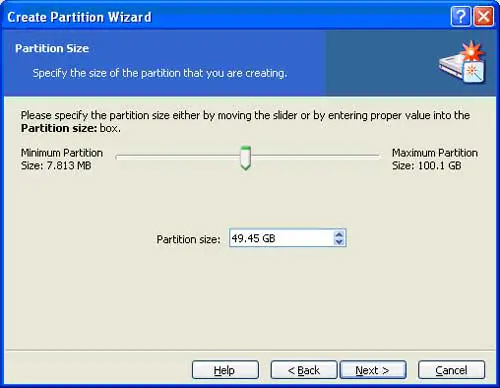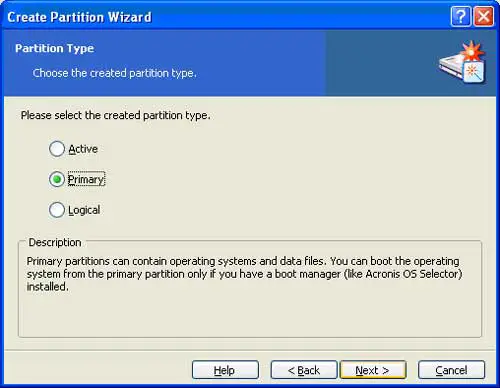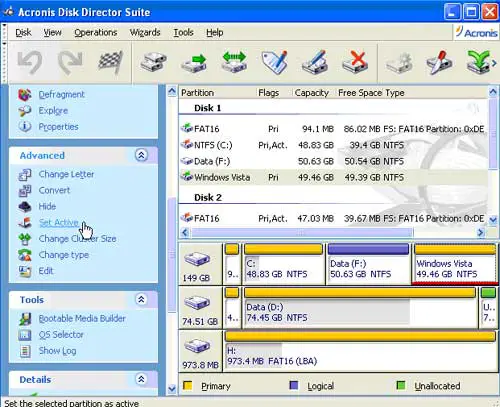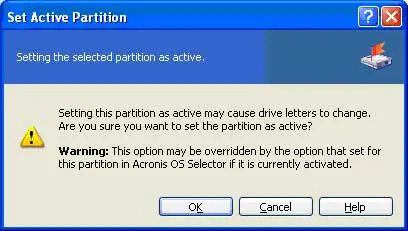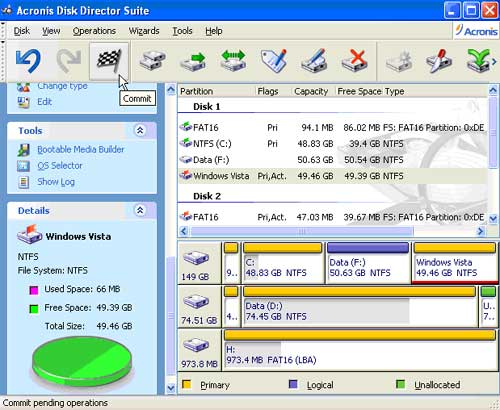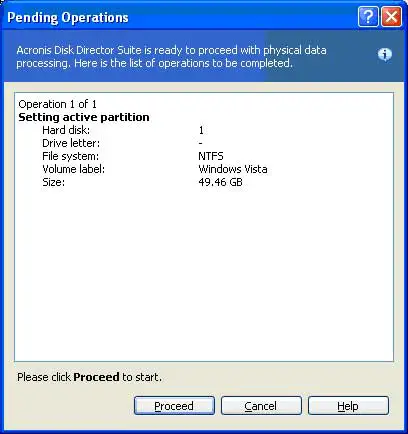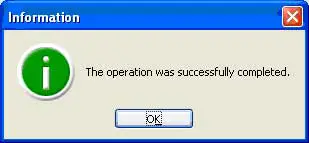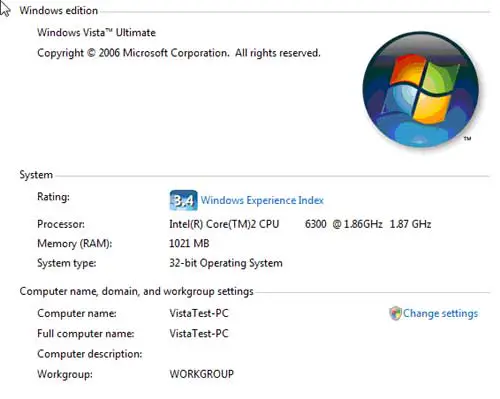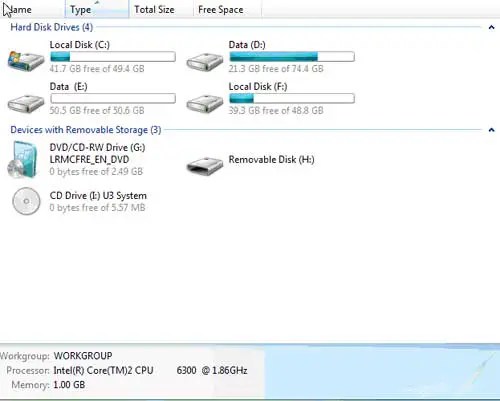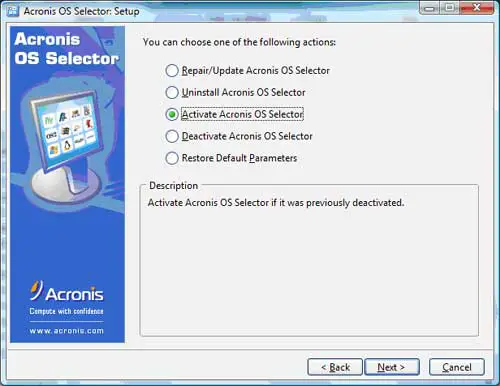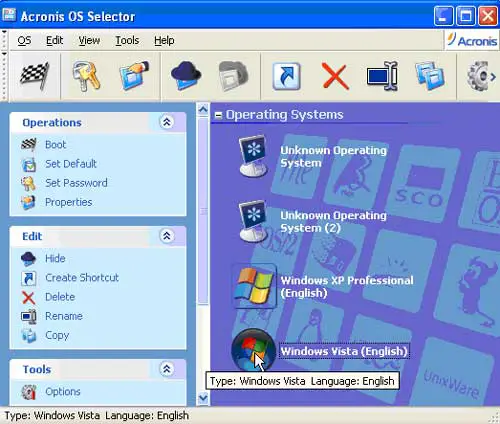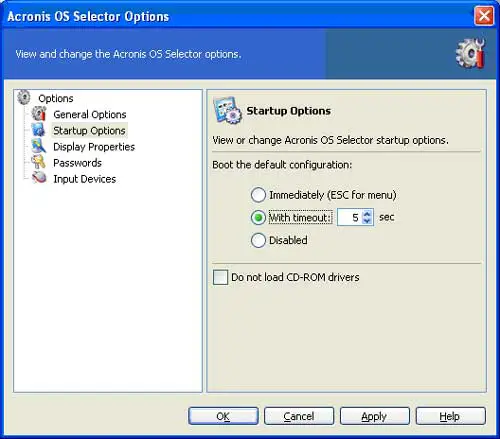Disclaimer: This post may contain affiliate links, meaning we get a small commission if you make a purchase through our links, at no cost to you. For more information, please visit our Disclaimer Page.
This review is from an older version of Disk Director, a review of Disk Director 12 will be released soon.
For the purpose of this tutorial or review of dual booting with the Acronis Disk Director Suite, I want to run Windows XP and Windows Vista on the same computer to do some testing on the Vista operating system. I still want to keep XP running just in case Microsoft Vista does not work with all of the software that I need to test and review. The Disk Director Suite claims that it can do this job. I will put it to the test. You can download a free trial of the Disk Director Suite so you can follow along with the tutorial. Here is a review of the Acronis Disk Director Suite process of dual booting a computer.
The first thing that needs to be done after the suite is installed is to install the Acronis OS Selector. It is a very simple installation with a reboot.
The next thing that will need to be done is to create a primary partition. This will be the same operation as the previous tutorial that showed how easy it was to create a logical partition using the Acronis Disk Director Suite. The only difference will be to choose to make the partition a primary partition and make it active. I will create a 50 Gigabyte active primary partition. The following screens show the differences from the previous tutotial.
After the partition is created, it has to be set as active to be able to install another operating system. The Disk Director makes setting an active partition easy. Just highlight the partition to be set active then click on the Set Active option.
Then you see the self explanatory warning about the implications of setting a partition active.
Then commit to the pending operations to create the new partition.
Then I get the usual warning telling what the Disk Director is about to do. I smacked the Proceed button.
Very quickly, the following screen pops up telling me the operation was a success.
Now with the newly created partition set as active, I should be able to reboot with my Windows Vista DVD and install the Microsoft Vista on the new partition.
Windows Vista loaded on the new primary partition and booted with no problems.
The dual booted Windows Vista can see all of the partitions created with the Acronis Disk Director with the Windows XP installation.
It seems that Windows Vista disables the Acronis OS Selector. So how do I get back into my XP installation? There are two ways to do this. The Disk Director boot CD will allow you to reactivate the Acronis OS selector by booting with the CD. I have heard, but not experienced, that some people have had problems with the Acronis Disk Director not being able to see any hard drives at this point. The work around is to simply install the Acronis program on the newly created partition. When the install is started it will come up with the following screen allowing you to reactivate the Acronis OS Selector.
Then reboot the computer to the Acronis OS Selector to choose which dual boot Operating System to boot into.
Another nice feature the Acronis OS Selector gives you is the option to disable or timeout the OS Selector. That is a good feature to have if you are only using one operating system as a test computer and you want to instantly boot into your main computer operating system instead of actually having to choose at every startup.
As with any Acronis product that I have reviewed and tested so far, the Acronis Disk Director worked flawlessly doing everything that it claims and is intended to do. Setting up a dual boot system with Windows XP and Vista was a very easy process to perform using the Acronis Disk Director. For that reason, the Disk Director gets an honorable Brontobyte on a scale of bytes to Brontobytes! The Acronis Disk Director is a highly recommended product to have in your toolbox.
Acronis Disk Director 12 helps you manage your gigabytes of data fast and efficiently. Whether you need to upgrade your hard drive or dual boot your computer with different operating systems, the Disk Director is the tool to make any byte management task faster and easier than ever before. Check our reviews of the Disk Director to see this tool in action.