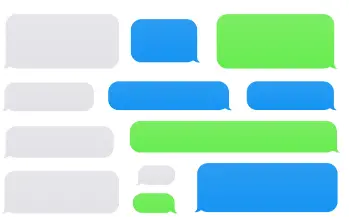Disclaimer: This post may contain affiliate links, meaning we get a small commission if you make a purchase through our links, at no cost to you. For more information, please visit our Disclaimer Page.
If you recently noticed that your iMessage chats turned green, then you’re not alone.
A couple of factors could make your message turn green instead of blue. One of them is if the person you’re chatting with sent the message as an SMS text and not as an iMessage. Another thing that could make your iMessages turn green is if the person you’re chatting with has blocked you.
Table of Contents
Does green iMessages mean I’m blocked?
iMessage, developed in October 2011, is Apple’s instant messaging service. This app works exclusively only on Apple’s platforms, such as iOS, macOS, iPadOS, and watchOS.
Generally, there are two key methods of sending messages via your iPhone, and other Apple devices. The first method involves making use of the SMS/MMS app. The second method involves using the iMessage app.
Although both the iMessage and the SMS/MMS apps help Apple device users to send messages easily, you need to understand that there are a couple of differences between them.
The biggest difference is that the iMessage app only allows you to send iMessages, such as texts, photos, or videos, to other Apple devices (iPhone, iPad, iPod touch, or Mac) users.
According to Apple, these messages, which are always encrypted and appear in blue text bubbles, can always be sent via cellular data or through a Wi-Fi connection.
On the other hand, the SMS/MMS app is meant for people who aren’t using the iMessage app. Furthermore, Apple added that, unlike the iMessages, messages from the SMS/MMS app are not encrypted.
It’s also worth knowing that SMS/MMS messages, which could be texts or photos, only get to appear in green bubbles. An example is when an Android user is texting a person who has an iphone.
As you can see, there are three major differences between iMessages and SMS/MMS. One of them is that messages from the former appear in blue bubbles while those from the latter appear in green bubbles.
Another big difference between the two is that messages from iMessages are encrypted but those from SMS/MMS aren’t encrypted.
Lastly, iMessages only support Apple device users. However, anybody without the iMessage app can use the SMS/MMS app.
Now, let’s go back to the burning question of whether a green iMessage means you’ve been blocked? Yes, that’s very true, having green iMessages from your friends that use Apple gadgets is a good sign that they have blocked you on their iMessenger app.
Bottom line: having green iMessages is certainly a good sign that you’ve been blocked by your friend on his/her iMessenger app.
However, it would be best if you kept in mind that this is not the only reason why the green bubbles could be appearing.
If your phone calls go through, but iMessage doesn’t, check out our article here.
Why are my iMessages suddenly sending green bubbles?
If your iMessages are suddenly sending green bubbles, it could mean a lot of things. Let’s have a quick look at some of the common causes below:
Not sending from an iMessage app
As you already know, the iMessage technology only works on Apple products, including iPhones, iPad, and Mac.
For instance, if you have a friend that uses an iPhone, you can always chat the person up via the iMessage app. In this case, the messages will appear on your app with blue bubbles.
If you’ve been chatting a lot with the person but all of a sudden the messages start to appear as green, this could be a good sign that the person no longer has you on his/her iMessage app.
Yes, it simply means that the person has blocked you.
Being blocked isn’t the only factor that makes iMessages turn green. If the person you’re chatting with is no longer using the iMessage app but the SMS/MMS app, this could also cause a sudden change of color from blue to green bubbles.
Lastly, it could also be that the person has suddenly stopped using an Apple device and has switched to using an Android product, which doesn’t support iMessage. In this case, the person will only be able to receive your messages via the default SMS/MMS app on his/her SMS app.
The bottom line is that a couple of factors could make your iMessages suddenly change to green. The first reason is that you’ve suddenly been blocked by the people you’re chatting with.
Alternatively, it could be that these people are currently not sending you messages from their iMessage app. Instead, they are using the SMS/MMS app.
iMessage server is down
As earlier mentioned, messages sent via the iMessage app to another person using the app are usually encrypted and appear in blue bubbles. But what do you think will happen if the iMessage server is down?
It’s pretty simple; if the iMessage server is down, every message sent won’t be encrypted. Instead, the messages will be sent via the SMS/MMS app, which will end up changing the message bubbles from blue to green.
The bottom line is that if you or your recipient had a transient loss of data, as pointed out by IdrisSeabright and approved by Apple, your iMessages could appear as green bubbles instead of blue.
How do I fix my green text messages?
Depending on why your iMessages are displaying with green bubbles instead of blue, there are a couple of methods that you can employ to fix the issue.
Have you turned on your iMessage feature? If not, it means that you’re only chatting with your friends through the SMS/MMS app. Of course, this app will display the messages in green bubbles and not blue.
To address this issue, all you need to do is to turn on your gadget’s iMessage feature in the settings app. You can follow the simple and direct steps below to get the job done.
- First, you need to open your device’s settings app.
- Next, locate the “Messages” option and tap on it.
- After that, you need to locate the “iMessage” switch and toggle it to turn it on. That’s it; now, you should be able to see your messages appear in blue bubbles.
As you already know, a win server could make your iMessage turn to green bubbles instead of blue. In this case, if you’re growing via your cellular data, check and be sure that you still have enough data.
If not, consider purchasing more data and your messages will certainly appear blue.
If you’re in a location where the wireless connection is poor, this will certainly make your iMessages appear green and not blue. By leaving your current location to a better area, with strong internet access, you’ll be able to see your iMessages appear as blue bubbles and not green.
Are you still getting the green text bubbles instead of blue? Another thing you can do is to consider using the turn-it-off-then-turn-it-on-again tricks, as suggested by Alexander George of Yahoo.
One of the tricks involves turning off and on your iMessage feature from your device’s settings app. To do that, open your settings app and tap on Messages.
Next, locate iMessages and tap on it to toggle off the feature. After that, tap the toggle button again to turn on the feature.
You can use the turn-it-off-then-turn-it-on-again trick for your FaceTime feature, as it also uses the same server as your iMessage app.
So, go to your settings app and then locate FaceTime. After that, switch the feature off and then on it back again.
Signing out of your Apple account and sign-in in again could also help you fix the green text bubbles issue.
To do this, open your settings app. Next, locate the bar at the top of your screen, which is displaying your name. Tap on the bar, sign out and then sign in back with your Apple password.