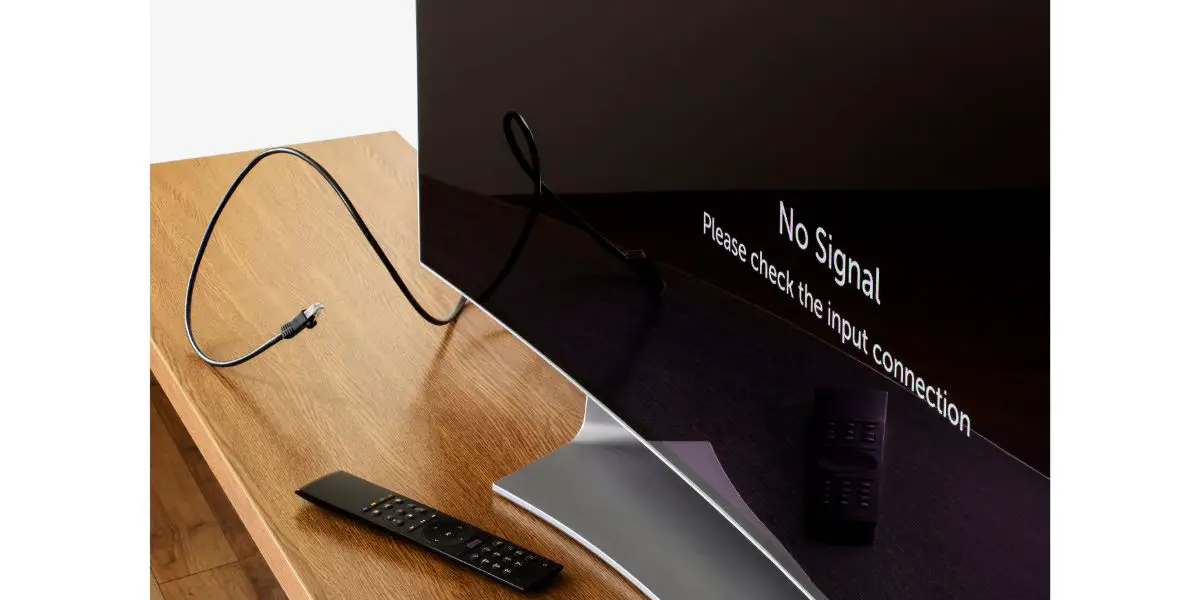Disclaimer: This post may contain affiliate links, meaning we get a small commission if you make a purchase through our links, at no cost to you. For more information, please visit our Disclaimer Page.
A smart TV that keeps freezing on you can ruin the nice, relaxing evening you had planned. Unfortunately, there are many reasons why your smart TV might keep freezing. In this article, we’ll discuss all the possible issues that can result in your smart TV freezing up and go through the resolutions to help you get back to your normal routine.
Table of Contents
Reasons Smart TVs Freeze and How To Fix It
Your smart TV is just like your smartphone, only bigger and requires similar troubleshooting and maintenance steps. However, it’s important to remember that most glitches and freezing issues happen due to external reasons, which have nothing to do with the TV’s hardware.
Let’s look at all the possible reasons your smart TV might freeze up and the best way to fix them.
You Have a Poor or Unstable WiFi Connection
Your smart TV might freeze up due to external factors, like poor internet connection. This is the most common reason for glitchy video play and freezes.
There could be an issue at the backend with your ISP (internet service provider), or it could be an issue with your router. Other devices in your home could also be downloading or streaming, leaving your TV with less bandwidth, resulting in interrupted video play. For additional information, refer to this article.
To fix this issue, follow these steps:
- You first need to determine if your internet connection is working as it should. We would suggest using an online tool to check your internet speed, this will give you a good idea about the state of your connection.
- Once you know that the connection is reliable, you can move on to checking your router. Ensure that all the cables are puggled in properly, especially if you have a fiber optic connection. Check the fiber optic cable where it connects to the router since it’s prone to coming loose.
- If everything looks good, it’s time to restart the router and give it at least 15 seconds before turning it back on. This usually resolves issues around freezes and glitches, but if you still experience the same problem, consider moving your router closer to your TV.
You Have Outdated Apps on Your Smart TV
I’m sure you’ve experienced this on your phones, but outdated apps and programs don’t perform optimally and are prone to hanging or freezing. Therefore, it’s important to update your smart TV apps to ensure it works as smoothly as possible.
Most of the time, smart TVs will alert you that an app you’re trying to use is outdated, and it’ll ask you to update it. However, if this doesn’t happen, it’s best to check your TV’s settings to ensure all the apps are up-to-date.
You Have an Outdated Software
The software that acts as the operating system for your TV also needs updating. If this isn’t done on time, you’ll face issues not necessarily limited to freezes and glitches.
Therefore, keep an eye on system updates and always run the latest software. Although these updates are usually done automatically, there could be instances where they’re set to manually download.
You Have an Outdated Firmware
Sometimes your TV could be running into issues due to outdated firmware. Firmware is the system’s architectural design that tells your TV what to do, when to do it, and how to get it done.
Some smart TVs can be updated straight from the TV menu itself, but with other models, you might have to download the update onto a flash drive and install it that way.
If you have to do this, ensure that you download updates from the manufacturer’s official website to avoid infecting your TV with viruses. Downloading it from other, non-official websites can result in more problems for your TV, leading to even more freezing issues.
Additionally, don’t cut off the power supply when updating firmware since it can incur irreparable damage to your TV.
You Have Low Memory on Your Smart TV
Just like any other Android device, your smart TV is prone to memory issues. Since these devices don’t come with a lot of storage space, low memory could be one of the issues that your TV is glitching, freezing, or slow.
If you go into the storage settings on your smart TV, you’ll find an option that says cached memory, or something along those lines based on the model. This space is occupied by apps that store data on your device, such as watch history, account information, and bookmarks.
You can select this option to remove cached data for all the apps on your TV. Keep in mind that doing this may sign you out of your accounts. However, there’s an option to remove cache data for individual apps.
Your Smart TV May Be Overheating
A smart TV is no different than any other electronic device, and if it accumulates more heat than usual, it’ll have trouble operating normally. Ensure that the air holes on your TV are clear and unobstructed.
If there’s a blockage in the air holes, it will cause your smart TV to overheat and have performance issues. You can use a microfiber cloth to clean your TV, but I recommend using a vacuum cleaner first to pick up the dirt and debris from the air holes. Doing this will prevent additional dust from entering the TV. Once done, you can either use a blower or a soft cloth.
Your Cables Might Be Loose or Plugged Incorrectly
If you have an external device connected to your smart TV, like a cable box, make sure that all the wires are plugged in correctly.
If the wires are loose or if they aren’t in the right outlet, this may cause viewing issues. Additionally, it helps to restart your cable box.
3 General Troubleshooting Techniques To Fix a Freezing Smart TV
If you’ve made it this far into this article, I will assume that your TV is still either glitching or freezing. We’re also going to assume you’ve made sure that all of the prerequisites above have been taken off of your to-do list.
So, let’s look at some troubleshooting techniques you can try.
1. Disconnect External Devices From Your Smart TV and Restart
It’s time to sever all the connections from your smart TV. Make sure that the power supply is disconnected too. Once done, wait for a couple of minutes. If the issue was an app interfering in the background or something similar, you should be able to resume normal operation upon restart. This process is also called a soft reset.
2. Perform a Reset
Resetting your smart TV means that you’ll erase all the data and apps on it. It’s also called a hard reset or a factory reset. Essentially, a hard reset is the last resort and should be performed when all else fails.
Remember that everything on your smart TV will be removed during a factory reset, including system updates. This process will restore your TV to its condition when you first purchased it.
3. Restart All Devices Connected to Your Smart TV
If you’ve had no luck with the troubleshooting techniques above, we would recommend restarting every device connected to your smart TV. This will include the following:
- Cable box
- Internet router
- Laptop
- Phone
- Soundbar or external speakers
If you have any other devices that I haven’t already mentioned in the list above, disconnect and restart them. Doing this should resolve your issue, but if it doesn’t, call customer service and have your TV checked out by a professional.
Conclusion
A smart TV can freeze up at times, but there is a way to fix it. With the help of this article, you won’t have to call customer service, although in some cases, that might be your only move.