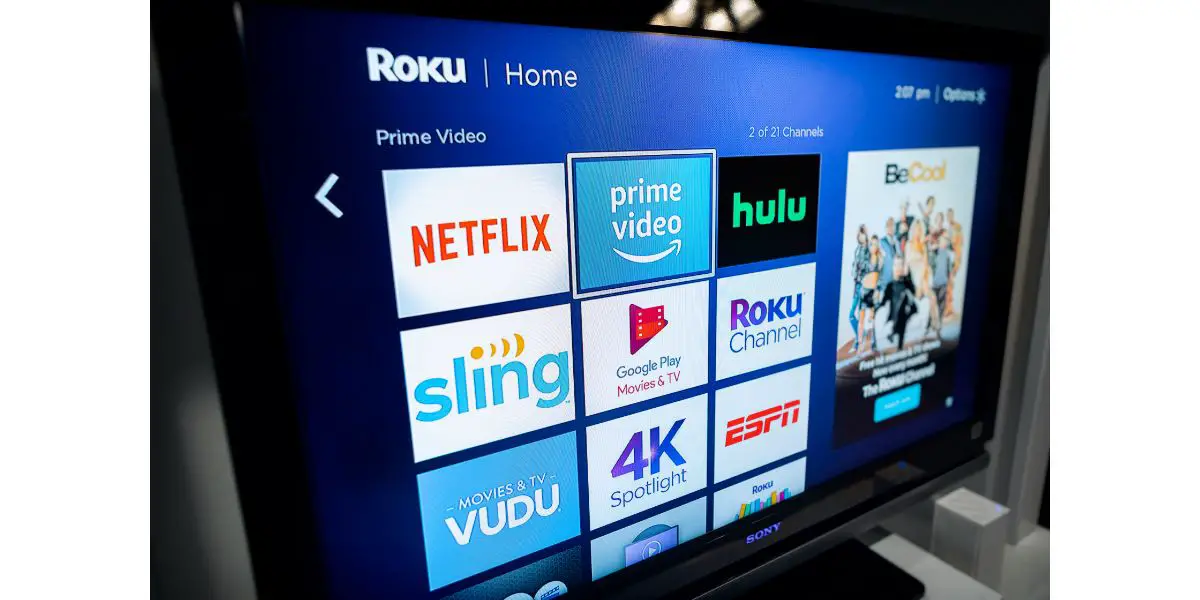Disclaimer: This post may contain affiliate links, meaning we get a small commission if you make a purchase through our links, at no cost to you. For more information, please visit our Disclaimer Page.
Having a Roku gives you an easy and convenient way to access premium and free apps. These devices do not always work the way they should, though, and can make an app crash in the middle of a show and send you back to the home screen. Check out the causes and fixes for this problem before you throw your Roku across the room.
Table of Contents
Roku Keeps Closing Apps: Causes & Fixes
As long as you have an account, you can access many premium apps on Roku, like HBO Max, Disney+, and Netflix. You can also watch content on the Roku Channel for free and use other free apps, such as Tubi, from any room in your home.
Is there anything worse than reaching that crucial moment in a new film only for the app to crash? It’s just as common for apps to crash on Roku devices when you watch popular TV shows. Both Roku TVs and streaming boxes are prone to crashing. Luckily for you, we found the top fixes.
1. Poor Internet Connection
A bad or poor internet connection is the top reason your Roku crashes. All Roku devices require WiFi to work. Your device accesses the internet and uses it to stream content on your TV or computer. When you have a poor or bad signal, the connection is too slow and causes apps to lag.
That lagging can slow the app so much that your Roku decides you can’t use it. It crashes and returns to the home screen. Try reducing the distance between your router and Roku and moving any obstacles between the two. You can also use a signal booster.
2. Cable Problems
You can skip this section if you have one of the Roku sticks because it only affects TVs and streaming boxes. The two most common cable problems are damaged or loose cables. Streaming boxes have both a power cord that fits in an outlet and an HDMI cable that plugs into your TV.
You might have a pet who chewed on the cable enough that the wiring is exposed or find that the cable has several kinks that keep it from working. A loose cable will wiggle when you try to move it. Roku TVs usually only have a power cable. You may need to replace one of these cables to keep your device from crashing.
3. Missing Hardware and Software Updates
No matter which Roku TV or device you buy, you must update it as needed. Hardware updates are available for the Roku itself, while software updates are available for your favorite apps. Most models update every three weeks or more often.
Those updates get rid of bugs and help the Roku run faster. Missing a few of them can make your Roku crash when you try to run certain apps. If you miss an app update, you’ll have similar problems when you use that specific app.
To update your Roku, go to Settings, System, and System Update. The info on the top of the screen shows you which version of the Roku software you have and the date and time of the last update.
Click on Check Now to tell the Roku to look for updates. Not only will the device download any available updates, but it will also install them and reset themselves. Always check for updates if you added a new channel/app or turn on a Roku for the first time in a long time.
4. Temporary Bug
Did you recently update your Roku and just noticed a problem? Maybe you only have one app that crashes and you just started using it. Temporary bugs can cause apps to crash in the middle of a show and even when you start a new movie.
Check the Roku forums to see if other users experienced the same problem. You can try removing the app and restarting the device before you download it again. Temporary bugs can also affect users until the next update comes out. You can also try exiting the app and waiting a minute or longer before you open it again. This helps clear out any bugs that might affect it.
5. Overloaded Roku
In the same way that your computer saves cookies and other temporary files, so does your Roku. Every time you download a new app or pick out a new channel, you take up some of its memory. You also use the device’s memory when you watch content, even if you only watch for a few minutes. That cached data can eventually overload the Roku and make it run slowly or crash.
If you have a Roku TV, press the home button on your remote. This button looks like a small house. Open Settings, Network, and Memory. Click on the button next to Memory to clear it. You can also choose the option that deletes all files and saved settings from the TV or the option that clears all of the online memory. Keep in mind that this will also delete your user names and passwords. You’ll need to enter them again when you restart the TV.
To fix the problem on a Roku Express or another streaming device, return to the home screen. Unplug the power cord from the back of the device and wait a few minutes.
Plug the power cord back into the Roku and press the home button on your remote. It will usually take a few minutes for your Roku to power up. The reboot process should clear the cached data without removing your sign-in details.
6. Netflix Bug
Netflix users encountered a bug that affected their ability to use auto-play. Auto-play is a feature that lets the app play the next episode automatically after you finish the previous one. You can open Netflix on your phone or computer and check your account details.
Turn off auto-play and then turn it back on before you restart your Roku. If the app still crashes, go to System. Press the Up and Home buttons on your remote five times and then hit the up, fast forward, and rewind buttons twice. This should clear the cache and fix the issue, though you may need to delete the app and reinstall it.
7. Outdated Payment
Do you have an issue with one of the premium apps where every time you open it, it automatically closes and forces you back to the home screen? While this can indicate a problem with the app itself, it may also let you know that you didn’t pay your last bill.
Paramount Plus and other apps offer cheaper rates when you pay for six months or a year in advance, while Netflix and Hulu offer monthly payments. If you missed a payment, you can only use the app through midnight on the due date.
Though you should get a reminder from the app before your bill is due, you might miss it because you didn’t check your email. It often happens when the card on file is expired or you canceled the card.
You will need to open the app on another device, log into your account, and update your payment method. It should only take a couple of minutes for the app to restore your access on your Roku.
Conclusion
Roku boxes and TVs can crash because you run an old hardware version, the software needs an update, you have a poor internet signal, or one of your cables has some damage. While the problem is frustrating, it’s not one that you need to live with every day. Keep your Roku from crashing when you try fixes, such as rebooting the device and clearing its cache.