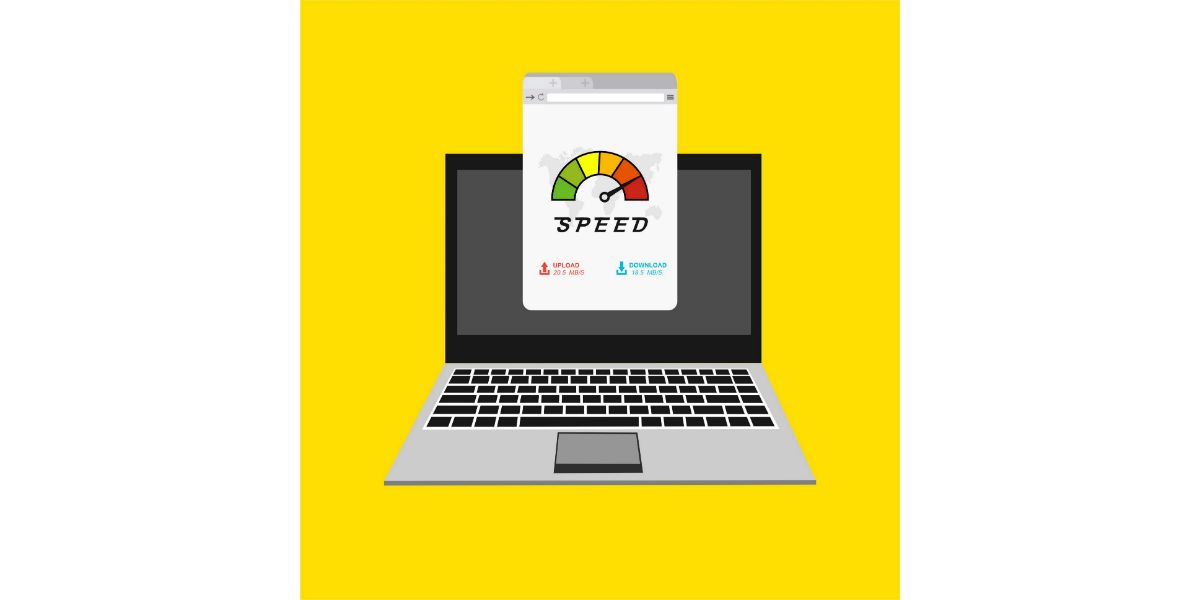Disclaimer: This post may contain affiliate links, meaning we get a small commission if you make a purchase through our links, at no cost to you. For more information, please visit our Disclaimer Page.
Is there anything worse than a PC with a slow downloading speed? Whether you want to try out a new game or check out a popular movie, your computer can run so slowly that it takes hours for a download to finish. Now is a good time to take a look at some of the common causes of slow download speeds and how to speed up your PC as well as what a good speed is for your system.
Table of Contents
Why is My PC Downloading So Slow? 10 Causes
No matter how fast your internet connection is, your PC can still run much slower. While doing a speed test is a good way to check your download and upload speeds, you’ll also want to take a look at some of the reasons why your PC downloads so slowly.
1. Doing Too Many Things
Have you ever tried to edit a document while you had multiple tabs open or opened multiple tabs and noticed that your PC slowed down when you went back and forth between them?
No matter what type of PC you have or how much memory you have, doing too many things simultaneously will reduce your download speeds. Your PC may run slowly when you try to download files at the same time that you do other tasks, too.
2. Poor Internet Connection
A common reason your PC runs slowly is that you have a bad or poor internet connection. Even if you have a good connection, there’s no guarantee it will remain as strong over time.
During popular periods such as the hours between 6 and 10 pm, you’ll likely find that downloading things takes longer because there are so many people in the area using the same network. Your speed can also change when there is a network outage or a problem in your home like a faulty ethernet cable or a damaged cable line.
3. Your Queue is Too Big
When you download multiple files, your PC will show them in a queue or line. You should see the size of each file and how long it will take to download them. If your PC downloads files slowly, look at how many are in your queue.
You might find that your computer attempts to download a small amount of each file at the same time instead of focusing on one file and then moving to the next. The computer should run faster if you pick smaller files or try to download one at a time.
4. Too Many Devices
Now is a good time to look at the number of devices in your home that use your internet connection. If you’re like most people, you probably have a cell phone, a smart TV, a streaming device, and a laptop or desktop.
When you factor in the devices that your roommates or loved ones use, the number can really add up. Most networks can only accommodate a certain number of devices before they begin to slow down. The more devices you have on your network, the slower your downloads will be.
5. Your PC is Old
When you buy a new computer, you probably expect to use it for a few years or longer. Once your PC ages though, you’ll notice some big changes. Not only can it run slowly when you try to play a game or load a big website, but its download speeds will also drop.
An old OS can also affect your speed. For example, some systems still use Windows 8, which is fine for daily tasks and basic things. Windows 8 will run much slower when you try to download files from the web.
6. Download Sizes
Before you start unplugging things and looking for solutions to your speed problems, take a look at the file size. A big reason your downloads take a long time is that you choose bigger files.
Those files can take more than a few minutes to download and can take an hour or longer to save to your computer. You might even find that your PC recommends you pause the download and resume it later because it takes so much time.
7. Device Distance
One thing that might affect your speed that you don’t consider is the distance between your devices. Do you have a modem in your living room and a PC in your bedroom that you use for gaming?
Not only can the distance between them affect your download speed, but so too can any obstacles in the area like a heavy bedroom door that you keep closed or thick brick walls. If you move your PC closer to the modem and get a better speed, you found the source of the problem.
8. PC Registry
Another reason for slow download speeds is that your PC registry has too much data. Whether you run Windows or another OS, the registry keeps track of a lot of temporary files from things you downloaded in the past and sites you visited.
It can also contain useful files that go along with some of your programs and apps. The problem is that the registry must go through all those files to run a process. When you attempt to download a new file, your system can take a long time to pick the files it needs for your download.
9. Speed Cap
Before you run out and spend money on a new PC or modem, check with your ISP. Many ISPs have a speed cap that limits your download speeds. No matter how fast your modem runs or the speeds your PC can hit, you cannot go above your speed cap.
Your ISP may have different speed caps for each of its internet packages. You can only achieve faster speeds through a new internet plan.
10. Malware
Unless you have good anti-virus software on your PC, you risk downloading malware every time you snag a new file. Slow speeds are often a sign of some type of malware such as adware, which causes dozens of ads to run when you start your PC or use the web. You may also have a virus on your PC that slows things down.
What is a Good PC Download Speed?
The Federal Communications Commission (FCC) requires that every broadband connection in the United States have upload speeds of 3 Mbps or higher and download speeds of 25 Mbps or higher. You can file a report with the FCC if you have a broadband connection and lower speeds that do not meet this. The right speeds for you will depend on what you do with your PC.
Download Speeds
Download speeds show how quickly you can save content to your PC and download files. A good download speed ranges from 10 to 25 Mbps. A lower speed is fine for basic tasks like checking your email and updating your social media pages as well as shopping online.
If you’re a streaming or online video game fan, you want a speed of 25 Mbps or higher. For UHD streaming, a download speed of 100 Mbps is helpful. These higher speeds also come in handy if you have multiple devices streaming or several people gaming simultaneously.
Upload Speeds
While you might think your upload speed isn’t as important, you usually upload a few things daily. Video chats are just one example of a task that requires data uploads.
Whether you chat with a loved one in a different city or a friend on the other side of the world, you need a good upload speed to maintain your connection. You also need a good upload speed to do work for school at home. A good upload speed is between 1.2 and 25 Mbps.
What Can I Do to Speed Up PC Download Speed?
Now that you have an idea of why your PC is so slow, it’s time to learn how to tackle the problem head-on. Check out some of the top ways you can speed up your PC download speed.
1. Restart Your System
Whether you call your ISP for help or reach out to tech support, they will always ask if you turned your system on and off. Many people do not realize that turning off their PC allows the computer to reset itself and clear out its cache. Do you have a laptop and simply shut the lid when you’re done for the day?
This causes your computer to enter sleep mode or hibernate mode. While it springs to life faster the next time you press the power button, it doesn’t turn the system off. You need to either use commands to tell the PC to shut down or press and hold the power button.
2. Update Your Router
Whether you have a newer or older router, updating its firmware can help you reach the download speed you want. You usually need to go to the website of the brand that made it and look for firmware updates.
Most sites ask that you log in with the username and password on the back of your router, but you may need to set up an account, too. Click on the Advanced features and look for new updates. When you click on an update, you can save it to your PC. Open the update and run it to change your router.
3. Check for Viruses
If you don’t have anti-virus software, now is a good time to install it. You don’t need to spend a lot of money on a new program because there are lots of free options as well as programs that come with a free trial. Running the trial lets you see what viruses it found and whether buying the program is worth your money.
Some online resources allow you to do a quick scan for viruses and other forms of malware. You need to use caution though and avoid any site that asks you to download a big file and give the program permission to access your files.
4. Change Your Password
As much as you love your neighbors, you might not like them once you find out that they use your internet connection. Many people do not set up a password on their networks. Anyone who has a device that can find that connection can also use it.
You should always take a few minutes to see the number of devices on your network. While you can kick off each individual one to increase your download speed, changing your password is a much better option. You should also change your password if you see devices you do not recognize as there’s a chance someone figured out your password.
5. Manage Your Bandwidth
Managing your bandwidth is a good way to improve your download speed. Now is the time to turn off automatic updates on all of your devices as well as the modem or router. Though some updates can come through in the middle of the night when you’re asleep and not using the network, others can happen right in the middle of a big download.
You should also limit the number of devices using your network when you download a larger file. Don’t forget to go through your system and look for apps that run in the background. Go ahead and turn them off until you finish downloading files.
6. Use an Ethernet Cable
Some people today think that it’s impossible to access the internet without a wireless connection. Your router allows you to use the internet on your tablet, phone, PC, game console, and any other devices you own. If you have problems with your wireless connection, try using an ethernet cable instead.
You just need to plug the cable into your router and run it to your PC. Once you complete this step, see if you get the download speed you want. If your PC is still slow, you know the issue lies with the router or your ISP, not your computer.
7. Get Closer
If you have a laptop, you can easily find out if the distance is the reason for your slow download problem. Simply pick up your laptop and move it to a different room. Check the download speed to see if it changed when you moved closer to your modem or router.
Though moving a desktop is a little harder, the work you do today can save you time in the future. In many cases, lowering the distance between your PC and router to a few feet can seriously improve your download speeds.
8. Clear Your Browser Data
You can also try clearing your browser’s data.
- Open your web browser and go to your Settings.
- Click on the Clear Browsing Data button -> select the boxes next to Browsing History, Cookies and Other Site Data, and Cached Images and Files.
- You can clear all of the data from the last hour or longer.
These are all temporary files that your PC saves but does not need. Removing them should not cause any problems and may improve your download speed. You can delete any apps you don’t need or want, too.
9. Change Your Bandwidth
Before you try this method, make sure you have a router that works on both 2.4 GHz and 5 GHz bandwidths. Most routers come with a 2.4 GHz connection already established. This is the most popular bandwidth used today, which explains why it has so much traffic on it.
Changing to the higher bandwidth requires you to set up this bandwidth on your router and change the connection that your PC uses. You can usually keep the same password, but using the 5 GHz bandwidth will greatly improve your download speed.
10. Run a Speed Test
Running a speed test is easy because you can do it through Google. Many ISPs also have a free internet speed test that lets you check your current speed and compare it to the speed you should have. It usually only takes a few seconds and will show you both your PC’s upload and download speeds.
This information helps you decide whether to make changes around your home or contact your ISP. If you keep seeing slow speeds, reach out to your ISP. Let them know about the problem and request that they send a tech to your address. The tech can get to the bottom of the problem and fix things that you cannot fix on your own.
Conclusion
You don’t need to spend a lot of time looking at PCs online or spending money on a new computer just because your old one is slow. PC download speeds are often slow because of your internet connection and PC registry and the distance you are from your router. Try some top methods to make your PC download files faster than ever before.