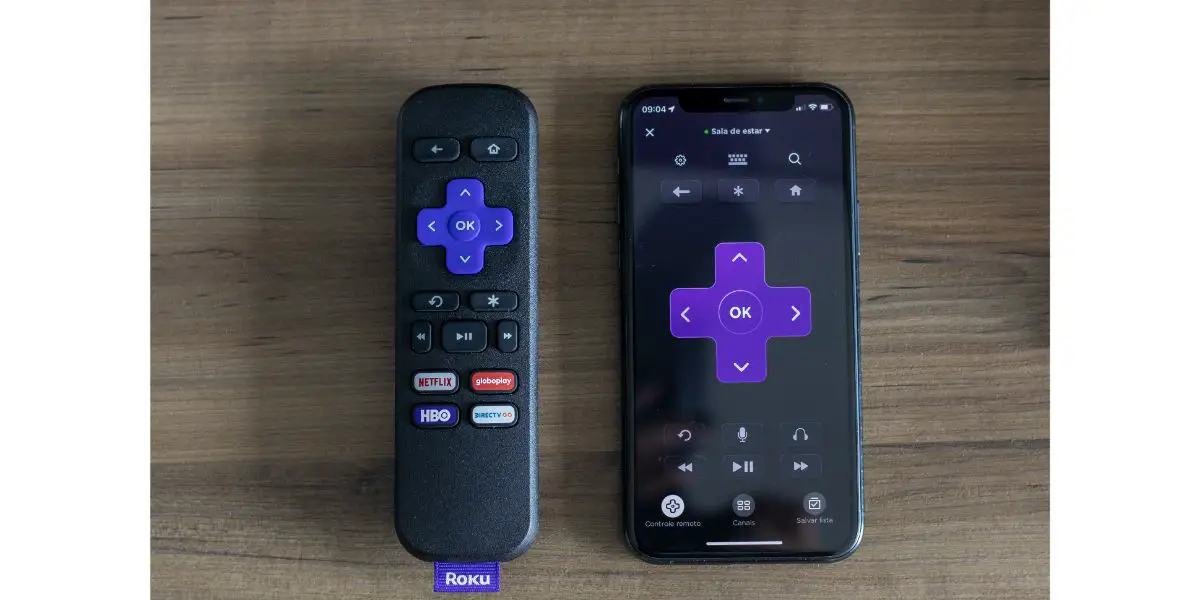Disclaimer: This post may contain affiliate links, meaning we get a small commission if you make a purchase through our links, at no cost to you. For more information, please visit our Disclaimer Page.
Roku TVs, like Amazon’s Fire TVs, are the all-in-one package they proclaim themselves to be. By partnering with certain HDTV manufacturers, Roku is able to integrate its services, presented as the operating system of the TV. One of the most common issues, however, is trouble with the volume being too low.
Roku has a number of solutions for low-volume problems, including multiple volume modes and advice for installing your new TV. There could also be a problem with your Remote-to-TV connection, bad speakers, and other sound settings.
You also may need to reset the audio settings altogether. These are not very common issues. Roku TVs are never going to blow your socks off with any OLED 4k HDTVs but they do have some really nice displays that work well and are manufactured to higher quality standards.
Table of Contents
5 Potential Reasons & Fixes to a Quiet Roku
1. Volume Modes
Most HDTVs, especially smart HDTVs, come with various volume modes, that are nothing more than a series of pre-set values. With Roku, those values are Night Mode, Speech Clarity, Dialogue Enhancer, Automatic Volume Leveling, and Dolby AC-4 Dialogue Enhancement.
If you are watching an action movie, with a lot of loud bangs, explosions, and things of that nature, the last thing you want is a preset volume mode set on Speech Clarity. That setting will lower all of what makes an action movie great in preference for better speaking clarity.
In fact, most of the volume modes on a Roku set are specifically for enhancing dialogue. The best way to deal with them is to avoid using them. Of course, if you are watching a drama movie, it may be worthwhile to turn on one of the dialogue modes. The way to turn them off is through the Roku Settings menu.
- Select the “Home” button on your Roku Remote (it’s shaped like a house)
- Select the “Star” button on your remote or go to the settings icon on the home screen (Gear-shape)
- Select “Sound Settings”
- Use the directional pad on your Roku remote to scroll through the volume mode options
- Select “Off” to turn them off
Roku is pretty good with its operating system design so everything is fairly simple to navigate and select.
2. Broken Built-In Speakers
For those of you with an older Roku TV, speakers are usually one of the first things to go. However, before the volume gets too low, you will probably notice some things as the days go by.
For instance, a sudden distortion that comes and goes, a muffling sound, a drop in volume, or a raise in the volume are all indicative of speakers on their last legs. There are only a few ways to go about fixing this, however.
The first is to buy a soundbar or external speaker setup. The second is to send the TV in for repair if it’s still under warranty. The third is to replace the TV altogether. There’s really no other way of getting around bad speakers without spending some money.
3. Disconnected Remote
This happens far more often than most people would like to admit. It’s like wandering around the house for half an hour, looking for your car keys, only to discover you were holding the keys in your hands the whole time. Don’t worry, it happens to the best of us.
The only reason we’re listing it is because of how common it is. Most of the time, a disconnection occurs over bad or dying batteries. It’s always a good idea to stay on top of your batteries. Sometimes, the remote just becomes unpaired with the TV. To repair it:
- Remove the batteries from the remote
- Unplug the power to the TV
- Wait for one, full minute
- Plug the Roku TV back in
- Replace the batteries in the remote
- Press and hold the pairing button on the Roku remote (*) for up to 8 seconds
- When the remote is in pairing mode, it will start flashing
- The rest of the pairing process takes care of itself
Once the remote and TV are paired again, try operating the TV with the remote and changing the volume up or down.
4. Check the Mute Button on the Remote
Sure, it sounds simple and ridiculous, but the mute button is a common enough culprit. The problem is, the mute button on a Roku Remote is often located on the side of the remote where it’s easy to accidentally activate it.
Simply press the mute button and adjust the volume to see if that solves the issue.
5. Reset Roku Audio Settings
This is one of those last-ditch efforts that you indulge in only if nothing else seems to be working and you really need to fix the volume. The bad side of this option is that it’s not available on all Roku TVs. Most have it, but not all.
You’ll find out if yours has this option or not once you get into the process of resetting the Roku TV’s volume. The setting that you want is the “Advanced System Settings” and it’s in one of Roku’s several secret menus.
You also need to have the Roku app downloaded on your phone and the Roku TV you are using the setup as your primary TV on the app.
- Open the Roku app on your Android or iOS device
- Select the More option (three, small horizontal lines)
- Select “Advanced System Settings”
- Select the “Factory Reset” option
- Select the “Reset TV Audio/Picture option to specifically reset the audio only
This will basically do a factory reset on the audio side of your Roku TV, without actually factory resetting the TV. If worst comes to worst, you can do a full factory reset as well, assuming the audio reset doesn’t work. Accessing the factory reset option is exactly the same process as accessing the Audio Reset option.
All Things Considered
Those are the best five fixes you can troubleshoot your way through if you are having problems with low volume on your Roku TV. Hopefully, it’s one of the options that doesn’t involve a broken speaker.
On the bright side, these options are rare and Roku TVs are generally well-made devices. You’re not going to get Dolby Atmos, surround sound with spatial and lossless audio on a Roku TV but you will get decent sound at the end of the day.