Disclaimer: This post may contain affiliate links, meaning we get a small commission if you make a purchase through our links, at no cost to you. For more information, please visit our Disclaimer Page.
Roku devices and Roku TVs are one of the most convenient technology combinations to come out in the last decade. Roku devices, along with Roku built-in TV sets, have everything you need to create a streaming giant in your living room.
A Roku device is capable of making a non-smart TV into just that, without having to spend a fortune to do so. However, Roku devices are more complicated than they appear and there’s always room for something to go wrong.
With that being said, this article covers everything you need to know about Roku devices and their WiFi connection capabilities, why they might fail, and the troubleshooting tips you need to fix the issue.
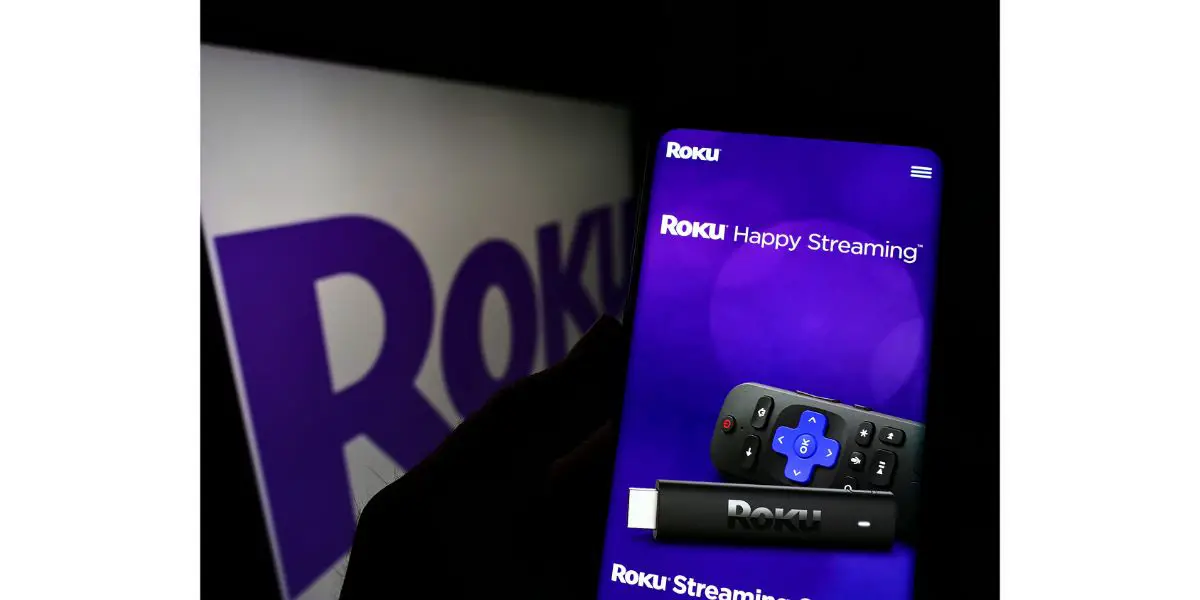
Timon – stock.adobe.com
Table of Contents
5 Reasons Your Roku Won’t Connect to WiFi After Resetting
1. Router Placement
WiFi is more finicky than you probably imagined, especially for technology that’s been around for decades. WiFi signals are very vulnerable whether you’re rocking a gaming router or a basic one that comes with your internet service provider (ISP).
Most newer routers utilize two bandwidths, 2.4 GHz and 5.0 GHz. The 2.4 GHz has much more range but is more vulnerable as the number of obstacles between it and the receiver increase.
The 5.0 GHz band is much stronger, allowing you to stream at 4k and game at 120 fps without consistent or sporadic lag.
Unfortunately, the 5.0 band is very, very short range and it doesn’t take much to interfere with it. No matter what band you’re using, the same things interfere with either.
- Neighboring WiFi networks
- Bluetooth
- Metal
- Floors
- TVs
- Microwaves
- Devices that use other radio frequencies
- Concrete and masonry
- Thick wood
- Water
That’s quite a lot and if you’re setting up your Roku device for the first time and you can’t connect (no matter how many times you reset it and start over), the signal interruption may be your problem.
When you set up your router for the first time, it’s important to carefully consider what’s in between it and the devices on your network. The best place to set it up is in a central part of your household. Or, if you can’t do that, you should purchase a WiFi repeater or extender.
The best way to check the signal for your Roku device is to stand next to it and check the WiFi strength with another device. Or, you can check it on the Roku itself.
- Press the Home button on your Roku remote
- Scroll down and select Settings
- Choose Network
- Choose Check Connection
The result will show your signal strength and your download speed. If you set up your Roku for the first time, you’ll have to use another device to check the internet speed in that location.
2. Restart Your Router
The reset method is a golden oldie and it’s one of the few options you have that is immediately at your disposal and simple to do. Power cycling your router should involve doing the same thing with your Roku device.
However, it’s important to know that when you power cycle both devices, there’s a particular order to do it in.
Power cycling tends to clear up anything on the network that’s causing a problem and should delete the cache on your Roku as well.
- Unplug your router
- Wait at least a full minute
- While you’re waiting, grab the Roku remote
- Press the Home button on the remote
- Select Settings
- Choose System
- Choose Power
- Select System Restart
- Confirm
- Plug in your Router
- Be sure to allow the router to cycle back up before the Roku does
It’s not the end-all-be-all of fixes but it works far more often than it doesn’t. Doing a fresh restart of both devices should be at the top of your to-do list from the very beginning.
3. Check Over Your Network Settings
At the top of the article, we mentioned the 2.4 GHz and 5.0 GHz bandwidths, which also come into play here.
If you have a newer router, some come with a feature that switches back and forth between the two bandwidths to support certain devices throughout the home.
Not all Roku devices come with dual-band connectivity. Even if your Roku device does, it may not be able to switch back and forth whenever your router sends a different band.
Unfortunately, this isn’t a Roku issue and is primarily a router issue. Since there are a ton of different routers out there, we can’t walk you through the exact method to turn that setting off on your router.
Most new routers come with their own apps, allowing you to tinker with this feature.
Otherwise, you must visit your router’s page and log in using the credentials on your router’s bottom, back, or sides. Once logged in, you can configure how your router works with much freedom.
4. Update Your Router
We would say you should update your Roku software as well but if it’s not connecting to the WiFi, we’ll start with the router.
Most routers should automatically update their firmware periodically, usually at night while everyone sleeps.
You will have to go to your router’s settings to ensure the firmware is current, whether you need an app to do that or go to your router’s site. Either way, you should be able to confirm that your firmware is up to date or manually update it yourself.
Once the firmware is up to date and you can connect with your Roku device now, you should check to make sure your Roku firmware is up to date as well.
- Press the Home button on your Roku remote
- Select Settings
- Choose System
- Select System Update
- Select Check Now
- Wait for the response
- Roku will download automatically if there is an update
Always ensure that your router and Roku are set up to update automatically whenever a new software patch is released. It’s important to keep the firmware on your router and Roku device updated.
Not doing so can cause many problems—everything from glitches to connection failures.
5. Factory Reset the Roku Device
Sometimes you just have to do the worst thing on the menu, factory resetting your Roku device. If you do this, the Roku will be like it was the day it came out of the box, requiring a full setup from scratch.
Fortunately, it’s also highly likely to eliminate any issues you had with it beforehand, such as a failure to connect to your WiFi.
There are two ways to do a factory reset, depending on what kind of Roku device you use.
- Press the Home Button on the Roku remote
- Scroll down and select Settings
- Select System
- Choose Advanced System Settings
- Select Factory Reset
- Confirm by selecting Factory Reset Everything
If you can’t access the settings on your Roku device, there is a physical way to do a factory reset as well.
- Ensure that your Roku device is plugged in and there is power to the device
- Locate the Reset Button on the Roku
- Press and hold the button for around 10 to 15 seconds
- When you see the LED indicator blink, the process is complete
- Power up your TV and Roku device and set up your account again
Here’s a good short video by the Youtube Channel “WorldofTech” explaining how to do it if you need visuals.
Regardless of the method you chose, you’ll have to start all over with your Roku device, which will include the part where you connect it to your network.
Only use the factory reset option if you’ve exhausted the other options on the list and there is no other way to try and get it to connect with your WiFi.
If you still can’t get it to connect or if the problem rears its ugly head once again, contact Roku’s customer service or your ISP.
It’s a good idea to start with your ISP since they can check your internet connection status.
Remember, Roku has a one-year warranty on almost all of its devices. If it turns out that the Roku device is at fault and you are within that one-year period, they should replace the device for free.
All Things Considered
As far as checking into the warranty, Roku devices are not known for being garbage devices. It would be a rare circumstance if you have to use the warranty. Like most smart electronic things, Roku devices may give you occasionally.
Just keep in mind, when it comes to WiFi, the odds are good that it’s not a problem with the device. Setting the router up out of range is a common issue in homes, especially with the newer, dual-band routers.

