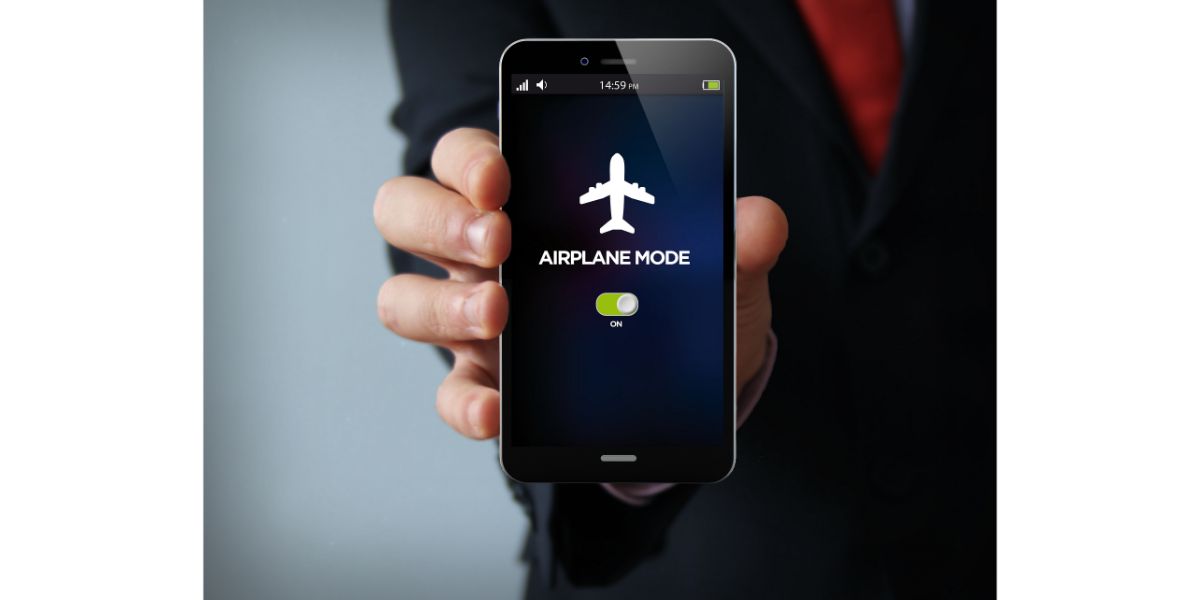Disclaimer: This post may contain affiliate links, meaning we get a small commission if you make a purchase through our links, at no cost to you. For more information, please visit our Disclaimer Page.
Smartphones are so much more than communication devices nowadays. They can play music, guide you through different locations and allow you to transfer files easily, thanks to their WiFi and Bluetooth connections. However, sometimes these connections stop working, rendering your phone virtually useless; what can you do?
Table of Contents
6 Reasons Why WiFi and Bluetooth Are Not Working on Your Phone
There are a lot of different issues that can cause WiFi and Bluetooth not to work, and most of them are solvable in just a few steps, so there’s no need to panic; consider each cause and see if you can identify the problem.
1. Your Operating System Is Outdated
Whether you have an iPhone or an Android, your operating system needs constant updating. These frequent updates allow your phone to get rid of problems in the previous versions and improve the overall performance.
It’s possible that your phone hasn’t been able to update its operating system for a while, leading to bugs affecting your phone’s internet and Bluetooth connectivity.
2. There’s a Potential Glitch in the System
Glitches are pretty common in electronic devices. They can happen because of an out-of-date system, as described above, but they can also occur because of a simple coding error or for no reason.
Sometimes, these glitches can temporarily lead to your WiFi and Bluetooth not working. They can be easily resolved, as you’ll see below, but most of them can be avoided altogether if you keep your phone’s operating system up to date.
3. Your Phone May Be Infected With Malware
Malware can also affect your phone in a way that creates connectivity issues. You can get malware on your phone through your browser or a third-party app. Once it’s in, it can attack specific parts of your phone, including WiFi and Bluetooth connections.
This issue seems to be more common on Android phones than iPhones. However, getting malware on your iPhone through your browser is possible. It’s important to pay attention to the credibility of the websites and apps you’re using and to ensure you don’t click on any suspicious links.
4. There Is a Network Settings Issue
The reason why you’re not able to use your WiFi or Bluetooth connection might be an issue or a change in your network settings. Network settings configure everything that deals with connectivity on your phone. There’s no reason for network settings to change out of nowhere, but there are bugs that can cause these issues.
5. There’s an Issue With the Firmware
Firmware is the most essential software that facilitates communication between the hardware and the software on your phone. Firmware can experience issues that may be manifested in different ways.
An issue with firmware can result in WiFi and Bluetooth no longer working on your phone. Thankfully, there are several ways to fix a firmware issue on your phone.
6. There Is a Problem With the Hardware
When you drop your phone, you generally don’t expect any serious issues since, nowadays, phones are made of pretty sturdy materials. Moreover, there are so many types of cases that provide the necessary protection. However, sometimes a phone can fall in a certain way that causes damage to specific parts inside.
If the WiFi and Bluetooth signal receiver in your phone is physically damaged, it may not be able to receive or send signals at all. As a result, you won’t be able to use WiFi or Bluetooth until you fix the damaged part.
5 Fixes for WiFi and Bluetooth No Working on Your Phone
Once you identify the problem causing the WiFi and Bluetooth not to work on your phone, you can start thinking about possible solutions. Most potential solutions you can use are straightforward and don’t require much time or effort. However, a more serious problem may require the expertise of a professional.
1. Check for Airplane Mode
Sometimes, the connectivity issue is not really an issue. You have just left your phone on Airplane mode and forgotten about it. When your phone is in Airplane mode, it cannot receive signals of any kind, so your WiFi, Bluetooth, and mobile signals are disabled.
Check if Airplane mode is on by simply going to Settings on your iPhone and checking if it’s toggled on. If yes, toggle it off and check if it works. For Android phones, go to Settings and then find Connections. You’ll be able to see if Airplane mode is toggled on or off.
2. Reset Network Settings
Since network settings are a possible culprit, you should reset them and see if anything changes. Resetting network settings is pretty simple.
For iPhone users:
- Go to Settings.
- Scroll to find General.
- Find Transfer or Reset iPhone.
- Select Reset and then Reset Network Settings.
- When you select it, you will be prompted to write your password to confirm.
- Put in your password, and the network settings will be reset.
For Android users:
- Go to Apps and find Settings.
- Find Systems and then select Reset Options.
- Tap Reset WiFi, mobile, & Bluetooth.
- Select Reset settings.
- The network settings should be reset; check to see if this method worked.
3. Update Your Operating System
Updating your operating system could fix any glitches or bugs that may be causing your WiFi and Bluetooth not to work. It is also a solution for any firmware issues that your phone may be experiencing.
If you have an iPhone 12 or newer, you can update your iOS by following these steps:
- Connect to the internet using mobile data if you can. It used to be impossible for iPhone users to update their iOS without WiFi, but starting from iPhone 12, you can enable updates using mobile data.
- Go to Settings and then find General.
- Select Software Update.
- Check if there are any updates that should be installed; if yes, select them.
- Choose Install Now.
- Wait for the update to finish and see if your problem is solved.
If you have an Android, install new updates using these instructions:
- Go to Apps and choose Settings.
- Find System and then System Update.
- If any updates are available, select them and then follow the steps you will be shown.
- Wait for the update to finish.
- Check if your WiFi and Bluetooth work again.
4. Factory Reset Your Phone
When you factory reset your phone, you essentially delete all the information on it, so make sure your phone is backed up if you try this method. A factory reset can help with malware and firmware issues.
To factory reset your iPhone:
- Go to Settings and then General.
- Select Transfer or Reset iPhone.
- Find Erase All Content and Settings.
- You may be prompted to put your password or Apple ID to confirm this action.
- Confirm the reset and then wait for the device to be erased.
- Check if the issue has been resolved.
For Android users:
- Go to Apps and then Settings.
- Find Backup and reset.
- Select Factory data reset.
- Go to Reset Device and then Erase Everything.
- Once you confirm the action, wait for the factory reset to take place.
- Check if the problem has been solved.
5. Contact Support
If none of the above methods work, or you suspect an issue with the phone hardware, you may be out of your depth. Consider contacting support from manufacturers; they can give you advice and guide you through fixing your device. Alternatively, go to a local expert to have your phone looked at.
Final Thoughts
As you can see, there are so many reasons why the WiFi and Bluetooth on your phone aren’t working. All you need to do is find the culprit and try different ways to fix it. If you still can’t solve this problem after attempting the above solutions, consider contacting an expert.