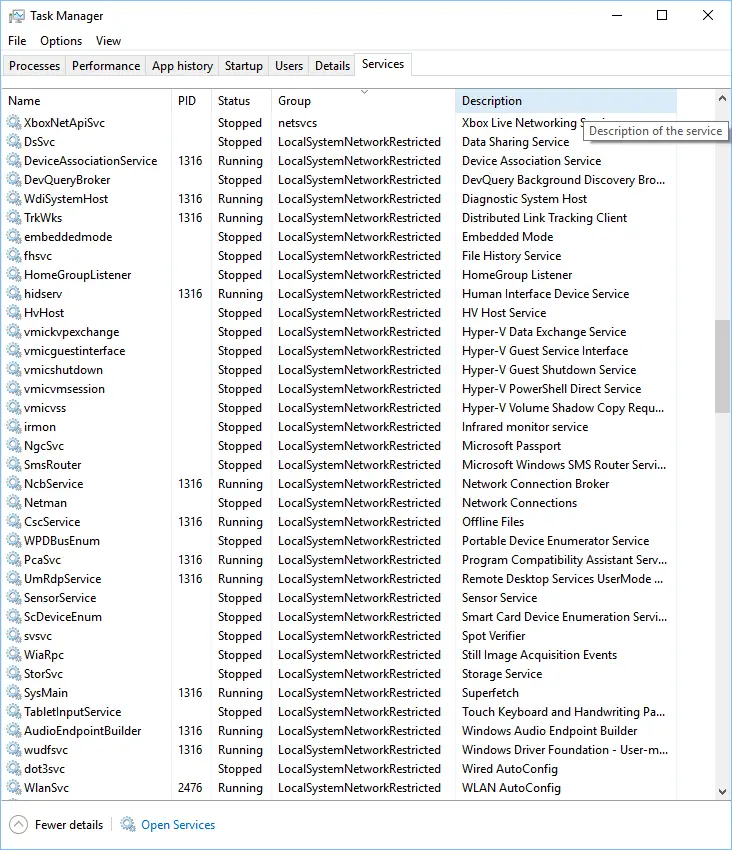Disclaimer: This post may contain affiliate links, meaning we get a small commission if you make a purchase through our links, at no cost to you. For more information, please visit our Disclaimer Page.
What Is svchost.exe (LocalSystemNetworkRestricted) In Windows? Why it causes high CPU usage issue on your Windows computer?
In the previous post, I talked about svchost.exe (netsvcs) and explained why it causes a high CPU usage problem on your Windows PC. Take a look at it if you haven’t read it yet, or in case it’s hogging your computer resource.
In this post, I’m going to tell you about svchost.exe (LocalSystemNetworkRestricted). Have you ever wondered what it is?
Basically, this svchost.exe is similar to other svchost.exe processes, like svchost.exe (netsvcs), or svchost.exe (localserviceandnoimpersonation). It’s a generic host process, which is used to run functions from dynamic-link files (.DLL) whenever Windows calls. The word in the parentheses is the name of the group where the Windows services are grouped.
How Many Windows Services In LocalSystemNetworkRestricted Group?
This group has more than 30+ Windows services, such as Windows Driver Foundation, WLAN Auto Config, Diagnostic System Host, Hyper-V, Superfetch, Storage Service, and much more.
Fix svchost.exe (LocalSystemNetworkRestricted) High CPU Usage Issue?
Typically, the svchost.exe (LocalSystemNetworkRestricted) doesn’t often cause high CPU usage problems like other svchost.exe processes. However, if you found it from Task Manager (or Resource Monitor) and it’s hogging your CPU resource, then it’s time to diagnose and fix it.
Sometimes, when you restart your PC, it goes back to normal, but not for long. It will crawl back again after a few hours.
The simplest method to find out why it causes this high CPU usage issue is to stop all Windows services in LocalSystemNetworkRestricted. You need to do that one by one until you find the cause.
How can I know whether it’s the cause or not?
Well! When you stop the right one, your CPU usage will be back to normal. That’s the simplest way to determine the Windows service that is behind this annoying issue.
What is the best solution to fix the svchost.exe (LocalSystemNetworkRestricted) high CPU usage problem when I find the cause?
As you can see, there are a lot of Windows services in the LocalSystemNetworkRestricted group. Hence, there would be no all-in-one solution to resolve it with a click.
However, when you find the service that caused this issue, you can try to Restart it to test whether the problem will crawl back again or not. Sometimes, restarting will help to fix the problem.
If the issue persists, you have to diagnose deeper. Mostly, it’s related to Windows features, or programs that use that Windows service. If you have installed any new programs, or updated Windows updates lately, I would recommend uninstalling for testing. Occasionally, incompatible apps or updates could cause this irritating issue.
In the past, I have encountered this problem once. I found that it was a result of a conflict between audio drivers. After uninstalling the ATI HD Audio driver, everything was resolved.
Unfortunately, there is no solution in this guide that you can use to fix the problem yourself, like other posts. The reason is that the group is too large and it could be anything.
However, you can eliminate all irrelevant Windows services by using the method above. Then drop a comment with the name of the service that caused this high CPU usage issue on your computer. I will help you to resolve the problem as soon as possible.