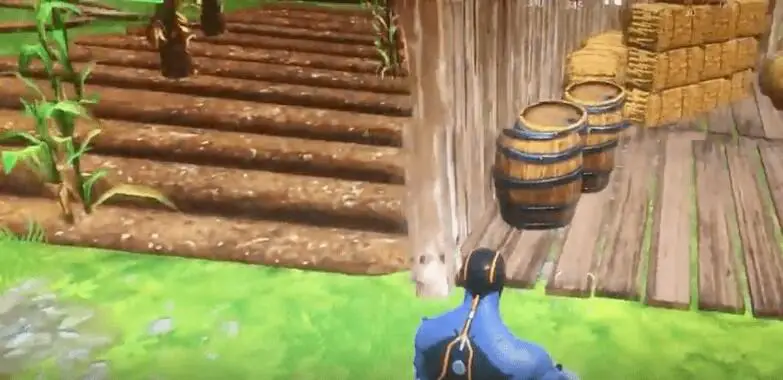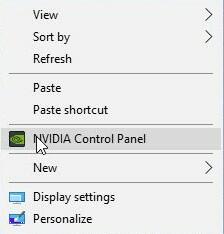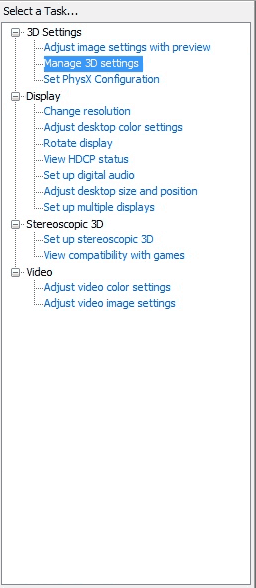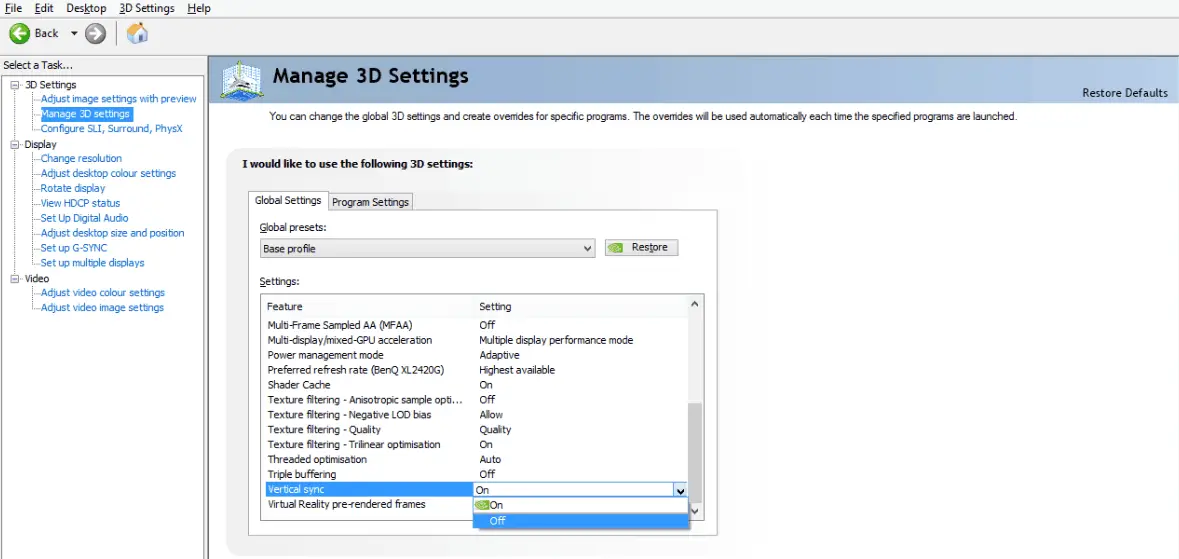Disclaimer: This post may contain affiliate links, meaning we get a small commission if you make a purchase through our links, at no cost to you. For more information, please visit our Disclaimer Page.
If you’re an avid player of Fortnite, Minecraft, PUBG, or any other online multiplayer game, you’ve probably encountered the word “VSync” in your game’s settings at some point.
But, most people don’t know what this word means.
VSync can greatly improve your pc gaming experience. So, it’s worth your time to learn how to use it.
We’ve outlined this guide to help you get started. Not only will we explain what VSync is, but we’ll also discuss its various iterations.
Read on to learn more.
Jump To:
- What Does VSync Do?
- Pros & Cons on VSync
- Should You Enable VSync?
- How to Enable VSync in the Nvidia Control Panel
- Enabling VSync in Game Settings
- Different Types of VSync
- Do You Have to Worry About VSync?
Table of Contents
What Does VSync Do?
VSync, short for “vertical synchronization,” is a display option found in most contemporary 3D video games.
Essentially, it forces the screen to load as a whole, all at once, without any “tearing.”
If you’ve ever played a game like Fortnite or Minecraft with vertical sync turned off, you’ve probably seen something like this happen:

Notice the split, or “tear” toward the middle of the screen
Tears usually occur when the gamer’s monitor is not equipped to handle the high-quality graphics of the game.
Every monitor has a certain refresh rate, or speed at which it renews the image displayed on it.
High-quality televisions and computer monitors have refresh rates as high as 240Hz. This means that they refresh the image on screen 240 times every second, which results in a super smooth gaming experience.
Lesser quality screens, however, have monitor refresh rates as low as 60Hz, which doesn’t lend itself to a great gaming experience.
And every game has a specific frame rate (the number of frames that appear on a screen in a given second). While the frame rate is usually adjustable, most of the latest games max out at around 60 frames per second (FPS) – but games are quickly starting to push this boundary.
The goal is to synchronize the refresh rate of your monitor with the game’s frame rate. That way, your computer will refresh every frame as it appears on the screen.When they’re unsynchronized, you’ll see tears because two or more frames are appearing on the screen at the same time.
When it’s synchronized perfectly, only one frame appears on the screen at any given time. As a result, the graphics appear smooth, crisp, and free of tears or artifacts.
Ultimately, VSync is the tool that allows you to match them up, giving you access to a seamless gaming experience.
Pros and Cons of VSync
Gamers love VSync because it allows them to focus on their gameplay without having to be distracted by the glitches and splits on their screen.
Those tears can get annoying real quick, especially when you’re playing a competitive game online.
VSync also enables gamers to play old games that might otherwise have difficulty rendering on the screen. Gamers who use emulators to play old Super Nintendo games, for example, are likely to find that these applications are unable to keep up with the powerful graphics cards we used today. So VSync actually slows down your frame rate to match the old school games.
Video editors love it too, as it enables them to replay a project and see exactly how it will look once it’s rendered.
There are some downsides to VSync however.
One example is that it can cause input features, like mouse clicks and keystrokes, to lag, this is known as input lag. Because the device is busy aligning the frames rates and refresh rates, it is not always as responsive to inputs as some gamers need it to be.
This can be a problem, of course, if you need your computer to respond immediately. Obviously, there’s no point in having it turned on if it’s going to put you at a disadvantage in an online gaming matchup.
It doesn’t happen to everyone. But unfortunately, many gamers find that their computers aren’t quick enough to run VSync without lag.
Read Article: How To Fix Err_Internet_Disconnected Error In Google Chrome
Should You Enable VSync or Not?
Most gamers agree: VSync is a fantastic way to improve screen quality.
But, they’re quick to point out that it can be detrimental in situations where you depend on fast response times.
As one Reddit user says in a conversation on the topic, “…screen tearing looks so damn sh***y that I always have to turn it on UNLESS it’s a fast-paced game that requires a quick reaction.”
Other users make similar assessments.
“I like the idea of VSync–a progressive-scan display [showing] one complete frame from the game with each refresh…[but] in practice, I usually turn VSync off,” one gamer writes, “A lot of programs (my own included) do not handle the delays well when considering user input.”
So, it would appear that users should only turn it on in cases where they don’t need their computer to respond to inputs quickly.
However, some other users point out that there is a solution to lagging caused by VSync: triple buffering.
In a post entitled “How VSync works, and why people loathe it” published on [H]ardForum.com, one writer explains that this feature helps to solve some of the lagging problems people have when the display option is turned on.
As they outline in the post, this feature enables the graphics card to buffer three frames simultaneously.
Essentially, it ensures that there’s always at least two frames on-deck which load while you play. This makes it easier for your computer to respond to inputs.
“Triple-buffered VSync really is the key to the best experience as you eliminate tearing without the downsides of normal VSync,” they explain.
It seems, therefore, that you should enable VSync if you have the option to turn on triple-buffering. Otherwise, you might want to keep the synchronization feature turned off.
How to Enable VSync in the Nvidia Control Panel
The best way to determine whether or not vertical synchronization is good for you is to enable it and test it out.
If your computer is able to handle it without lagging, the feature could completely transform your gameplay experience.
There are a few different ways to enable it.
The first is through the Nvidia Control Panel. Nvidia manufacturer of most PC graphics cards, so it only makes sense to go directly to the source to turn on their feature.
Here’s how you do it:
- In Windows, right-click the desktop and select “Nvidia Control Panel” from the Menu. (If the Control Panel is missing from your menu, you can type “Nvidia Control Panel” into the Search Bar on the Start Menu.)
- In the Control Panel, select “Manage 3D Settings” from the menu on the left=hand side of the window.
- On the right-hand side of the window, scroll down until you see the “Vertical sync” option.
- Click on the drop-down menu and select “On.”
- Then click the “Apply” button to enable VSync.
Here’s a quick how-to video by FIXPCTV if you need further help:
Enabling VSync in Game Settings
Most modern 3D computer games give you the option to enable VSync within the game settings.
It’s not clear whether or not this is necessary, as many users seem to believe that any Control Panel activity will override the game’s settings anyway.
But, you may want to do it through the game just to be safe.
Obviously, every game has a different interface. So, the process of turning on vertical sync in your game will be different depending on what you play.
Here are a few video tutorials that can show you how to do it in specific games:
- How to Enable/Disable VSync in Fortnite
- How to Enable VSync in GTA V
- How to Enable VSync in Overwatch
- How to Find VSync in Minecraft
- How to Enable VSync in PlayerUnknown’s Battlegrounds
The Different Types of VSync
For years, vertical synchronization was the only solution to the tearing problems experience by PC users.
But, a lot of hardware manufacturers have been working hard to produce new and improved iterations of VSync technology.
And while Nvidia’s basis vertical sync feature is a great place to start, it’s not the be-all and end-all of synchronization capabilities.
If you’re looking for something a bit more powerful, you might want to check out one of these types of VSync.
Adaptive VSync
Adaptive vertical synchronization is another Nvidia feature, offered in most of the company’s new drivers.
It’s essentially a “smarter” version of the original feature in the sense that, when enabled, it will turn on and off depending on the frame rate of the game.
So, if you’re playing a game with a low frame rate, the display feature will standby as it’s likely not necessary. But once you fire up a game with a high frame rate, it will kick into action to prevent tearing and stuttering.
If your video card is equipped with Adaptive VSync, you can enable it the same way you normally. As opposed to simply selecting “On” in the Vertical sync drop box, you’ll select “Adaptive” option and apply that, instead.
NVidia G-Sync
Another proprietary Nvidia feature, this option works exclusively with the company’s G-Sync driver modules and monitors. The company developed these products in hopes that they could secure a stronger connection with their graphics cards and eliminate some of the lagging issues in the process.
But in order to use it, you’ll have to invest in one of their hardware products if you don’t already own one.
And while it may seem silly to buy a new monitor just to get its vertical synchronization features, many users say the benefits outweigh the costs.
Brad Bourque writes for Digital Trends, “The advantages over [VSync] are clear. G-Sync operates cleaning, and doesn’t drop frame rates… if you’re building a gaming system and plan on installing an Nvidia card before picking up a nice monitor, it’s worth grabbing one that has G-Sync built in.”
AMD FreeSync
Unlike the other synchronization solutions outlined above, FreeSync is not an Nvidia product. It’s manufactured by a company called AMD.
But like Nvidia’s G-Sync, AMD’s FreeSync requires users to purchase proprietary hardware in order to run it. Users must have an AMD monitor and a compatible AMD graphics card.
Ultimately, this product functions like most other VSync features. It adjusts the screen’s refresh rate to synchronize with the game’s frame rate. By building it into special graphics cards and monitors, though, AMD aims to facilitate smoother communication between the computer’s components.
Read Article: The Best Gaming CPUs of 2025
Enhanced Sync
Not all of AMD’s vertical synchronization efforts involve proprietary hardware. In fact, they make an Enhanced Sync feature that aims to optimize the VSync feature that already exists on your computer.
Similar to Nvidia’s Adaptive Sync feature, this solution works to regulate vertical sync by turning it on and off when necessary.
But, AMD Enhanced Sync also has features similar to triple-buffering, which means that it can therefore drastically improve gameplay.
You can enable Enhanced Sync on any computer that’s equipped with Radeon Software Crimson v. 17.7.2 or later.
Do I Really Have to Worry About VSync?
If utilized properly and under the right circumstances, vertical synchronization can make your PC experience a bit more pleasurable.
If used improperly, however, it can throw your frame rates off and cause you an unnecessary headache.
The best thing you can do is to experiment with it by turning it on and watching to see if it improves your graphics.
If it eliminates screen tears, then it’s probably worth leaving VSync on.
If it causes your computer to slow down and overheat, though, you’ll probably want to leave it off.
Products like G-Sync and features like triple-buffering can be helpful. But, as gamers on Reddit have pointed out, synchronization is more of a luxury than a necessity. So don’t worry about it too much.
Read Article: How to Get Windows 10 for Free (Or Cheap)