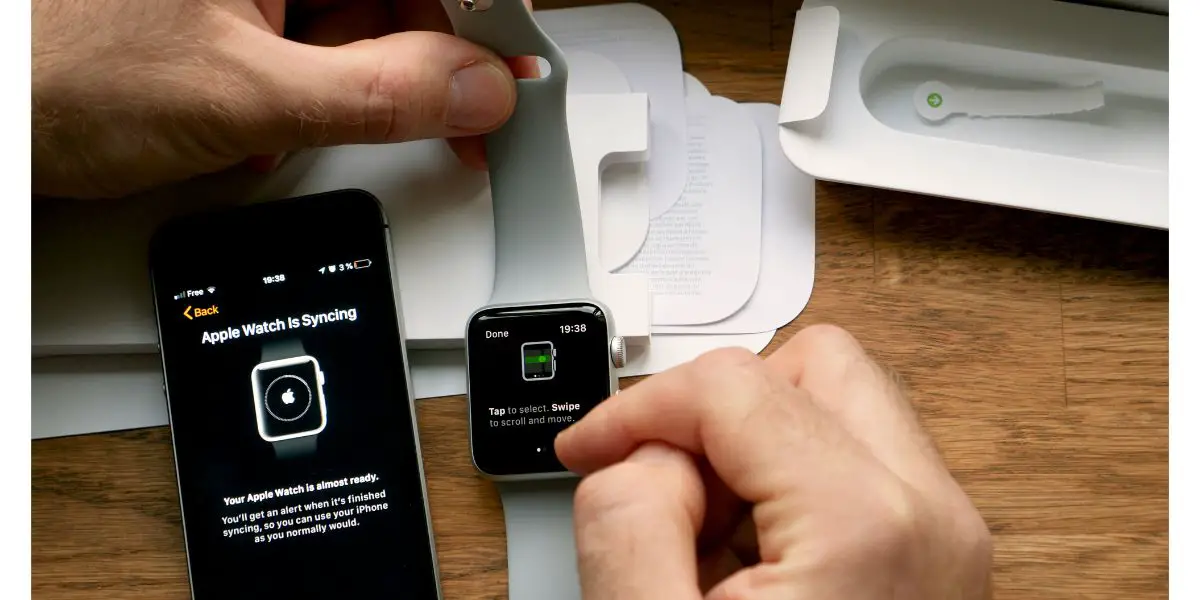Disclaimer: This post may contain affiliate links, meaning we get a small commission if you make a purchase through our links, at no cost to you. For more information, please visit our Disclaimer Page.
Apple watches are the ultimate devices for synchronization with an iPhone or home, Apple ecosphere. Sure, they’re a bit on the expensive side but, if you’re an Apple enthusiast, you already know and accept that condition.
It’s rare for an Apple Watch to just stop cooperating with your iPhone or iPad, unless the thing is just getting old and on its last legs. So, if it happens to your relatively new or brand new Apple Watch, it’s understandably concerning.
So what do you do when your Apple Watch is sitting on your wrist, all shiny and new, and refuses to communicate with your iPhone? Situations like this are not why we buy Apple Watches, after all. Fortunately, it’s probably just a glitch or a bug you’re dealing with, and here are a few troubleshooting tips to iron it out.Table of Contents
5 Potential Fixes To Apple Watch Won’t Update Or Pair
1. Apple Watch Won’t Pair Without Updating
Sometimes, if your Apple Watch isn’t paired to your iPhone and a new firmware update drops, it won’t pair with the iPhone again until it updates first. Of course, it’s hard to update your Apple Watch when it isn’t paired. Here are some steps to take to get it back on track:
- Place the Apple Watch on its charger
- Press and hold the side button until Power Off pops up on the screen
- Instead of powering down, press and hold the Digital Crown
- Select Reset when it pops up
- Confirm your desire to Unpair your Apple Watch
- Pair your Apple Watch according to the instructions and try to download and install the new update
Yes, it’s not technically paired, but you still have to unpair it to restart the entire process essentially.
It’s kind of like going into the iPhone and forgetting a device. You’re basically starting from scratch without having to do a factory reset or anything too crazy.
2. Airplane Mode is On
Look up at the top of your iPhone or iPad screen. If you see a little Airplane symbol in the upper corner, you have Airplane Mode on, and your Apple Watch will not pair or update while you have it on.
Since Apple Watches are set to download and install updates via your iPhone, your iPhone must communicate.
It can’t do that while Airplane mode is active. If you need to have Airplane Mode on for the time being, you will have to wait until you reach a point when you can turn it off, so you can update the Apple Watch and pair it normally.
3. Your Apple Watch Lacks the Storage Space
When a device is loaded with junk and has very little in the way of storage space remaining, it can cause all sorts of problems, including pairing issues and an inability to download and install a new update.
Either the update is too big or the lack of storage is causing other bugs in your Apple Watch.
The best way to fix this is to go through your Apple Watch and delete any apps or files that you don’t need or no longer use. Once you clear out enough space, do a standard reset on your Apple Watch to clear up any lingering issues.
4. Wi-Fi and Bluetooth
Another reason for a failure to update is a poor Wi-Fi signal or Bluetooth signal. Or, one or the other or both are not available at all. If you’re operating on cell data, you should be fine, but sitting in your house, there are all kinds of things that are capable of disrupting your Bluetooth connection.
Make sure both devices are close to each other, both are connected, and both have Wi-Fi access. If you’re standing next to a microwave, go somewhere else to get the two devices working together again. Once the watch and iPhone are close together, restart both of them, iPhone first, and try the pairing process or update again.
5. Your Apple Watch Lacks Support
If you own a Series 1 or 2 Apple Watch, Apple no longer supports them, and the last update available is watchOS 6. watchOS 9 will render the Apple Watch 3 obsolete as well, with Apple preferring to move along with newer Apple Watch devices, dumping the older ones on the way.
If your Apple Watch is no longer supported, odds are good that you will eventually start running into problems.
With no more updates for the watch, the two will eventually become as incompatible as oil and water, even as the iPhone continues getting updates.
Final Thoughts
Hopefully, one of these tips will get you back on track. Unfortunately, tip five is just a matter of course in the smartphone and smart device industry. Eventually, companies will quit supporting old devices.
Apple actually does a fantastic job going well beyond reasonable to support old devices, often releasing firmware updates for devices that are 6 years old.