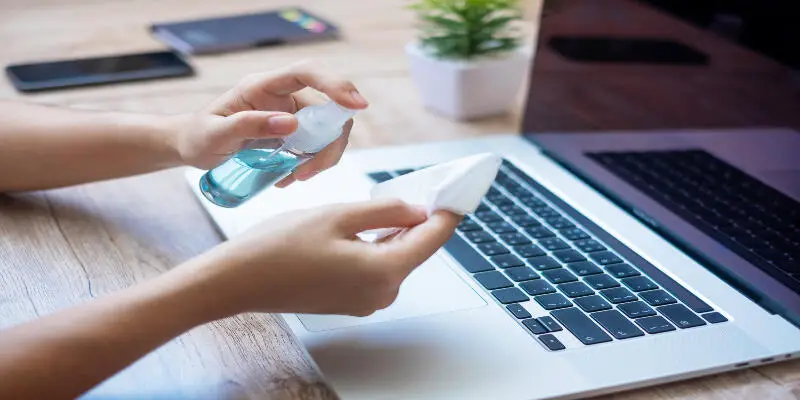Disclaimer: This post may contain affiliate links, meaning we get a small commission if you make a purchase through our links, at no cost to you. For more information, please visit our Disclaimer Page.
If you have been using your laptop for the past two years, chances are that it may be full of dust which will eventually clog the fan and make the heat sink malfunction. When the dust becomes too much, it prevents the laptop from cooling, and if you don’t remove it fast, it could damage the hardware. Sometimes, too much dust makes it difficult for the fan to run as fast as it should, and so it will start draining the battery. Therefore, if you have been using the laptop for the past two years, consider cleaning it.
Laptops that have been in use for over two years need to be kept clean for optimal performance. By keeping things clean, we keep germs, viruses, and bacteria at bay. Cleaning the fan and sink helps to remove dust that prevents them from removing heat fast and reduces malfunctioning chances.
But you may need to take some precautions if this is the first time you are cleaning the laptop. For your information, do not use a lot of force when cleaning it since you may damage the fan or the sink. Try to clean it by using compressed air only.
Table of Contents
How Can I Safely Clean My Laptop?
When you clean your computer, it becomes more efficient and will cut on the time you need to complete a task. But cleaning the laptop requires some skills.
So, if you have never cleaned one, it may be necessary that you do some research on how to clean it. Notice that a laptop is a delicate device with components that break easily.
If you have removed the junk files but you notice that your computer is still slow, you will need to go a step further. It may require that you remove dirt and dust from the fan and the sink.
Here, you will need to open the computer and try to remove the dust manually. But if you are a newbie, you will find this task challenging. Here are simple steps to help you get started.
- Shut and unplug your computer from the power source. It helps to prevent shock and accidents.
- Disconnect all detachable accessories, including the scanner, speaker, printer, keyboard, and mouse.
- Remove the laptop from Ethernet cables.
- Close the laptop, turn it upside down and remove the screws
- Wear a dust mask and use a brush to remove the dust.
- You may blow compressed air to blow out debris.
- If you are not a tech person, you should not touch the inside of the computer because it stores energy and can cause static shock.
- If you will use compressed air, ensure to hold it upright so that no liquid finds its way to your laptop’s motherboard. It helps to stop the frost from getting into your computer.
- Ensure to clean the heatsink as well so that it can remove the air and stop the fan from overheating
- Use a paintbrush to wipe any dust that may remain lingering on your machine.
- Use a screwdriver to remove the button panel
Here are more things you will need to do:
Clean The Hard Drive
You may need to clean up your laptop if you notice that it is running slow by removing and getting rid of the applications that have become obsolete or those you no longer use. So, start by checking the space available on your hard drive.
Go to the start menu and click on this PC. Once it is open, go to the silver box (C:) and check the free space available on your hard drive. From here, you should be able to see the free spaces available.
If you have a Disk Cleanup on your machine, navigate it and use it to remove temporary and unwanted files or programs that you will not use sooner.
Alternatively, you can choose to compress the files so that they occupy less space. Compressing files helps to enhance the overall system performance.
Deleting Apps
You can also clean your computer by deleting apps. But if you choose to go this route, you will need to take note of every app you delete to avoid removing important files.
Luckily, the process sends all the deleted files to the recycle bin, meaning that you have a chance to confirm if you deleted the right files before you permanently remove them from your computer.
Note that sending programs or files to the recycling bin is kin to uninstalling them. So, if you plan to use it again, you will need to install it once more.
Cleaning The Fan
When dust accumulates on the fan, it creates serious problems, including making it produce unnecessary noise. So, it would be best if you cleaned the fans to free them from particles and dust.
Also, you can clean the fan by using compressed air.
It blows away dust from the crevices and can make your laptop run efficiently. To get the best results, you may need to go through the following steps:
- Hold the fan in place so that it does not turn when you are cleaning it.
- Wipe the fan with a clean piece of cloth
- Wipe the vents on your laptop
- Blow a stream of air into the fan to push out any remaining particles
Cleaning the external parts
You may need to use recommended cleaning products to do this job. Check your manual for guidance about the products you can use and those you should not use.
Clean the outer parts of the computer using the solutions. It will help remove stubborn dirt. However, do not use rubbing alcohol on the LCD screen because it can damage it.
Cleaning the screen with microfiber towels is the best way. But make sure the towel is prepared properly by pre-soaking in the cleaner before using it.
Spray some small amount of solution on the cloth and start cleaning the monitor from the center. The screen should be gently wiped in a circular motion.
The keyboard is another component you will need to clean. Remember that it can accumulate dirt easily, so you will need to find a way to remove the grease and dirt.
Also, it collects germs, dead skin cells, so you must clean it to remove the dirt. To get you started, turn the laptop upside down and tap it slightly to remove the dirt and debris.
Also, use compressed air to remove debris in the spaces between different keys. But ensure to tilt the laptop a bit to dislodge stubborn particles. Wipe the keys slightly with a wet microfiber cloth to remove the dirt.
Ensure to clean the keyboard by wiping it with a piece of cloth dipped in isopropyl rubbing alcohol. The good thing about the liquid is that it evaporates almost immediately.
Besides, there is zero chance of the liquid getting inside the laptop. Also, it effectively removes the stain, including oily residue which your fingers may leave behind.
Note that you can also clean your laptop using some solutions. But before you start the cleaning process:
- Unplug your laptop from the source of power. If it features a removable battery, ensure to remove it.
- Once you finish, mix the Dawn in a cup of warm water.
- Dip your cloth in the soap mixture and wipe the surface.
- Rinse the cloth and wipe it again and again.
- Once again, wipe it with a dry cloth.
How To Disinfect Your Laptop?
If you share your laptop with other users, it may be necessary that you disinfect it before you use it. Also, since laptops have become essential tools in our day-to-day activities, we must learn to keep them clean.
Here are the steps you may need to follow:
- Use alcohol-based solutions containing 40 % water and 60 percent alcohol.
- Wear gloves and disconnect it from power cables. Ensure to remove the battery if it is removable. Also, remember to remove the SD card or pen drive.
- Do not use rubbing alcohol on the LCD screen!
Procedure:
Dip a microfiber handkerchief into the disinfectant and wipe and clean the external surfaces, including the screen. Ensure to wipe gently in the same direction but do not let the water drip into the USB ports or the keyboard. Ensure you disinfect all parts before cleaning the screen using a glass cleaner. Once you finish the job, dispose of the gloves in the dust bin and clean your hands.
Of course, you have a wide range of products to use in the cleaning and disinfecting process. Some of them include:
Cleaning wipes – they can be good for sanitizing keyboards and other parts of your laptop.
Rubbing alcohol ensures using Isopropyl alcohol because it can kill bacteria and germs found on your computer. A solution consisting of 40% alcohol and 60 % water will give better results. It minimizes the risk of damaging your computer.
Microfiber cloth – it is ideal for wiping a computer screen.
Compressed air – removing debris trapped in between the keyboards may not be easy. So, you will not get good results if you use the brush alone. Therefore, you may need to use compressed air, which comes in small cans. It can help blow the tiny particles off the keyboard.
Scotch tape – fold and insert the tape inside the keys with the sticky part facing outward. It will attract and pick debris from the keyboard.
Slim gel – you may use the gel to clean the keyboard. It easily gets into the keyboard and pulls out dust, lint, and even crumbs. You will get better results if you form small balls and dab them into the laptop. However, do not allow it to stay at any one of the spots for too long.
The cleaning process should target the following parts.
Keyboard – you may need to spend more time here since the keyboard receives most contact from fingers and needs some special cleaning attention.
Screen – the screen will have an assortment of fingerprints and smudges depending on the users. So, you will need to use the right solution and clean it in a circular motion starting from the center.
The computer cases – the cases may also accumulate too much dust and germs. Therefore, consider cleaning them using detergents and warm water.
Accessories – you must clean the mouse and charging cords. Ensure to disinfect them regularly.
How Often Should I Clean My Laptop?
Since it is not easy to open and clean a laptop, you may need to clean yours every one to two years. A dirty laptop is difficult to use and will slow you down.
So, cleaning it is one option that can help to invigorate it. Therefore, how often you should clean the laptop depends on how and where you use it.
Opening the laptop may take months and even years. But cleaning the screen should be done regularly. So, when you notice that the PC is not running and performing optimally, you may need to carry routine maintenance.
Also, regular cleaning will keep the computer free from unnecessary files and will enable you to organize your digital life.
Cleaning the external parts of a laptop should be done regularly to keep the laptop free from dirt and germs. Also, you will need to carry out laptop maintenance at least once in six months.
But if you operate in a dusty area, you will have no option other than scheduling regular cleaning to keep the computer in good working condition.
Note that cleaning the outside and inside parts of the laptop will help prolong its life span. Therefore, check out for signs such as a noisy and overheated fan. When you notice that the fan is malfunctioning, ensure to clean it.
The best way to clean the laptop is to take it apart. If you already have a manual, you should be able to do it with less difficulty. It is the easiest way to clean the laptop.
To do this, you may start by taking out the screws at the back and the front bezel. It enables you to access the fan easily. Sometimes, you will only need to remove the keyboard to get access to the fan.
But if you do not have any prior experience, consider doing some research on YouTube or any other source on cleaning the laptop.
Also, it would be best if you had some tools such as screwdrivers. Also, you can follow the manufacturer’s manual to help you open and clean the laptop.
Cleaning the fan often enables the computer to cool down faster. It helps to improve its efficiency.
Does Cleaning Your Laptop Make It Faster?
This is one question you will need to answer if you interact with people who use computers often. Well, deleting the junk files from the hard drive, removing malware, or removing dust and grime will make your computer work better.
When dust accumulates, it overworks the fan. It makes it difficult for the fan to remove the heat generated. Too much heat will slow down your computer.
Similarly, the computer hardware will degrade faster if you don’t remove grime and dust regularly. Allowing dust to accumulate inside the case shortens the PC’s lifespan, reducing its speed and performance.
Most of us do not care about opening our laptops because we lack the skill to do so. As a result, we allow dust and grime to accumulate for years.
When the fan gets overwhelmed, it slows down and may not remove as much heat as possible. It slows down your laptop and makes it difficult for the unit to work optimally.
Remember, PCs run better when cool. So, anything that hinders the flow of air or interferes with the fan’s ability to lower the temperature will slow down the computer.
So, when you use compressed air, you blast the dust and blow it off. It stops further build-ups. This is critical in helping to enhance the performance of your laptop.
But if you are not a technical person, you may find it difficult to perform the task. As a result, it may be prudent to get help from an experienced cleaner.
When it comes to cleaning files, there are plenty of software to help you delete junk files. It makes your laptop serve you better. Also, you may use CCleaner to scrub junk files, used registry as well as temporary files.
You may use the free version or the high-performing premium version. It will help you clean your laptop and improve its performance.
How Much Does It Cost To Clean A Laptop Fan?
How much it will cost you to clean a laptop fan depends on several things, including the tools you will use and whether you will be doing the task by yourself or hire an expert.
It may be necessary to buy a vacuum cleaner, which costs anywhere between $10-$18, depending on the quality. You will also buy the plastic cleaning brush, which may cost about $20-$30.
Last, you will need some soft but lint-free cloth, mild detergents such as Dawn, a can of compressed air, and some isopropyl rubbing alcohol.
If you can do the cleaning yourself, it may save you a few dollars. But if you must hire someone to do the job, be prepared to spend a few more dollars on labor.
Also, you may consider spending less if you take your laptop to a shop that cleans and maintains computers. Such outfits already have the tools to clean the laptop, so they may not pass the cost to you.
Conclusion
Cleaning your computer is one way to make it more efficient. Whether you will be deleting junk files or removing dust, it is important to keep your laptop clean. Laptops feature plenty of areas where dust, grime, and dirt can hide.
So, when you allow this to happen for a long time, it becomes difficult for the fan and the sink to do their job. When the fan accumulates too much dust, airflow is restricted.
It overloads the fan and makes it difficult for the sink to remove the heat from the computer. It hampers the system performance and slows down the computer.
So, when you make it a habit to clean your computer regularly, it makes the computer efficient and helps enhance productivity.