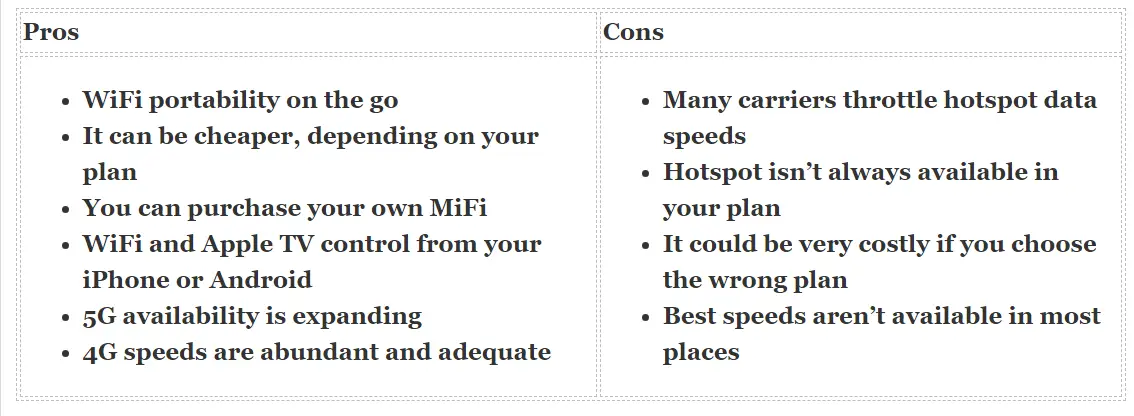Disclaimer: This post may contain affiliate links, meaning we get a small commission if you make a purchase through our links, at no cost to you. For more information, please visit our Disclaimer Page.
In comparison to other streaming devices, Apple TVs feature a premium experience, with faster and smoother streaming experiences. However, with Dolby Atmos and 4k, that streamlined efficiency requires a beefy internet connection. Can an Apple TV device handle a mobile hotspot?
Apple will not discriminate between a mobile hotspot and a WiFi router. However, the connection may be laggy, or the coverage spotty, depending on the quality of the mobile hotspot and which Apple device you’re running.
As of this writing, five Apple TV devices are on the market (at least in terms of the ones Apple still supports and/or manufactures). There’s the Apple TV (2nd Gen), Apple TV (3rd Gen), Apple TV HD, Apple TV (2nd Gen 4k), and Apple TV (3rd Gen 4k).
Table of Contents
How to Use Apple TV with a Mobile Hotspot
If you’ve ever set up an Apple TV device on home WiFi, there’s no difference here, at least not on Apple’s end. You will have to ensure that your mobile hotspot is on, or your MiFi device from your carrier.
Every brand of smartphone is a little bit different. A Samsung won’t operate like an iPhone and an iPhone won’t operate like a OnePlus. So setting up your hotspot is up to you.
However, regardless of what smartphone you use to set up your hotspot, they will generate a complicated password you must write down.
This password is randomized every time you turn on your mobile hotspot and it’s the password you will have to use to connect your Apple TV device.
- Turn on your mobile hotspot
- Be sure your Apple TV device is connected to the TV and turned on
- Select “Settings” on your Apple TV device’s Home Screen
- Select “Network”
- You should see your mobile hotspot pop up on the list of detected networks
- Select your mobile hotspot
- Input your password
- Connect
- Start streaming on your Apple TV device
That should be all there is to it. From the Apple TV’s point of view, it’s just a matter of scanning, detecting, and connecting to a new network. Most of the hard work is done from your smartphone unless you use a MiFi device. A MiFi device is a portable hotspot (a router of sorts).
It simply makes your data available for external devices to connect to, like an Apple TV.
Pros and Cons of Using a Mobile Hotspot
Though a mobile hotspot is like carrying around a WiFi router with you, it lacks the stability of at-home internet. In your home, internet service is delivered via coax or fiber (DSL in some rural areas or satellite).
Your modem and router interpret that data, sending packets back and forth from the modem/router (gateway) to the connected devices in your home, back to the gateway, and to your ISP (Internet Service Provider).
MiFi or mobile hotspots are the same, except they get their internet from cellular towers, much like you get 4G, 5G, LTE, etc on your smartphone while you’re moving about town or abroad.
If you’ve ever traveled more than 5 miles from your home (a bit of sarcasm here), you know there is nothing “stable” about a carrier network. The simple act of walking into a Dollar General can send your smartphone back to the dark ages.
So how well does an Apple TV device run on a mobile hotspot? Well, as it turns out, that depends entirely on the mobile hotspot. Depending on your smartphone plan, you may not even have mobile hotspot connectivity.
You will have to check with your carrier to find out. Then there’s the issue of whether or not your mobile hotspot is speedy enough for an Apple TV device and streaming.
Many carriers will give you 5G as a part of your plan but downgrade your data speeds when you activate the mobile hotspot.
For instance, one of Verizon’s highest Unlimited data plans will provide all your smartphones on the Verizon network with 5G data (where it’s available, of course). However, if you activate the hotspot, it will throttle those speeds for connected devices.
Worst yet, Verizon won’t tell you exactly what your speed is. It’s just labeled, “lower-data speeds.” The same is true of other networks, so you want to ensure you have at least 4G speeds through your mobile hotspot to use an Apple TV.
Maximize your Apple TV Speed with a Mobile Hotspot
If you’re living the RV life, traveling all over the country, or just living off the grid, adjusting your settings to maximize your streaming experience on an Apple TV is a good idea.
You know what you have while sitting still, but even a mobile hotspot can have a bad day or two.
When you’re moving about the country, there’s no telling when you will have 4G or 5G or something less than both. Plus, you may have a plan that throttles your hotspot speeds or limits the amount of data you can use in a month through a data cap.
Adjust the Apple TV Streaming Settings
First and foremost, adjust the settings of the Apps section, which covers your iTunes and Apple TV + streaming resolutions.
- Open up Settings
- Select Apps
- Select iTunes Movies and TV Shows
- Reduce the video resolution to the minimum (720p or standard definition)
- Reduce the Preview Resolution to Standard Definition
This will ensure that anything you watch on the Apple side of things is eating up the smallest amount of data it can, over time. It also means you won’t need 5G to stream. A 4G data speed should be enough to stream 1080p A 3G data speed should be able to cover 720p and standard definition.
Adjust Other Streaming Resolutions
You can also go through your favorite streaming services and reduce the overall resolution to something more manageable.
How you adjust those settings depends on your streaming service, whether it’s Netflix, Hulu, Max, or something else.
Even streaming services like YouTube or Rumble have settings that you can change to get that resolution down to something manageable if you need it.
Streaming TV live services, such as Fubo, Philo, YouTube TV, Hulu TV, ESPN +, etc takes a little more than streaming non-live videos.
Sometimes, you’ll find that you can’t reduce the resolution on live streaming programs, mostly because they broadcast in 4k and can’t be reduced to 720p on the fly. It will be touch-and-go with those, so you want to ensure you have the best service when you watch live-streaming programming.
Final Thoughts on Apple TV and Personal Hotspots
When you tether an Apple TV device to a mobile hotspot, just ensure you have all your ducks in a row. An Apple TV won’t have a problem with it, but your carrier might. Most carriers present their plans up front, focusing clearly and concisely on smartphones.
Hotspot information is often background info and you don’t want to end up with a $650 phone bill because you didn’t know any better. Call your carrier and find out what your limitations are. You will only know what’s best for your Apple TV and where to go from here.