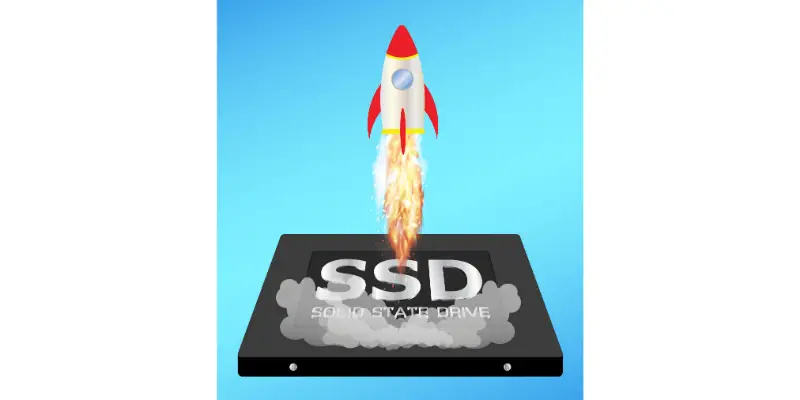Disclaimer: This post may contain affiliate links, meaning we get a small commission if you make a purchase through our links, at no cost to you. For more information, please visit our Disclaimer Page.
People often think an SSD will increase their download speed. But is it true?
Solid-State-Drive or SSD can increase the speed of your PC but it has no capability of increasing a download speed. It’s because download speed is dependent on your internet connection and not on any software or hardware. Yet, SSD is still used today because it’s better than a hard drive.
Table of Contents
Does adding SSD make the computer faster?
The Solid-State-Drive makes your PC faster as it has a lower boot time and game loading time than a PC using HDD. So, if your PC takes time to open after you turn it on or your PC experiences game lag, switching to SSD solves the problem.
The reason why SSD can speed up your computer is that it uses NAND technology. This technology can read faster than writing data in blocks. Its non-mechanical setup is helpful as it avoids delays that a mechanical drive experiences.
Hard drive vs Solid-State-Drive
In a nutshell, a hard drive uses magnetic platters that spin to store data. It also has read-write heads that need to move and to wait until a sector passes while the platter rotates.
This process leads to delay that makes the boot time longer than the SSD. Its operation also undergoes fragmenting to accommodate the data that gets crowded on the discs.
On the other hand, SSD consists of individual NAND cells that don’t undergo fragmentation because the cells are accessible during the read-write operations.
Because the accessibility of the cells is done simultaneously, the SSD can read and write the data rapidly. The SSD has no mechanical components as the HDD so the delay won’t happen during the read-write operations. During file opening, SSD opens 30% faster than HDD.
SSD Features
SSD offers more than speed. It has many more features than HDD. One of the features is its durability. It lasts longer than its counterpart because it doesn’t have moving parts that are prone to wear and tear. Because it’s flatter and more intact, it won’t break just like the hard drive.
Its almost flat surface also fits on most devices, which doesn’t make the device bulky so it’s perfect for mobile phones. Because it has no moving parts, the SSD is quiet. So, your mobile phone is quiet too.
The same thing goes when you use it on your PC. You have a quieter PC when you use it.
It doesn’t produce too much heat so your device maintains its normal temperature all the time, which is also perfect for mobile devices.
If you bring your laptop all the time, bringing a spare battery is a must. You wouldn’t know when you need it especially when a power outlet is not available.
But if your PC uses SSD, you don’t need to worry about charging it too often. SSD doesn’t consume more power so your device has longer battery life.
Your data is also safe when voltage fluctuation happens. It has a power failure circuitry built-in on the drive. It ensures that you won’t lose your files during power failure.
Does SSD increase download speed?
Download speed is dependent on your internet connection and not on your SSD. If you have a slow internet connection, even if you have a fast SSD, it won’t fix the problem.
Other factors are affecting the download speed as well which include the speed of your modem or router and the capability of the device’s bandwidth on your network.
Your download speed is also affected by different bottlenecks such as WiFi connection, ethernet cable, LAN, WAN, and NIC.
If you have a problem with your WiFi connection, even if you have high-speed internet and an SSD, the download speed will get slower.
The same thing happens with the ethernet cable, LAN, WAN, and NIC. You need to ensure that everything is properly working.
How can I make my SSD download faster?
You can find many SSD tweaks on the internet that promise the drive’s faster performance. However, some tweaks require you to make changes to your PC settings.
It’s something that I don’t recommend because it’s complicated and it may change the behavior of your PC that you can’t fix.
Instead of focusing on how to make your SSD faster, I want to teach you how to optimize the performance of your drive.
Reduce write
The first optimization tip that I want to share with you is to reduce writing on your drive. Avoiding writing on your drive can help its performance better. It takes a lot of time for your drive to write than to read.
So, if you’ll reduce it, there’s a bigger chance that your drive gets faster. You can use another drive where you can write the data while maintaining your SSD for the read command.
Write caching
Another optimization tip that you can use is Write Caching. It’s a process where devices cache some part of the file you write, which gets completed at a later time. It’s enabled on your PC by default.
In case write caching is not enabled, you can go to the Device Manager and check if the solid-state drive’s Enable Write Caching box has a check on it.
If it doesn’t have one, tick the box to enable it. Even though you make some changes, it’s still safe because you’re not tweaking commands on the BIOS or your PC’s registry.
Less capacity
You can also make the SSD performance better if you maintain a 75% capacity of the drive. If you fill the drive, it gets slower especially when you write to it. So, it’s really helpful if you have an extra drive or disk to save some of your files.
Moving files
Moving your temporary files to another drive also helps in reducing the need to write on SSD.
To move the files, choose the Advanced System Settings on Properties. On the Advanced tab, you must click the Environment Variables to see temp and tmp. Choose either of the two then select edit to move to the different drive.
Creating a RAM disk is another option so you can move your temporary files, caches, and temporary internet files automatically.
Using a separate RAM disk for the unnecessary files can save your time transferring the files manually.
Never defrag your SSD
Defragment is common for hard drives but it’s not good for SSD. If you defrag your SSD, its lifespan shortens because defragmentation generates many extra writes. You may find on the internet that it’s an effective solution, unfortunately, it’s not.
TRIM-enabled SSD
TRIM is a command that eliminates the wear and tear of SSD due to frequent deleting and rewriting of data in a block.
In a normal operation where TRIM is not included in a system, a delete command in SSD means that an SSD must delete the data contained in a specific block.
Then the deleted data is copied to another block composed of pages. Once the copying of data gets completed, all the pages get restored to the block. Yet, the deleted page doesn’t get restored after the process.
But when TRIM is enabled, the SSD does not need to undergo the entire process. Instead, it only deletes a specific page protecting other pages or the entire block.
You can check TRIM if it’s enabled through the command prompt. Type fsutil behavior query DisableDeleteNotify then press enter. The command prompt shows NTFS DisableDeleteNotify = 0 if TRIM is enabled.
Conclusion
Solid-state drives are better than HDD. Even the slowest SSD can outperform a hard drive. You can find the lowest capacity at 250GB but it’s a bit pricey.
But because of its durability and large capacity, it can serve you for a long time. Your files are safe too so that you don’t need to worry even if a power outage happens. If you’re a gamer, SSD is the better option.