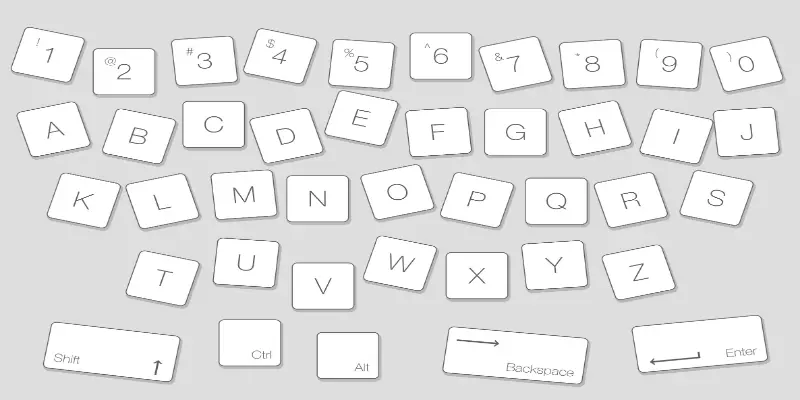Disclaimer: This post may contain affiliate links, meaning we get a small commission if you make a purchase through our links, at no cost to you. For more information, please visit our Disclaimer Page.
If your keyboard is looking a little worse for the wear, you may want to consider replacing the keys. So is it possible?
Keyboard keys can be replaced on both external and internal keyboards. The removal and replacement process varies slightly as these different kinds of keyboards have different components. It is important to be mindful of this when replacing any keys on a keyboard so that no damage is caused.
Table of Contents
Can Keyboard Keys Be Replaced?
Keyboard keys can be replaced if you have the proper tools to do so. Sometimes, keyboard keys can become loose and fall away from the keyboard on their own.
Other times, they are removed to fix any underneath damage, or potential cracks in the keys. It is important to remember if you have a damaged keyboard key, to check the keyboard button underneath for damage.
If the button underneath the key is not damaged, then the solution is as simple as replacing the key on your keyboard.
This is great news for you as the damage does not run internally within your device. Therefore, you can pick up the spare keyboard key, either online or in-store, to replace it on your laptop or computer.
Some keyboards will be easier to replace the keys with than others. For example, if you are using an external keyboard with a desktop computer, then there is less chance you are going to damage your computer system.
This is because your keyboard is only connected to your desktop through external wires. This makes the replacement process much easier for you.
If you need to replace a key on an internal laptop keyboard, then be mindful of the replacement process as it will be more intricate.
This is simply because of your keyboard being connected to the internal workings of your laptop.
You need to ensure that the removal process is as gentle as possible because the tools you are using can cause long-term damage to the soft keyboard buttons underneath.
Furthermore, if you have already caused damage internally to your device, then you will want to ensure the removal of the keys does not create more issues for you.
An example of this is if you have spilled liquid on your keys. If this is the case for you, then you will need to check for any internal damage, spanning from keyboard problems to processor malfunctions.
Another reason for removing your keyboard keys in this situation is so that you can clean them. If the liquid you spilled was water, then you will need to allow them to dry out before replacing them.
If the liquid you spilled is something sticky and/or coffee/tea, then you will need to thoroughly clean your keyboard and keyboard keys.
If you have only spilled liquid, and there is no internal damage to your device, then simply removing and cleaning your keyboard keys will be enough.
In these cases, replacing every key on your laptop that has been affected is unnecessary.
After a thorough clean and dry-through then your keyboard keys can be replaced in their natural order and your keyboard will be good as new again.
How Do You Replace A Key On A Keyboard?
The methods for replacing a key on both external keyboards and laptop keyboards differ slightly. Therefore, you need to determine which keyboard you are working with.
If your keyboard connects to your computer through an external wire, then you are using a desktop keyboard.
If your keyboard is connected to your device internally, complete with a touchpad as a mouse, then this is a laptop keyboard.
The main difference between the keys on each keyboard is that a laptop keyboard key has three components: the keycap, the keypad, and the key retainer.
Whereas, with a desktop keyboard, there is just the keycap. Therefore, external keyboard key removals and replacements are a much simpler process than replacing keys on a laptop keyboard.
However, with the proper tools and knowledge, you can do both by yourself without seeking help from a tech expert.
With an external keyboard, the removal process is as simple as taking a flat-edged screwdriver and using it as a lever to pop the key from the keyboard.
You will need to ensure you are doing this with ease so that you do not cause any damage to your key or keyboard.
To replace it, you simply take the key and place it in the gap. You then need to exert some pressure onto the key until you hear a click. Your key should now be replaced on your external keyboard.
With a laptop keyboard, you will also need a flat-edged screwdriver. You can gently maneuver the screwdriver underneath the key that you need to remove. Be careful as there are three components with internal keyboards.
Long-nosed pliers will also be needed to help you keep some of the components in place while you reconnect the keycap.
For cleaning purposes, a Q-tip is a best-recommended tool. This will help you get to those smaller areas in your keyboard with ease.
For those of you who have an extreme case of dirty keys on your hands, then you may want to use some rubbing alcohol to tackle the grit. This will help to restore your keys to their newest form, making your keyboard look clean and fresh.
If you are looking for a step-by-step process, then you can check out this video on YouTube posted by the channel My Mate VINCE.
Of course, if you are looking to remove the keys because they need to be replaced from damage, then you can also follow the steps above. Instead of replacing the same keys, you will just need to replace them with new ones.
Be mindful that you will need to replace them in the correct places on your keyboard.
The best way to ensure this happens is to take a photograph on your keyboard before removing any keys.
Can You Take Keys Off A Keyboard And Put Them Back On?
You can remove keys from a keyboard and put them back, however, unless you are removing them for a strict purpose, then it is not recommended that you do this.
As seen above, with certain keyboards, the removal process can be intricate.
Be sure to have the proper tools to hand if you need to remove any keys.
Otherwise, it is best to leave your keyboard alone. Removing and replacing keys regularly can cause long-term damage to your keyboard.
Especially when doing so with an internal laptop keyboard, you will notice that eventually, the components will start to wear out.
This will then prevent your keyboard keys from being securely attached to the keyboard. When you go to type, you will notice that they are loose and this will cause frustration and performance issues in your device.
Although keyboard keys can be taken off and replaced, it is recommended that you only do this when necessary. For either cleaning or damage replacement.
How Much Does It Cost To Replace A Key On A Keyboard?
The cost of a key replacement on a keyboard can range anywhere between $10-$150. This is due to the different packages available on the market, and which components companies offer for sale.
It is much more cost-efficient for a company to manufacture keyboard replacement kits, as opposed to just a singular key.
Therefore, you may find it difficult to replace just one key on your keyboard. However, if you look on sites such as amazon.com or ebay, then you may be able to find the singular key that you need. Just type in the model of your keyboard, and hopefully there’s a seller who has that specific key(s) available.
If you take in your keyboard to be repaired in an electrical shop, then the price you are looking at will naturally be much higher.
Some technicians will take apart your entire keyboard and give it a thorough clean as part of the service. Again, this makes their time much more cost-efficient, and it is a good investment on your part.
You can ensure your keyboard is more durable, with an occasional thorough clean.
Conclusion
If you need to clean or replace your keyboard keys, then you can easily remove and replace them by following the steps laid out in this article. Ensure you only remove your keyboard keys when necessary.