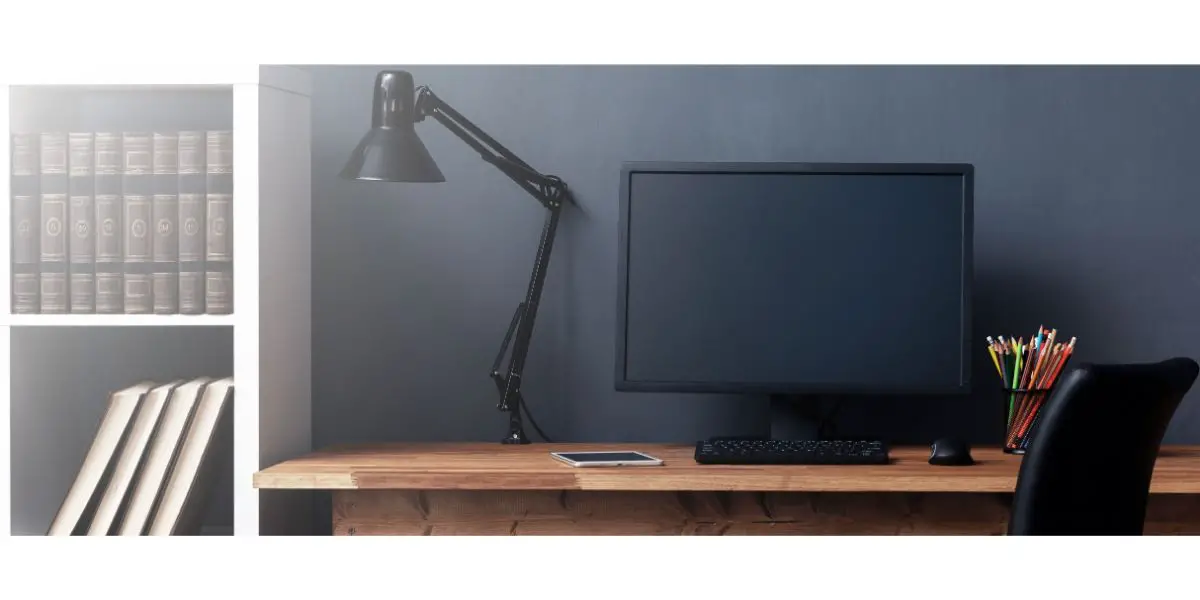Disclaimer: This post may contain affiliate links, meaning we get a small commission if you make a purchase through our links, at no cost to you. For more information, please visit our Disclaimer Page.
Roku is a great streaming device that allows you to watch and stream TV, movies, and videos wherever you are. If you already have Roku, you probably use it on your TV screen, but is that the only option you have? Can you connect your Roku device to another output device, such as a computer monitor?
Table of Contents
Does Roku Work on a Computer Monitor?
Roku can work on a computer monitor like on a TV set. You can actually use Roku on any device if it has HDMI ports, which are essential for the connection. A computer monitor can be a good solution if you want to watch videos and shows without spending much on TV sets.
HDMI cables are among the most common ways to connect input and output media devices. They transmit video and audio signals from one device to another, becoming the standard cables for computers and TVs.
Roku devices use such HDMI ports to connect to a TV set, but they can also connect to another device.
Understandably, most computer monitors nowadays include HDMI ports to receive audio and video signals from a computer. Consequently, you can watch your favorite videos and TV shows using Roku on your computer monitor.
Using your computer monitor for Roku can be advantageous in several ways. The monitor can provide better viewing quality and more options. Moreover, unlike your TV set, it can allow you to watch TV wherever you are.
Finally, it will enable you to use your monitor for different purposes, like watching TV, browsing, gaming, streaming, and more.
What if I Can’t Use HDMI Cables?
Older monitors might not have HDMI ports. Before HDMI became the main way to connect media devices, monitors used RCA cables to transmit audio and video signals.
These cables are recognizable, with one end extending to three different plugs, typically in red, white, and yellow colors.
If you have an old Roku device and a monitor with RCA ports, you can use a composite or component RCA cable to connect the two devices. In order to find out if your Roku player supports RCA cables, check for round ports labeled A/V, meaning Audio/Video.
If you use RCA cables, the quality of the picture won’t be as high as when you use HDMI since these old cables can’t support higher definitions. However, you can still watch your favorite videos on your computer monitor.
Connecting Your Roku Device to a Computer Monitor
Before you take any steps to connect your Roku TV to your monitor, ensure all the devices are compatible. This means checking your Roku TV device and the monitor to see if they have HDMI ports and then finding an HDMI cable or adaptor compatible with both.
There are several types of HDMI adapters out there, so you need to ensure you have one that will work on the streaming device and the computer monitor.
Check both devices and see what kind of ports they have.
The type of Roku device you’re using also makes a difference. You can have a typical Roku TV device that uses an HDMI cable to connect to a monitor, or you can have a Roku stick inserted directly into the TV or monitor. We will cover all possible scenarios below.
You should also consider the speakers. If you’re using a computer monitor, you must ensure it comes with built-in speakers. Otherwise, you have to buy separate speakers.
If it doesn’t, you should consider connecting your monitor to speakers, which may require additional devices. Check for speakers before you make the connection; otherwise, you may be stuck with no audio output.
How To Connect Roku to Your Computer Monitor
Once you have all the cables and devices you need in one place, you can start connecting your Roku to your computer monitor.
- Connect your Roku device to a power outlet. This is typically done using a USB cable that connects the device to a power source. In this case, you can connect it directly to the monitor if it has a USB port. As long as the monitor is connected to power, your Roku device will turn on and work normally.
- Connect your Roku Ultra or Express to a suitable HDMI cable and then plug the cable into the monitor. Make sure to connect securely and plug the cable into the correct ports.
- If you have a streaming stick, like a Roku Streaming Stick 4K+, you can simply locate the HDMI port on the monitor and plug the stick directly; no need for a cable. Naturally, this will require the monitor to have a suitable HDMI port for the streaming device.
- After the connection, you should allow the device to be displayed on your monitor. Press the Source button on the monitor and see if you can find the input with the Roku device connected to it.
- You can press the Menu button if you don’t have a Source button on your monitor. Once you open the menu, scroll using the up or down arrows to find Source and select it. A list of options will appear, so you should choose the input connected to your Roku stick or express device.
- Check the monitor display settings and see if they suit your viewing experience. Experiment with them so that you can watch your videos in the best quality possible.
- Wait for the Roku page to load. This shouldn’t take more than a few seconds; if the page is not appearing on the monitor, it is possible that you chose the incorrect source or there is a problem with the connection. Check the ports and make sure the connections are secure. If you can, disconnect the cable to the stick and repeat the above steps.
- Once the Roku page loads, you can use your Roku remote to navigate on your computer monitor. Choose a video or show to watch and enjoy!
Final Thoughts
Roku is an excellent device for streaming, allowing you to watch your favorite films, TV shows, and videos on many different devices. You can easily connect your Roku device to a computer monitor as long as they have compatible HDMI ports and you have a suitable cable.