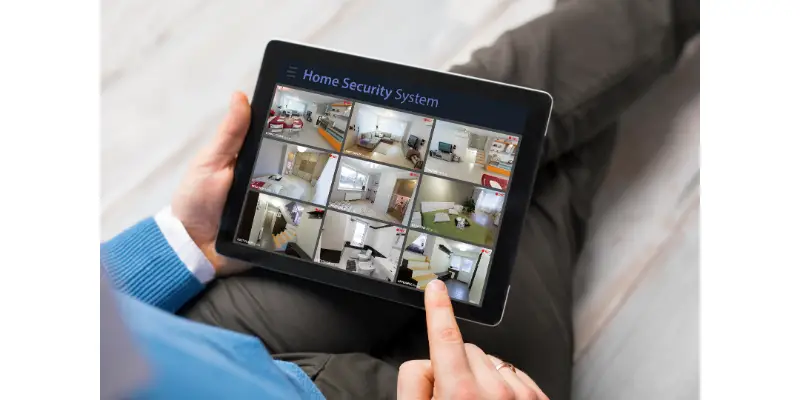Disclaimer: This post may contain affiliate links, meaning we get a small commission if you make a purchase through our links, at no cost to you. For more information, please visit our Disclaimer Page.
You have a webcam and a tablet, ever wonder if you can connect the two?
You can connect a webcam to several high spec tablets and phones via a USB on the go cable. Also some software enables the connection, available through the App store and an endless list of compatible tablets and webcams. It is possible to connect your webcam with anything under the UVC standard.
Table of Contents
Can You Connect A Webcam To A Tablet?
Recently, Android tablets have been supporting the use of plug-and-play cameras which include webcams. You can connect a webcam to your tablet using the standard camera HIDL interface and the Android Camera2 API. Generally, webcams support UVC (USB Video Class) drivers to control the cameras.
By supporting webcams, you can use your tablet for lightweight use cases such as photo kiosks and video chatting. Fortunately, connecting an external webcam does not replace the internal camera HALs on Android tablets. However, these features are not designed to support complex, performance-intensive tasks that involve high-speed and high-resolution streaming, AR, and manual lens/ ISP/ sensor control.
The USB webcam Hal process is part of the eternal camera provider that enumerates external camera devices by listening to the USB device availability. In addition to having permission, the process features an SE policy that resembles the inbuilt camera HAL process. Similar to any regular camera app, secondary webcam apps that communicate with USB devices need similar permissions to gain access to UVC devices.
I hope to try this myself on the phone, and I think it will be interesting to capture images of the planets or moon with the webcam. This can be better than a focal capture and even much more convenient than having to drag your laptop with you.
While it doesn’t match the features offered when connecting a webcam to a laptop, using a webcam with your tablet still offers a wide degree of flexibility, thus offering the possibility to use the webcam for those who are unable or unwilling to use their laptop outdoors, this app works much better on large Android tablets.
However, since these are relatively new apps, many people tend to experience webcam compatibility as an issue. But the apps seem to work fine on some devices operating Android 4.03 and above. If it doesn’t work with your device or it features any limitations, consider rooting the tablet to resolve this issue.
Are All Webcams Compatible With Tablets?
Every peripheral attached to your device, whether external or internal, requires drivers that tell the device’s OS how it should interact with the peripheral. If the device doesn’t have drivers or is out of date, you will find it difficult to operate it. In the case of webcams, you may require support from universal webcam drivers, which work with any connected webcam regardless of model or make.
While internal webcams come with their drivers pre-installed, you need the proper drivers to connect your webcam to your phone for the webcam to function correctly. Fortunately, since you may fail to find the exact drivers for your webcam, installing the universal webcam drivers can enable you to use your webcam connected to a tablet. However, even though they function with most webcams, universal drivers may not offer the same control range compared to what the original drivers can provide.
Thus said, most webcams are compatible with tablets provided you install the correct drivers and your tablet features higher specifications.
How Can You Connect A Webcam To A Tablet?
Connecting a webcam to a tablet isn’t as easy as you may think. Tablets don’t feature built-in support for USB cameras, nor can it connect wirelessly over WIFI. Nevertheless, there are new ways to watch your webcam’s video feed on a tablet and even record whatever it sees. Yet, there are currently a few apps that have their tablet apps. Follow the steps below to connect your webcam to a tablet.
Make sure that the webcam features a dedicated android app. An easy way to know this is by searching the Google Play store for the webcam manufacturer’s name. For instance, typing a webcam name in the Play store displays several apps supporting wireless and wired video streaming.
Afterward, install the app you want. The Dashcam app for Android is compatible with Creative and Logitech webcams. The AXIS Cameras also work with the AXIS Camera Companion app.
To use, open the app and proceed to the on-screen instructions to connect the webcam. This typically involves entering your password and username before you log into the webcam to view its feed.
Choose apps such as Viewer for Camera Companion if you have several cameras connected and you wish to see every feed as a thumbnail. Also, some apps will allow you to move the cameras remotely by swiping your finger over the screen.
Apps such as Dashcam and Simple Webcam enable your phone to turn into a reversing camera via webcam through an OTG cable. Dashcam, a 2mp webcam from Maplin, is among the only apps that can recognize a connected webcam. However, it features simple Gamma and Contrast controls that you may find unsatisfying. Similarly, the app allows several different screen resolutions, which you may adjust according to your preferences.
Similarly, you can use an OTG cable alone, but it is unlikely that it will work. While it might be pretty challenging to find drivers for Android since they no longer write any, the webcam might need a driver. However, OTG cables are affordable ( I recently acquired one for MicroUSB on eBay for a couple bucks or so, plus shipping charges, so you should consider trying one). It might surprise you if it works.
Although other Operating systems such as Mac or Windows, the Android Os doesn’t feature a generic USB camera controller, limiting you from accessing the convenience of “plug and play” functionality. This is true regardless of whether it supports OTG connections or not.
For webcam and other USB accessories, you require an app that has a built-in controller. In this case, your webcam should have a tailored built-in Android app where you will only access the webcam through the app.
How Do You Use The Webcam On A Tablet?
You can customize your Android webcam through device-specific optimizations and general customization options as well. Similarly, you can customize the external webcam by modifying the external camera config file. You can also customize:
- Supported image frame rate upper bound and size.
- Excluding the video nodes present in the internal camera, including a
- A number of jank vs. memory tradeoffs (inflight buffers).
Besides the additional parameters above, you can also incorporate your parameters to develop your configuration. This includes improving device performance by adding tailored optimizations.
Also, you can substitute output formats with device-specific efficient formats to enhance performance. You are also able to support additional formats when using a customization implementation.
However, devices using an external camera must pass camera CTS. Also, ensure to plug in the external USB camera in the specific device throughout the test run. Otherwise, some tests can give incorrect results.
Conclusion
If you are using a phone that runs on Android 4.0, it should be able to support a USB host which allows it to run a peripheral device. This process always requires special software and drivers. Although the possibilities are compelling. As such ensure that you try every way there is to update your drivers to allow the OTG connection. Failure to do so will result in a miserable connection which means that the webcam isn’t connected.