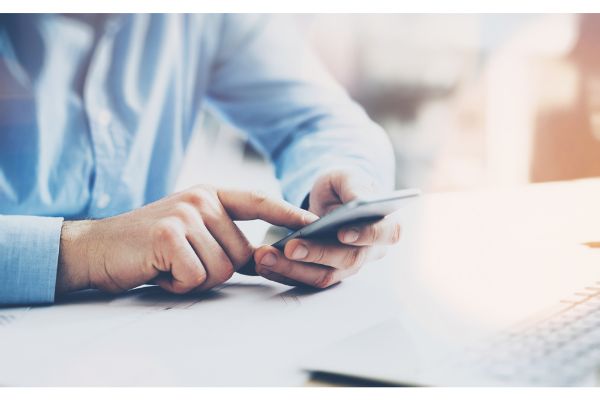Disclaimer: This post may contain affiliate links, meaning we get a small commission if you make a purchase through our links, at no cost to you. For more information, please visit our Disclaimer Page.
Phone apps seem to be increasing at exponential rates. There are new things to try, games to play, or programs that help us organize our daily lives in a thousand different ways. However, all apps come with bugs, or things that the developers want to improve over time.
It’s a safe bet that many of your apps will need updates once you have them installed on your chosen device, so what if you do not have access to Wi-Fi? Can you still update your phone apps?
Yes, it is possible to update your Android or iPhone by using data.
We’ll take you through various ways you might get your apps to update and the steps even when you lack access to a good Wi-Fi connection.
Table of Contents
Can You Update Phone Apps Without Wi-Fi?
Even if these updates are small, the developer may ask you to accept the updates before you can begin using the current version of the app.
However, this might prove challenging if you do not have access to Wi-Fi when you want to update or use the app. There are ways around this, and you can update phone apps even without Wi-Fi.
Before we get into the specifics of the ways you can update either Android or Apple devices without Wi-Fi, remember a couple of things:
- Some of the most common methods for updating device apps over Wi-Fi may involve data. Wi-Fi is how lots of people like to access things on their devices, but you probably purchased a data plan with your device.
- If you purchased one with a data limit, just be aware that giant patches or updates to multiple apps at once could push your data plan over that limit. In such cases, you may incur additional charges to your monthly bill that you don’t see until it comes due.
For devices on either platform, you may need to enable the use of cellular data or disable the function that auto-updates apps only over Wi-Fi connections.
The precise methods for doing this can vary according to which platform you are using. We will go over the steps for Apple and Android when we cover both in their own respective sections in the next part of the article.
With either platform, your updates might get stuck. This can happen over Wi-Fi or cellular data connections. However, the fix is usually a relatively simple one.
If you are dealing with an update that has a progress bar that isn’t moving, or if it says it is waiting for a network connection that never seems to happen, you can try the update again. To do this, you can just cancel the update that is currently in progress.
You may need to tell your phone or other device to restart the update from scratch, but it is better than being in an update limbo. Even large files do not tend to take very long to download if you’re using a good data plan or connection.
If you’re still stuck on updates that won’t finish on either your Apple or Android devices, try signing out of them and signing back in again to get the process flowing. Otherwise, you can follow the steps below to find out how to update apps on either platforms without access to a Wi-Fi network.
How To Update iPhone & Android Apps Without Wi-Fi (2 Ways)
There are a few ways that you might update apps on either Android or Apple platforms. In most cases, the steps should be similar and use wording that does not differ that much.
However, since each platform runs different operating systems under various parameters, we will go over the precise steps for both in their own sections. If applicable, we will also include alternate tips, tricks, or things you might want to keep in mind when updating your apps without Wi-Fi.
How To Update Apple/iPhone Apps Without Wi-Fi
We’ll begin by showing you the most logical steps for updating apps without Wi-Fi networks when you’re using an Apple device. These steps should match any device that runs the operating system.
However, keep in mind that some wording or headings that you’ll see in your preferred device could be different depending on the specific version of the operating system you are running. Your make and model should still display very similar categories or features.
If you’re running an Apple device, you may have noticed that it is not easy to download updates that you might need unless you have Wi-Fi. While this could be frustrating for some users, it is an intentional feature that goes all the way back to the initial days of Apple’s first iPhones.
Realizing that some updates might be large and that potentially millions of users would try to download them at once because of the popularity of the iPhone, cellular providers wanted to limit potential issues. To do this, they made an agreement with Apple that updates could only be downloaded over a Wi-Fi connection by default.
Knowing that so many people would want the updates immediately, cellular networks feared an increase in traffic that could overwhelm them. The deal struck with Apple was intended to mitigate these risks.
This can also protect the user, however. Some major app or system updates can be quite large, and limited data plans may find that they are using up too much of their allotted data just for updates, leaving little behind for doing other things on the phone when out and about.
However, you can follow these steps to be able to update things using your data plan instead:
1. Go to the ‘Settings’ app on your iPhone. From there, find the ‘iTunes & App Store’ tab and tap to select it.
2. Once this section expands, find ‘Cellular Data’ and go for ‘App Downloads’
3. From here, you can select ‘Always Allow’. This will let your phone know that you want to download what it considers large (over 200 megabytes) app updates using cellular data.
Otherwise, the phone would ask you for permission every time you tried to do this. Effectively, this removes a historical limit that was set on Apple app sizes in the past.
4. It is important to remember that we’re discussing updating apps on the iPhone here. Updating the iOS itself is a much bigger task. It can consume a lot of battery power and cellular data before it completes. While users could update the iOS without Wi-Fi in theory, it isn’t really recommended.
In either case, you now have two ways to download apps for Apple devices without Wi-Fi. One will let you download over any network, and the other will allow you to do it while bypassing the permission check that would appear each time.
How To Update Android Apps Without Wi-Fi
Android devices also like to update apps over Wi-Fi when possible, and they may restrict you from doing so if you are not within range of a connected Wi-Fi network. However, much like Apple devices, there are ways around this.
1. First, we need to check if the restriction is in place and disable it. To start, go to your ‘Google Play’ app and open it.
2. Find the ‘Settings’ menu in Google Play. It may look like three dots in a vertical row, or you can just click on the Google icon in the top right corner that displays the initial of your Google login name.
3. Once the new menu opens, you can look for ‘Network Preferences’. From here, you can tell the phone to update apps over any network.
4. You can also tell it to auto-update apps over any network. This will let the phone keep your apps current at any time without asking you permission or worrying about your data limits, if applicable.
5. If you enable downloading over any network, be aware that data charges could apply.
6. In either case, your Android is now set to download updates for apps whenever it becomes aware of them, and you’ll keep everything current.
You could also do a hybrid option that allows you to download updates over any network, but you can set the phone to not do it until you select the appropriate options.
You now have a way to download Android app updates without Wi-Fi, and a way to allow your phone to keep things current for you automatically.
Do App Updates Use Mobile Data?
Yes, app updates will consume mobile data if you are not within Wi-Fi range but want them to update anyway. Your phone’s settings or provider may also call this cellular data, which is the amount you can download each month.
Updating large files over mobile data could be costly if your plan has limits. Your device will still allow the updates to occur, but you will incur additional fees from your provider for going over the limits in your plan.
You can get a plan at a higher tier that has increased limits or no limits at all. Alternatively, you can make sure that your Apple or Android device is not set to update apps automatically but is set to allow updates over a cellular network. This option will allow you to choose when you might want to update some apps but not others, and it is one way to stay within your limits.
Bottom Line
Updating apps allows for the freshest, smoothest user experience possible. It can improve performance, add features, or eliminate bugs. Wi-Fi is one way you can update all of your large apps at once.
However, both iOS and Android have ways to help users keep updates going even when Wi-Fi is unavailable. With just a few clicks on any device, you can expand your options for getting updates and tailor them to your preferences.