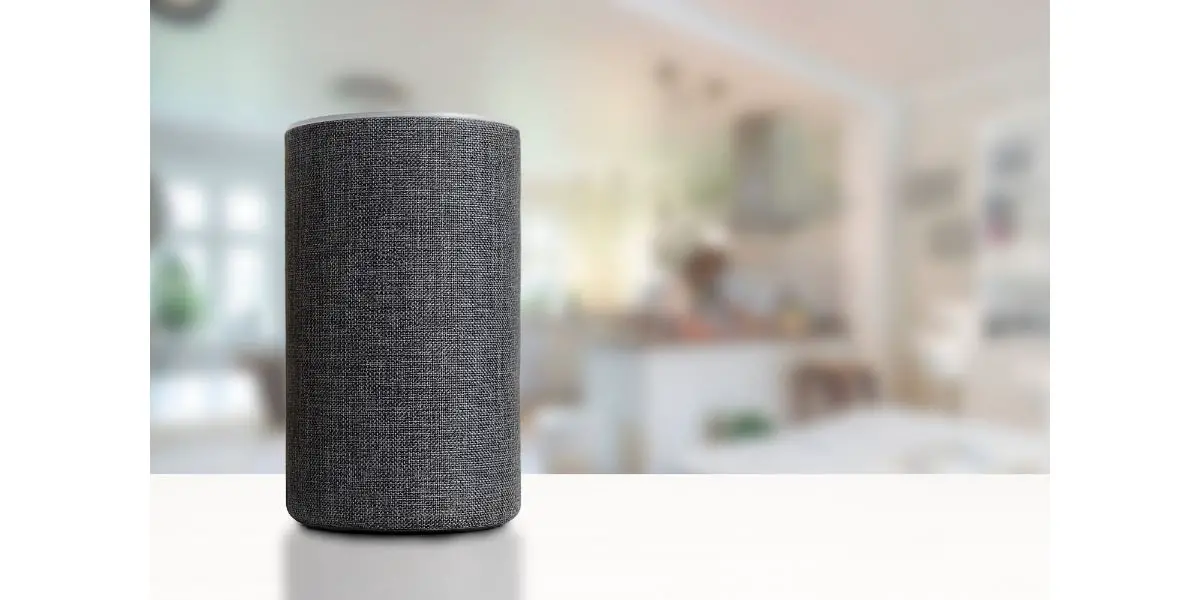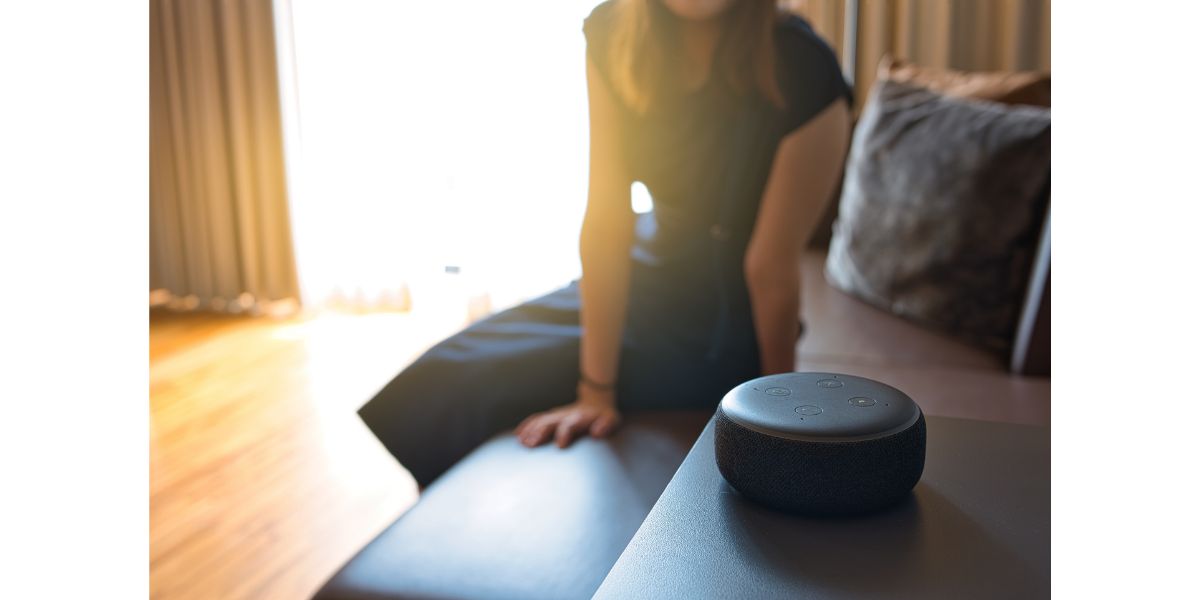Disclaimer: This post may contain affiliate links, meaning we get a small commission if you make a purchase through our links, at no cost to you. For more information, please visit our Disclaimer Page.
In a day and age where artificial intelligence is all the rage (and fear, in some cases), the reliable, virtual assistants of yesterday are still around. Siri, Cortana, Alexa, etc., are still running smart homes across America. But, what happens when you lose power or internet connectivity?
Lack of internet is not the end of the line for Alexa. Of course, her capabilities as a virtual assistant are truncated, but some uses are still available. These include using your Alexa device as a Bluetooth speaker, hooking it to a mobile hotspot, and activating local voice control.
Outside of the mobile hotspot option, actually using the virtual assistant Alexa, without the internet, is null and void without activating the local voice option. The good news is, we’re here to walk you through that option, as well as tell you what else you can do offline.
Table of Contents
Set Up Alexa Device on Your Smartphone
Before you try using Alexa offline, you have to have the Alexa app and have it set up, along with all of your smart home network. Or, you at least need the portion of your smart home network you want to control in the event of an internet outage.
Mobile hotspots are generally available on most smartphones worth their salt. Unfortunately, it’s a feature that is heavily regulated by your cell carrier. They’ll charge you extra for using it—sometimes a lot extra.
Even if your Alexa is offline at the moment, you can still connect your primary Alexa device to your smartphone by enabling your hotspot. If you don’t have the mobile hotspot option on your phone, you won’t be able to complete these steps.
- Enable the hotspot feature on your smartphone (if available)
- Ensure your Alexa device is powered on
- Sign in to the Alexa app
- Go to Devices at the bottom of the home screen
- Select Add Device at the top of the next screen
- Select your Amazon Echo device
- Select the model type for your Echo
- Look for an orange ring light on your Alexa device as the process begins
- Now you have to connect to WiFi
- Your mobile hotspot should pop up as a local WiFi option
- Select your mobile hotspot
- Connect
Once Alexa is connected to your mobile hotspot, she will have full functionality. If your mobile hotspot is particularly slow, that’s perfectly fine. It just means Alexa may be a little slower to retrieve information or it may have trouble playing hi-res music.
If you have trouble finding your mobile hotspot, check out our article here on why it’s not showing up.
Local Voice Control
This option is really useful if you have a smart home setup with multiple Alexa devices around the house. You will have to have the Alexa app downloaded on your iOS or Android device, however.
If you have a smart home setup, regardless of how big and complicated it is, you probably already have the Alexa app, although many Alexa-enabled devices will work with other smart home hubs and types.
The best way to set this up is to have internet. You want to get everything taken care of either in the anticipation that you’re going to lose internet or because you want something set up just in case the internet goes down for any reason.
- Open the Alexa app on your smartphone
- At the bottom of the Home screen, select Devices
- On the next screen, select your primary Amazon device (should be an Echo device capable of being a smart home bub)
- Scroll down until you see the option “Local Voice Control”
- It will be disabled the first time you tap it to open the next screen
- Toggle the Local Voice Control to On
With Local Voice Control on, you will have some modicum of control over the various, Alexa and Alexa-enabled devices throughout your smart home network. It won’t be as robust and awesome as having an internet connection but you will have some level of control.
Local voice control is convenient if all you need Alexa to do is remotely control some of your Alexa-enabled, smart home devices. If you’re living off the grid, this would be a good use of Alexa’s Local Voice Control feature.
Using Alexa with Bluetooth and no WiFi
Once you have Alexa paired with your smartphone and you have enabled local voice, you no longer have to maintain the mobile hotspot. Turn it off whenever you need to.
Basically, what Alexa is doing from here on out is using your smartphone’s connection, but not connecting to your smartphone as if the phone were a router.
In other words, your phone is now the smart hub, with all of your Alexa devices connecting to it and using its internet. It’s the same way that a pair of Bluetooth, wireless earbuds work. Your phone is doing all the work and all Alexa is doing is relaying that information.
The best part is, once you set things up, you don’t have to do so again. Alexa and your smartphone should remember each other and instantly connect whenever you walk in the door from being away.
Not only that, but you can also turn off your smartphone’s internet connection. So long as you have music or movies downloaded on your phone, Alexa will remain connected via Bluetooth and will play the audio for whatever downloaded programming you choose to play.
Using Local Voice Control on Alexa Devices
There are some limitations on what you can do with Alexa or Alexa-enabled devices without any internet and without using them as speakers for your smartphone. The following is a list of commands you can use with Local Voice Control:
- “Alexa, turn the volume up (or down)”
- “Alexa, what time is it?”
- “Alexa, set an alarm (insert time here)”
- “Alexa, turn off (or cancel) the alarm”
- “Alexa, play music”
- “Alexa, what are my reminders?”
There are a few more commands here and there but the commands are based entirely on what Alexa is connected to via Bluetooth. For instance, she can tell you the weather through your smartphone’s ability to bring up the weather.
Other than that, Alexa is an effective calculator and alarm-setter, without the benefit of needing the internet to do either. You won’t be able to ask Alexa anything that requires an internet connection to find the information.
For instance, you won’t be able to ask Alexa how many bowling pins are there in a game of bowling. She would need access to the internet to look up the information and give you an answer. On the flip side, if you activate your hotspot, you can use Alexa at full capacity for as long as you want to.
Fortunately, Alexa doesn’t require a lot of data to work. The only time she would chew through a ton of your data is if you were using your hotspot to stream hi-res music through Alexa. Or, if you were to use your smartphone to stream movies or shows, use Aleza as a speaker.
All Things Considered
Alexa is still a useful, virtual assistant, even if there is no internet and the only connection you have to an Alexa device is via Bluetooth. Without the internet, Alexa’s capabilities certainly won’t blow your socks off but you can get some limited and convenient use out of her all the same.