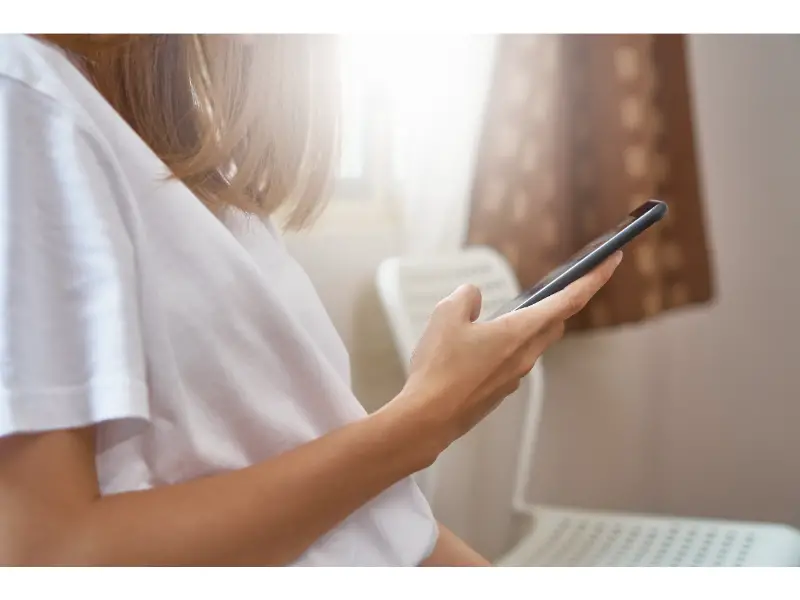Disclaimer: This post may contain affiliate links, meaning we get a small commission if you make a purchase through our links, at no cost to you. For more information, please visit our Disclaimer Page.
Apps that show notifications on our phones are a part of our everyday lives. We use them to get through our workday, learn about the latest news, catch up with friends, and more. So, you’ve just received a notification and you can’t remember if you’ve already seen it. What do you do?
You can always view older notification history on your iPhone. To do that, you only need to scroll down the notifications on your iPhone’s lock screen. This way, you’ll be able to retrieve older notifications, excluding those that you haven’t cleared before.
Table of Contents
Can you get notifications to reappear on your iPhone lock screen?
Yes, you can always get notifications to reappear on your iPhone lock screen. Before I share with you how you can do that, let me quickly talk about what the lock screen feature is designed to do below.
Here’s what the iPhone’s Lock Screen does
Apple’s iPhones pack a lot of amazing features. You need to keep your device updated for people who want to enjoy most of these benefits. Currently, iOS 15 is one of the latest versions of iOS available out there.
This operating system packs tons of amazing features for people who can use it.
One of the amazing features of the iPhone Operating System or iOS is the Lock Screen, which assists iPhone users in performing various activities on their smartphones.
According to Apple, the Lock Screen is an amazing feature when you turn on your iPhone or wake the smartphone. Furthermore, this feature lets you view the current time and date on your phone.
That’s not all; the Lock Screen is also the feature that’s responsible for letting you view your most recent notifications.
Other things you can view and do through your device’s Lock Screen are see older notifications, using a Camera, and accessing the Control Center. For instance, with the Lock Screen feature, you can open your camera app by swiping left on your iOS 15 device.
For iPhones with Face ID, swiping down from the top-right corner on your lock screen could help you access and open the Control Center.
As for iPhone models without a Face ID, the lock screen could also help you access the Control Center – all you need to do is to swipe up from the bottom edge of your screen.
To see earlier notifications on your iPhone through the Lock Screen, you only need to swipe up from the center. You can always get notifications to reappear back on your lock screen. To do that, see the next section of this post.
Here’s how to get notifications to reappear back on your iPhone lock screen
People often choose to hide notifications from their iPhone Lock Screen for many reasons. Since you’re reading this post, it means you also had your reasons for hiding them in the first place. Well, that’s not why we’re here.
For you to get your notifications to reappear on the iPhone’s lock screen, there are a couple of things that you need to do.
- First, you need to open your settings app.
- After that, you must locate and tap on “Notifications.”
- Next, click “Show Previews” and select “Always” as your preferred option.
- Now, please scroll down and tap the apps that you want their notifications to appear on your lock screen. After that, toggle the allow Notifications button on.
That’s about getting notifications on your iPhone’s lock screen. Also, you can follow the steps above to repeat the process for other applications that you want to see their notifications reappear on your lock screen.
Can you view cleared notification history on iPhone?
Clearing your notifications on iPhone is more of a double-edged sword. First, you’ll be happy and satisfied that you’ve been able to dismiss them from your lock screen.
The other part is that you might discard the notifications you need when deleting the unwanted ones.
In this case, you need to look for available options to retrieve and view the cleared notifications. A good example of that is what happened to ChristianBFromAK, a user on the Apple Community.
According to a user, he accidentally cleared all notifications without getting the chance to view them. Here’s a brief of what the user said regarding the issue below:
“This morning I accidentally cleared all notifications prior to reading them all and clearing them one group at a time. I would like to know how to undelete or view deleted notifications? I really like the new grouping etc, but not this feature.”
If you’ve also deleted your notifications and are looking for a way to retrieve them and view them back, here’s what you need to know; it’s impossible to get your old, deleted notifications back. There’s currently no such thing as a recycle bin that’ll help you keep your deleted notifications and have them restored when you need them.
The only thing you can do is restore your old notifications on your lock screen. And of course, this is only possible if you’re yet to delete them in the past.
The bottom line is that there’s no such thing as recovering a notification once it has been cleared on your iPhone. You can only retrieve a notification if it hasn’t been deleted yet and you need to view it from your phone’s lock screen.
How do I see my cleared notifications on my iPhone’s lock screen?
Unlike Android 11, no recycle bin anywhere’ll allow you to retrieve your notifications once cleared. The only thing that you can do is to retrieve your old notifications on your lock screen.
Here’s what I’m trying to say; imagine you had some notifications on your lock screen but before you could view them, your iPhone had already unlocked itself.
If this is what you’re currently experiencing, then you have nothing to worry about.
On iOS 11 supported iPhones, all you need to do to receive the notifications is to reach out to the top of your iPhone screen and pull down the Notification Center. In your Notification Center, you’ll get the exact notifications that disappeared from your lock screen.
To open the notifications, all you need is to swipe down the notification center each time and check the notifications one at a time until you’re satisfied.
Interestingly, you can also view your previous lock screen notifications if you missed reading any of them. To do that, go to your iPhone’s lock screen and swipe up. Alternatively, you can also fix the issue via the notification center – all you need to do is swipe up.
After swiping up the screen, you’ll see all your previous notifications. Interestingly, you can even see notifications of up to a week old with this method.
On iOS 12 and newer software versions, you can also view your previous lock screen notifications. Unlike the method used in iOS 11, there’s an improved feature, called Cover Sheet.
This feature, which you’ll see when you turn your iPhone screen on, will allow you to see the notifications.
The bottom line is that once a notification is cleared on your iPhone, it’s impossible to retrieve it. The only place retrieval is possible is if you have notifications and as you’re about to read it your iPhone unlocks.
Sources
- https://support.apple.com/en-ng/guide/iphone/iphcd5c65ccf/15.0/ios/15.0
- https://discussions.apple.com/thread/8589859
- https://www.google.com/amp/s/www.businessinsider.com/how-to-see-old-notifications-on-iphone%3famp
- https://apple.stackexchange.com/questions/149011/retrieve-old-lock-screen-notifications