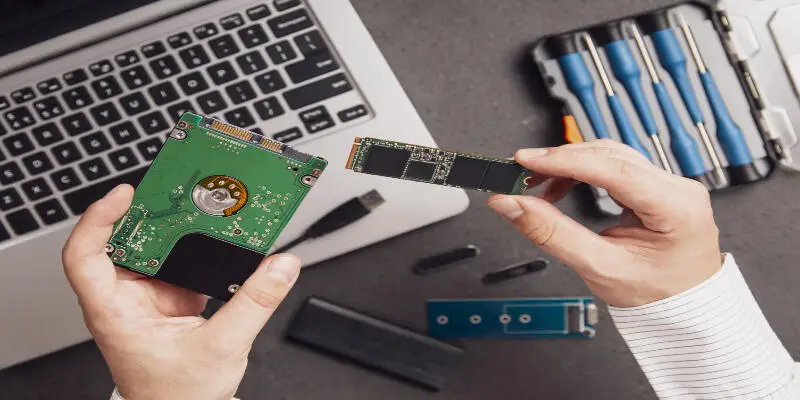Disclaimer: This post may contain affiliate links, meaning we get a small commission if you make a purchase through our links, at no cost to you. For more information, please visit our Disclaimer Page.
Hard drives are the most important components of a PC. They are non-volatile data storage devices that allow you to install different programs and save files. Like every hardware component, they have a certain life span and should be replaced after some time, so the question is: When should you change your hard drive?
There is no definite answer to this question. The lifespan of hard drives depends on multiple factors such as brand, size, type, and environmental factors. They last 3-5 years on average, but sometimes, they can last up to 10 years.
It is very hard for an amateur PC user to know everything about different PC parts, take care of them, replace them, etc. Hard drives are an abstract term for them because they don’t even see it in their CPU. A rectangular disk that spins and can somehow memorize data?
Sounds out of this world, doesn’t it? No need to worry. In this article, you will find all the symptoms and cures for a dying hard drive, so you’ll be able to diagnose it on your own. Let’s get started!
Table of Contents
What Is the Best Time to Change Your Hard Drive?
The Hard Drive is an internal component of the computer. It is used for storing all the data and programs from your PC. Some data stored on the hard drive are the operating system, different software, and the PC user’s files. It’s connected to the motherboard.
Nowadays, computers and laptops use SSD, even so, computers operating with a hard drive are mass-produced, and if you have one, you should know how to determine if it’s working properly or it’s the end of its journey.
Hard drives are known to have more space and store more data than any other drives, but that obviously depends on the type of drive and how old it is.
Old hard drives had a size of a few hundred megabytes and maybe a few gigabytes. Modern hard drives have a size of a few hundred megabytes to several gigabytes.
When trying to determine when it’s best to change your hard drive, there is no corrects answer. Every hard drive is influenced by some factors which can affect its lifespan, and it can be so individual that we can say that every hard drive has its own.
Most computer hard drives come with a 3-year warranty and should run smoothly in that time. A lot of have a five-year warranty too, but sometimes that’s just a number. They can last for ten years even if they have a 5-year warranty.
Since hard drives are mechanical, their failure is inevitable and unpredictable. However, you can try to take care of it as much as possible and detect symptoms of its failure before all your data is gone forever.
How Do You Know Your Hard Drive Is Failing?
There are many symptoms of a dying hard drive, and if you notice them, you should react right away.
The first will be if a computer is getting slower and slower. The programs take several minutes to load.
Second, the computer keeps freezing just after you try to load a program. It stays like that for minutes, and you can’t do anything about it.
The third most common symptom is “the blue screen of death. ” Your computer shuts down everything you were doing and turns blue. It usually says on the screen that your PC ran into a problem and needed to be fixed or that an error has occurred. This means that your operating system has reached a condition in which it can’t operate safely.
There are also a lot of smaller indications of a hard drive failure. Those can be some basic ones such as scrambled file or folder names, disappearing folders, and files that refuse to open.
A malfunctioning hard drive can appear as corrupted data. It occurs when you’re storing the data or just creating it. That could also be just a virus messing with your work, but it can also be bad sectors on your hard drive.
Bad sectors are areas on your hard drive that don’t retain data integrity. If you’re using Windows, you probably won’t see many bad sectors because Windows masks them.
But if your hard drive is failing, it will accumulate fast, and you will see more and more issues with opening/closing files.
Another very important symptom is a hard drive producing weird and unusual noises. It mostly sounds like screeching. There is a familiar repetitive sound of a failing hard drive named click of death.
It occurs when the Drive tries to write data, and it fails. Then it returns to its home position, and it tries to do it repeatedly but doesn’t succeed.
Grinding and screeching noises can mean that parts of the hardware like the bearing or the spindle motor malfunction.
There are a lot of other physical symptoms, such as overheating. Overheating can occur because of the dust in the CPU, but it can also mean that your hard drive is failing.
Before you do anything, clean the CPU from dust, maybe it solves the problem, and you don’t need to buy a new CPU.
How to Check the Lifespan of Your Hard Drive?
Back then, it was hard to know if your hard drive was functioning normally or if it was dying. Nowadays, hard drives come with programs that can diagnose its heath and establish if it’s working normally.
Most modern hard drives come equipped with a feature known as Self-monitoring, Analysis, and Reporting Technology (S.M.A.R.T.), which observes different qualities and tries to recognize the failure of the disk. How to run it?
If you’re a Windows user, you can manually check the S. M. A. R. T. status of your drives. Go to Command Prompt and type “cmd “in the search bar. Open the application and type “wmic diskdrive get model,status. ”
If your hard drive is broken, the application will run Pred Fail, and if your drive is working correctly, it will show you OK.
If you have Mac, go to Disk Utility, and click on Drive. There should be S. M. A. R. T. status in the left bottom. It will say Verified or Failing.
If you have symptoms of hard Drive failing and your S. M. A. R. T. status says it’s okay, get it checked out. S. M. A. R. T. statuses can be misleading and not give proper failing notifications on time.
It isn’t rare that disks fail, and the status says they’re completely fine. A study published by Google in 2007. says that 36% of the failed hard drives included in the study had no S. M. A. R. T. issues before the disks failed. You can only know that it’s going to fail right before it does.
If the status says Pred Fail or Failing, it doesn’t mean that the disk will fail the next time. They could run for a year or two more, or they can die tomorrow.
If you want to be more sure, download software called CrystalDiskInfo for Windows or DriveDx for Mac. The Windows one is free, and the Mac one is 20$. These programs offer much more detail than S. M. A. R. T.
These programs have labels such as Caution and Warning, which alarm the user when their hard Drive or SSD starts to wear down.
The best thing you can do to your laptop when it says the disk failed is to backup the files. Get an external hard drive or back it up on some type of cloud so your data could be saved.
If the Drive already failed. You are going to need a professional app such as Drive Davers. It can recover data from failed drives.
How Long Will SSD Last?
Newer laptops and desktop computers usually have an SSD as a storage base. SSD is a solid-state drive. It uses flash memory chips. Most gaming laptops use this kind of storage because it’s a lot faster than hard drives.
Prebuilt desktop computers usually come with an SSD, but cheaper ones still come with a hard drive. There are computers which use both because of the bigger storage capacity.
SSDs are non-volatile storage devices. That means the data never goes away. The hard drive is a metal platter that has a magnetic coating that saves your data.
SSD does the same thing as a hard drive, but it stores data on interconnected flash-memory chips¸ which preserves it even when the power isn’t on, and the computer isn’t running.
SSD is found in more high-end computers such as MacBook Pro, while cheaper brands use hard drives. SSD is more expensive than traditional hard drives, but they use less power.
Hard drives spin when it’s working, so it uses more electricity than an SSD.
The lifespan of an SSD is just as hard to determine as the hard drive’s. It depends on multiple factors, and it’s very individual of how you use it. Factors like the age of SSD, terabytes written over time, and drive writes per day are some of the most important.
It is said that they can last ten years, but the average is somewhat shorter. It is proven that the factor of the age of the SSD is the most important.
SSD can usually write 150 terabytes of data until they eventually start dying.
Driving Writes Per Day is a metric used to measure how many times users can overwrite the amount of storage a Drive can store each day of its working life.
The capacity of a 150-gigabyte SSD and its 4 year warranty means it can store 150 gigabytes of data every day for four years.
How to Take Care of Your Hard Drive?
You should treat it like an egg. Yes, like an egg. Don’t plug it in and out often because that can harm it. You should never drop it or unplug it because it’s too risky.
Heat is also very dangerous. If the hard Drive is overworked, it produces more heat than usual which can make it malfunction. Heat creates dust that gets in every corner of your CPU and can seriously harm it.
For getting rid of the dust, you should use canned air which can be bought in computer shops. Spray the insides to get rid of any filth or dust in it.
Of course, try to turn off the computer when you’re not using it to keep the hard drives cool and save power.
Hard drives have their own lifespan, and it’s not easy to predict their failure. The only thing you can do is keep it safe, clean it from dust and let it cool off when you’re not using the computer. Check the S. M. A. R. T. status once in a while and hope for the best.