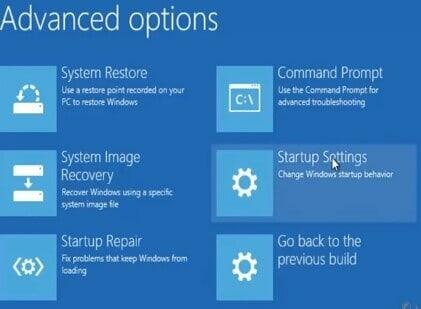Disclaimer: This post may contain affiliate links, meaning we get a small commission if you make a purchase through our links, at no cost to you. For more information, please visit our Disclaimer Page.
When you install the latest version of the 7-Zip program on your Windows 10 computer, a new entry, CRC-SHA, will automatically be added to the context menu. The 7-Zip options will also be added.
If you point the cursor on the side arrow of the CRC-SHA menu, it will display CRC-64, SHA-256, SHA-1, CRC-32, and entries.
Table of Contents
What is CRC?
CRC is an abbreviation for Cyclic Redundancy Check. CRC is used to detect unintended changes to data in digital networks.
But, as an average computer user, you might not need to use this algorithm. Therefore, if you want to remove CRC-SHA from the Context Menu in Windows 10, this article will help you.
Read Article: How to use AMTEmu
What is SHA?
SHA is Security Hash Algorithm in full. The National Security Agency developed it, and you can use it to verify the integrity of the information you download from the internet.
SHA checks the data downloaded from the internet, whether it is corrupted or has any other issues.
Windows Operating System has many other tools that you can use to calculate CRC and SHA. It is not only in Windows 10 that you will find CRC-SHA.
Other versions of Windows like Windows 8 and Windows 7 also support calculating CRC and SHA.
By adding CRC SHA entry to the context menu, the latest version of 7-Zip makes calculating these hash values much more straightforward.
Despite being useful, many PC users are not aware of the features of the CRC SHA and don’t use them at all.
Read Article: How to Fix Twitch Error 2000
What is CRC SHA? How does it work?
CRC SHA (Cyclic Redundancy Check, Secure Hash Algorithm) is a tool used to check the integrity of a file. For instance, after you have downloaded a file from the internet, you can use the CRC SHA tool to generate a hash code for that file.
Next, you should compare the hash code from the developer with the hash generated by 7-Zip. If the hash codes are the same, then the file you downloaded is not modified.
If the contents of the file are modified in any way, even if it is a minimal change, the hash code will automatically change. When the hash code does not match, that is an indication that the file has been interfered with.
This tool becomes very useful, especially when you are sending confidential files. In such cases, you should generate and add the hash code.
When the other party receives the message, they can easily cross-check the hash code to ascertain the file integrity.
Is CRC SHA safe?
CRC SHA is safe. You don’t have to worry about having CRC SHA in your context menu. As a matter of fact, it is good for you to use this tool.
The only reason why many PC users are unsure about the safety of the tool is due to a lack of knowledge. But, once you gain a better understanding of what the tool does, you will be happy to have it on your machine.
Is it safe to remove CRC SHA from my windows context menu?
Every time you want to remove anything from your computer, it is essential to ask yourself if it is safe. If the file you are planning to remove is a system file, then you should think twice.
Removing a system file could interfere with the working of your Windows Operating System and could even lead to a system crash. However, CRC SHA is not a system file.
Since it is not a system file, removing it will not have any adverse effects on the workings of your computer. Therefore, if you feel you don’t need the services offered by this tool, you can confidently remove it without worrying about harming your computer.
How to remove CRC SHA from the context menu
Now that you have some basic knowledge of the CRC SHA and how it functions on your computer, the decision to remove or disable it is now an informed choice.
If you want to remove the CRC SHA entry from the right-click menu of your computer, follow the guidelines provided below. The instructions will work on any version of Windows.
- Open 7-Zip File Manager. You can do this by typing 7-Zip in the Start search box and then press the Enter key.
- From the search results, click on the 7-Zip File Manager to open the program.
- Select Tools from the menu bar and click on the Options menu item.
- On the Options page, switch to the 7-Zip tab.
- A checklist will be displayed. Locate the CRC SHA option in the Context menu items and uncheck it.
- At the bottom of the window, locate the Apply button and click on it. This will save the changes you have made.
- You might receive a message saying, “An event was unable to invoke any of the subscribers.” If you see this message, click on the OK button.
That is it. You don’t need to reboot your computer for the changes to take effect. If you right-click on any folder or file, you will no longer see the CRC SHA option.
If you ever reach a point that you need to re-enable the tool, just follow the steps above to navigate to CRC SHA and check the checkbox. Click Apply to confirm and save the changes.
The CRC SHA entry in the context menu is useful, and you can take advantage of it if you know how to use it. However, if you don’t have any use for the tool at this point, you are allowed to remove it.
Before you decide to remove the CRC SHA tool, you should evaluate your computer use. You might find that in some of your operations, you might require the services offered by the tool.
If you have decided to remove it, then the guideline above will take you through the process. Please follow the instructions carefully to remove the tools from your context menu.
If your knowledge of computers is limited, it would be best to seek the help of a more knowledgeable person.