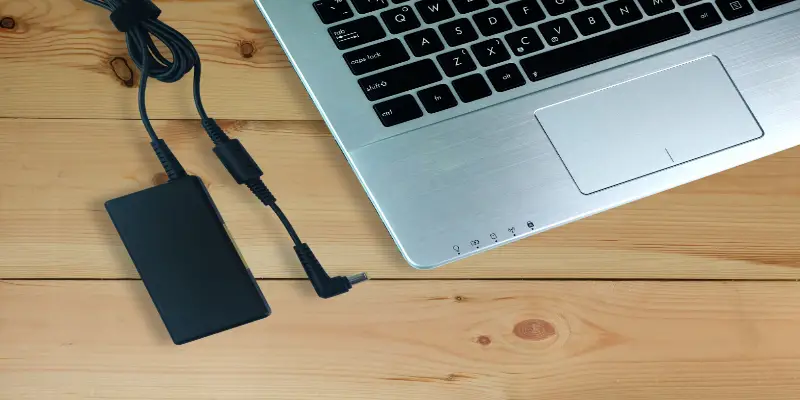Disclaimer: This post may contain affiliate links, meaning we get a small commission if you make a purchase through our links, at no cost to you. For more information, please visit our Disclaimer Page.
Laptops are one of the most important devices you can have; they are useful everywhere: in schools, at homes, in both private and public institutions, etc. They are used to execute many tasks, and as such, you have to keep them powered up. So how do you charge your laptop faster?
The best and fastest way to charge your laptop is to turn it off while charging. When it is turned on, it requires more power to charge. Turning it off also saves you some time as well.
However, turning off your laptop during charge time isn’t the only way to conserve your battery and make it last longer.
Read more about when it is the best time to charge your laptop battery, how often you should charge it, whether or not you should leave your laptop plugged in when on, etc., below.
Table of Contents
At What Percentage Should You Charge Your Laptop?
The way you handle your mobile phone battery shouldn’t be the same way you handle your laptop battery. Laptop batteries are part of the essential components of the laptop and should be handled with care.
Lack of special attention to your laptop battery might lead to frequent battery replacements.
For optimum use, you should charge your laptop between 40% and 80%. Most new-generation laptop batteries are made of lithium and do well in full cycles. The rule of thumb is not to let them go below 40%.
Also, I would advise that you don’t drain your laptop battery before you charge your laptop. If your laptop battery is made of lithium polymer or lithium-ion, it is built to withstand as many charge cycles as possible.
Allowing your battery to drain completely before you charge it will reduce its lifespan.
If the laptop battery is new, I recommend you charge it for at least 24 hours. This ensures that the battery gets full and protects its lifespan. Don’t use the laptop while the new battery is charging.
Another thing you should note is that you shouldn’t charge your laptop battery up to 100%. Once the battery is 40%, plug in your charger and boost it to 80%. A battery that’s fully charged is likely to experience more stress.
You have to maintain your battery’s survival potential if you want it to last long. With this, you might get over 4000 discharges from it. However, it isn’t only charging that affects your battery’s survival potential.
If you put your laptop in place with a temperature of over 80 F, the heat can strain your battery and reduce its lifespan.
However, if your laptop’s manufacturer gives specific instructions on which percentage to charge your battery and how best to go about it, you should consider that.
How Fast Should A Laptop Charge?
How fast your laptop charges depends mainly on the type of battery, the kind of charger, whether your laptop is fast-charge technology-enabled, and whether or not you’re using it as it’s charging.
Your laptop battery’s voltage determines your laptop’s charge time. If the voltage is higher, your laptop battery will take longer to charge than a battery with a low voltage. This also means that your laptop will stay on for longer.
The connector your laptop charger uses is essential as well. The most common connector is an A/C adapter, but some laptop chargers use connectors with higher power transfers in a short period.
The USB-C connector is a good example; it charges your laptop battery in the shortest amount of time possible.
Furthermore, if you use the laptop as you charge it, it will take a more extended amount of time for your battery to charge. Using and charging the laptop simultaneously drains the power as it is charging. Your laptop battery charges quickly when the laptop is turned off.
The charge time for your laptop battery can also decrease or increase based on your battery’s health and the laptop’s state. For instance, if the laptop battery is weak, it will charge faster but drain in a couple of minutes.
If the laptop has driver issues or faulty charge circuitry, you’ll experience a slow charge time too.
Is It Okay To Charge Your Laptop Twice A Day?
Charging your laptop twice a day isn’t bad. However, only charge your laptop when it drains to 40%. You can also do some tweaks to make your laptop battery last longer and run efficiently.
Whenever you’re using your laptop, activate the power-saving features if you’re not doing anything that requires high battery power.
For instance, activities such as gaming or video editing require more power than typing. You can activate the battery saver mode in the battery level indicator on the taskbar.
Don’t leave any unused peripherals plugged in either. If you do, the peripheral will draw power from the laptop to itself besides transferring data. That drains your laptop battery quickly.
Additionally, don’t put your laptop in rooms that are either hot or cold. Extreme temperature drains your laptop battery faster than your activities on the laptop and shortens its lifespan.
It will help if you put your laptop in a place with an ambient temperature.
Ensure your laptop has enough RAM as well. This way, you can easily retrieve data when you need it as the laptop will store your information in the RAM than on the hard drive. It also keeps your battery from draining since your hard drive isn’t working too much.
Lower your screen brightness and tweak your display settings to make your display turn off automatically after some time. This makes your laptop battery power last longer. As such, you won’t have to charge your laptop almost every time because of power issues.
If you don’t need internet connectivity, don’t keep the WIFI and Bluetooth on. Always check to see that those features aren’t on as the internet connection drains your battery power.
If you can, replace your hard drive with an SSD(Solid State Drive). An SSD doesn’t need much battery power to work, so it saves your battery power. Besides, it makes your laptop work faster, and you’ll be able to get things done in a lesser amount of time using less energy.
Is It Reasonable To Leave My Laptop Plugged In When On?
If your battery is made of lithium-ion or lithium-polymer, it can’t overcharge. Once it is 100% and your laptop is still plugged in, it stops charging. When it discharges a bit, it will start charging again.
For this reason, you can’t damage your laptop by leaving it plugged in. However, as you use and charge your laptop battery, it wears down over time. The more you charge it, the more it wears down.
This doesn’t mean you should drain the battery completely before charging it or charging it to the highest level. Both reduce the battery’s lifespan. Usually, all batteries wear down over time and lose their capacity, no matter what you do.
Leaving your laptop plugged in or not depends on the manufacturer’s advice.
Some manufacturers find no fault with leaving your laptop plugged in when it’s on, while others are against it with no justifiable grounds. I would recommend you follow the instructions of the laptop’s manufacturer as there is no one-size-fits-all answer.
However, I would advise you to do a deep cycle charge at least once a month to recalibrate your laptop battery.
A deep cycle charge is when you deliberately allow the battery to discharge completely and charge it fully. It helps to ensure that the battery circuitry gives you an accurate estimation.
Even though leaving your laptop plugged in almost every time doesn’t affect the laptop’s performance, it can cause excess heat, damaging your battery.
If you would leave your computer plugged in, then you shouldn’t do many things on it or run an intensive application like gaming.
If your laptop is plugged in but running hot, disconnect it from the power source and remove the battery. Allow the battery to cool for some time before you fix it on the laptop.
Should I Shut Down My Laptop Every Night?
Shutting down your laptop every night makes sense, but this doesn’t work for everyone. If you don’t use your computer that much, you can shut it down whenever you want to sleep.
However, most laptops today are built to be more efficient.
They have been programmed to go to sleep when they aren’t in use to protect their lifespan.
Except your computer isn’t a new-generation computer, you can neglect to shut it down as long as you’ve tweaked it to be in sleep mode when it isn’t in use for a while.
If you want to minimize your laptop’s power consumption, you can set it to hibernate or sleep after some minutes of inactivity.
If you want to return to a working state on your laptop when you wake up while it consumes low power, put it in sleep mode. You will meet every activity as you left it when you turn on your laptop.
However, hibernate mode doesn’t store your activities in the RAM. Instead, it puts them in a special file and stores the file in your hard drive. Then, it shuts down your laptop completely.
You should note that it takes longer for your laptop to restart when it is in hibernate mode. Restarting can even be problematic. As such, you should know what works for your laptop between sleep and hibernate.
If you need your laptop to perform some automated tasks overnight, such as maintenance, updates, etc., you can leave it powered on through the night. These automated programs will automatically wake up your computer when it’s time for their activities.
If your laptop runs all through the clock, you must refresh the programs on it by rebooting at least once a week. Running different programs and browser tabs on your computer without rebooting will hinder any updates and create more safe spaces for the virus.
Conclusion
Your laptop battery is an essential part of your laptop that you need to pay special attention to. It determines when and how long you can use the laptop.
Following the maintenance tips above will help protect its lifespan and save you from frequently replacing it.