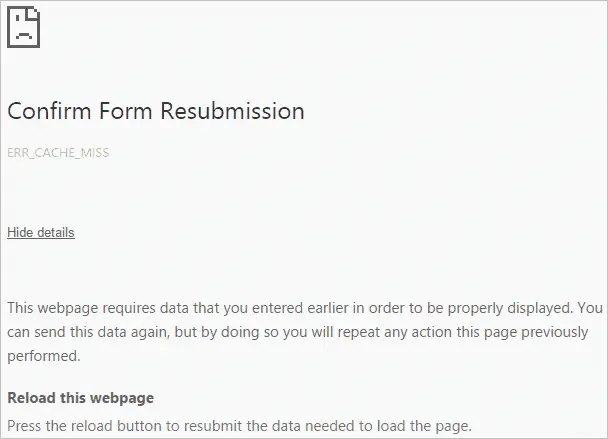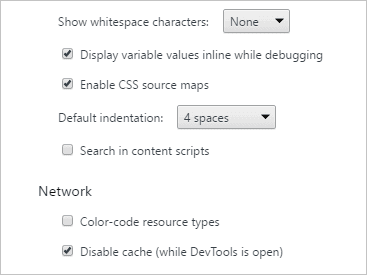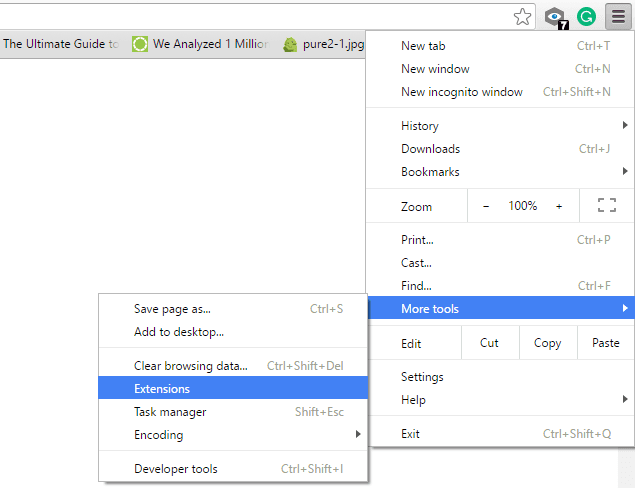Disclaimer: This post may contain affiliate links, meaning we get a small commission if you make a purchase through our links, at no cost to you. For more information, please visit our Disclaimer Page.
Many users, including web or application developers, are facing the Err_Cache_Miss every day in the Google Chrome browser. This error often happens when developers are testing their application, but use wrong codes.
You may also see this error while browsing particular websites in Google Chrome.
It will suddenly appear, along with a white error page and a primary error message: Confirm Form Resubmission, and a sub error message: Err_Cache_Miss. There are many causes that can create this problem.
In this guide, I will let you know what this error is and why it happens on your Google Chrome browser, including a few useful methods you should follow to resolve it.
Table of Contents
What Is Err_Cache_Miss Error?
Generally, this error occurs when your Google Chrome browser is having a few problems with the caching system.
The caching system belongs to a particular website or web-based application due to wrong codes within the website or app.
Also, if something goes wrong in your browsers, such as bugs, corrupted extensions or bad browser’s setting – can lead to this error.
Methods To Fix Err_Cache_Miss Error In Google Chrome
From my experience, here are three main situations that you are in when getting the Confirm Form Resubmission. That is:
- Got this error while accessing some websites.
- Got this error while accessing your own website.
- Got this error while using the Chrome Development tool.
Whatever the situation you are in now, I will show you a few tips that you can use to fix this error in Google Chrome quickly. You can choose to skip any tips that do not suit your situation.
Note: Before taking any solutions below, you should upgrade the Google Chrome browser to the latest version. It will help you to avoid unwanted bugs in your current Chrome version, which can cause this error.
Got Err_Cache_Miss Error While Using Development Tool
Are you using Google Chrome Development Tool?
Having the Err_Cache_Miss error is becoming common while using the Chrome dev tool because of bugs.
In the previous time when I have encountered this error, I didn’t know how to fix it. But after upgrading my Chrome browser to the latest version, the error is gone.
However, if you are already using the latest version, then you will need to wait until the next update available. Otherwise, you can try a few methods below:
- Disable Cache System: You can try to disable the caching system when using the Development Tool. It may help you to bypass or avoid the error. To disable the caching system, pressing Ctrl + Shift + I, then F1 and choose “Disable cache (while DevTools is open)“. After that, just reload the web page by pressing Ctrl + F5.
- Remove Unnecessary Plugins: According to some reports from users, a few extensions can cause this error. By that, I would recommend you to remove unnecessary extensions to test whether they are the actual cause.
Got Err_Cache_Miss Error While Accessing Websites
If you are trying to open specific websites, but it won’t load. Instead, the “Err_Cache_Miss” error message shows up. Then you can try these methods, which would help to fix it.
[right-related slug=”how-to-clear-cookies-and-cached-files-in-google-chrome”]- Clear Google Chrome Browsing Data: The first method I would recommend you to use is that clear browsing data of your Chrome browser. Sometimes, corrupted data files (cookies, cached files) are stored in your browser and cause this problem. By removing those files, it will help your browser back to normal status. You can also try to reset your Chrome browser back to default by copying “chrome://settings/resetProfileSettings” and pasting into the address bar of your browser and then click on the “Reset” button.
- Uninstall Toolbar And Spam/Adware Programs: To fix this error, I would also suggest you uninstall any kinds of toolbars or adware from your computer. These programs may be the primary cause that caused the error.
Note: If the error appears because of wrong codes, then nothing you can do unless it’s your website and you have the ability to modify the code. In this situation, you can wait and visit that website later.
Got Err_Cache_Miss Error While Accessing Your Own Website
You should know that if you are facing this error while visiting your own website, it isn’t mean your site has a wrong code. It could be a problem from your Chrome browser like the above situations.
So, you should try the above methods first, unless you are modifying your website. In this situation, just undo what you recently did, and everything will be fine.
If you are using WordPress, I would recommend you to disable any kind of caching plugin to test whether those plugins cause the Err_Cache_Miss error.
Related Content: How To Block Websites On Your Google Chrome Browser?
Note: Sometimes, analytics code like Google Analytics, is the actual cause, which you should remove.