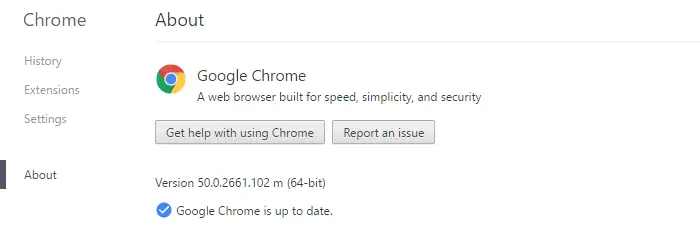Disclaimer: This post may contain affiliate links, meaning we get a small commission if you make a purchase through our links, at no cost to you. For more information, please visit our Disclaimer Page.
Do you use Google Chrome browser on your computer? A Windows PC? There would be a chance that you are still using the 32-bit version of Google Chrome browser. And we recommend you should upgrade it to the 64-bit version to load the web faster, more secure and stable.
Most of the PCs built in last few years are compatible with the 64-bit version. But Google will not update itself to the 64-bit version. You need to download and install the new version by yourself. The only reason that you don’t take this upgrade because you are using a Windows 32-bit version, which can’t install and run any 64-bit programs.
Reasons Why Google Chrome 64-Bit Version Is The Best
All we know the Windows 64-bit is more secure than the 32-bit, and so Google Chrome browser is no different. In the 64-bit version, Google added some more security features against vulnerabilities.
The Google Chrome 64-bit version also includes the 64-bit version of Adobe Flash, which improved by Google and Adobe to against many types of attacks.
There would be many other features in the Chrome 64-bit version to protect you from threats, but Google didn’t list all of them on any particular page.
See Also: How To Backup And Restore Entire Google Chrome Settings?
The 64-bit version of Google Chrome browser is also faster and stable than the 32-bit version. According to the reports from Google, it’s twice times quicker and more stable than the 32-bit version.
How To Check Which Version Of Google Chrome You Are Using
To check which version of Google Chrome browser you are using on your computer, just click on the menu button and select “Help”, and then select “About Google Chrome”.
Take a look at the version number of your Google Chrome on the page. If there is a “(64-bit)” right after the version number, you are using the Google Chrome 64-bit. Otherwise, the version you are using is the 32-bit, and you should upgrade to the 64-bit version as soon as possible.
How To Upgrade Your Google Chrome To The 64-bit Version?
It’s quite simple. Just visit the link here and click on the “Download Chrome” button to download the Google Chrome 64-bit installation file.
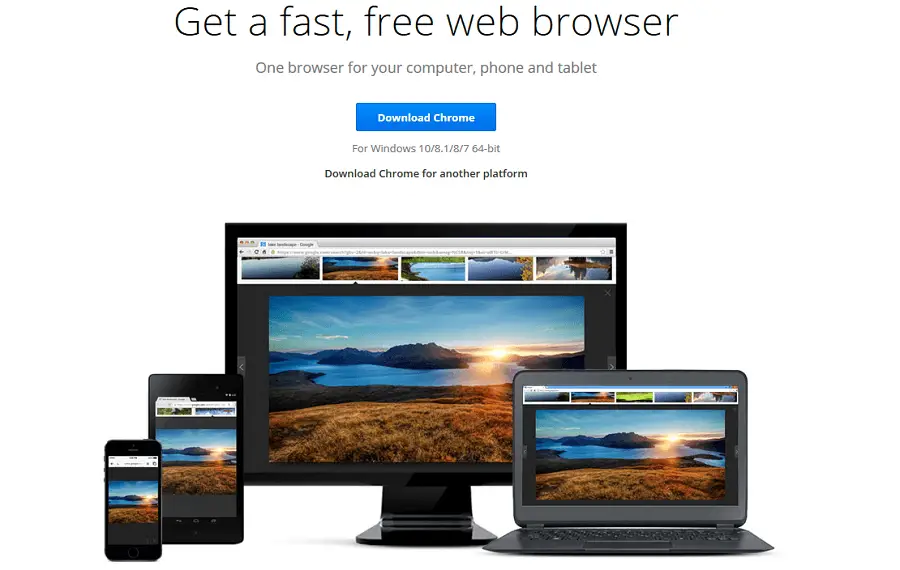
Download Google Chrome 64-bit for Windows, Mac OS X, and Linux
Next, close your running Google Chrome browser and launch the installer by clicking on the file you have downloaded. It will install and replace your current version (32-bit) with the new one (64-bit), automatically. Don’t worry about your data and settings – it’s safe.
If there is any error show up and says you can’t install a 64-bit program on your computer, that mean you are using a Windows 32-bit version. In order to install and use 64-bit programs, you need to upgrade your Windows first, if your hardware supports it.
You Are Using Mac OS X And Linux?
If you are not using Windows OS, then you are already using the 64-bit version of Google Chrome, by default. On Mac OS X, it was using the Chrome 64-bit since 2014.
On Linux, Google Chrome 64-bit released a few months ago. If you haven’t installed the 64-bit of Chrome browser yet, we suggest you to download and install the 64-bit version to use.