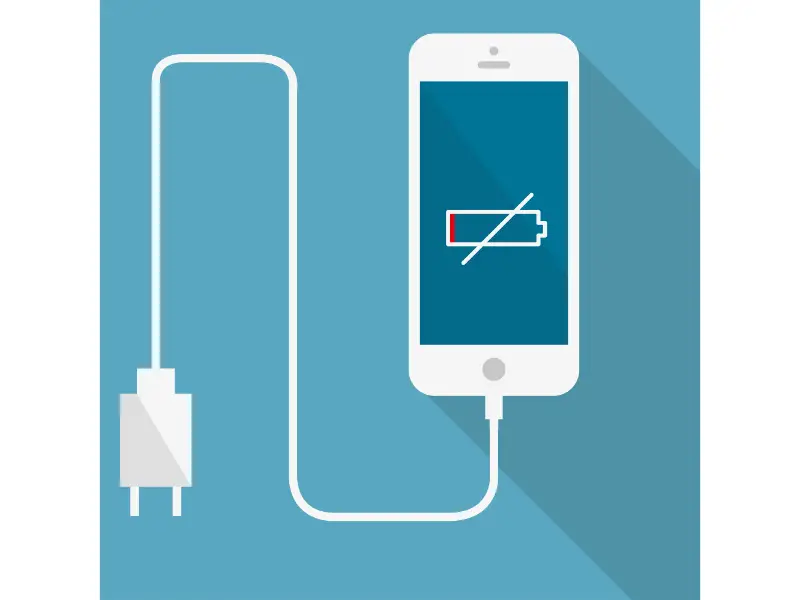Disclaimer: This post may contain affiliate links, meaning we get a small commission if you make a purchase through our links, at no cost to you. For more information, please visit our Disclaimer Page.
We all know that a dead iPhone is a very serious issue. It can be a huge inconvenience if your phone dies and you need to make a call or send a quick text. But how long does it take for an iPhone to start up?
If your iPhone is dead, it could mean that its battery is completely drained. The battery needs to reach a certain threshold for you to turn on your iPhone. This explains why most iPhones take longer to run. It could take up to 15 minutes for a dead iPhone to turn on when plugged into a wall charger.
Table of Contents
How do you turn on a dead iPhone?
Several different factors could contribute to why iPhone batteries drain quickly. Most times, the issue occurs due to some apps, such as Wi-Fi, pushing email, Safari, and notifications, running in the background.
Apart from that, iPhone batteries can also drain quickly due to non-power-related problems – a good example is when you lack sufficient memory to keep your smartphone running.
Depending on why your iPhone is dead, it’s very possible to revive your smartphone. Interestingly, there are several different techniques that you can employ to get your iPhone working back as before.
For instance, you can always revive your smartphone by using its original charger along with a power adapter.
Apart from using an original charger, another way that you can use to turn on your iPhone is by using the manual approach, which involves pressing certain keys. You can have a look at each of the methods below:
Use original charger
This is an automatic method of reviving your iPhone when it becomes dead. It involves using an original charger alongside its power adapter. In this case, all you need is to plug the charger into a wall socket and then connect your iPhone appropriately.
Since your iPhone battery is completely drained already, it’ll take some minutes before you start noticing anything on your screen.
You only need to leave the iPhone connected to the charger for about 15 minutes. At this point, the battery would have gotten enough power and reached the appropriate threshold to turn on.
As long as your charger is working correctly and you connected your iPhone correctly, you should be able to revive your smartphone and get it to turn on in about 15 minutes.
Use manual approach
If after trying the method above, you still couldn’t get your iPhone to turn on, the next thing you can do is to try powering your iPhone manually. In this case, you’ll need to use a combination of different keys on your iPhone.
Do you use iPhone SE (1st Generation), iPhone 5, or an older model? If yes, here’s how you can manually turn on your smartphone below:
- You need to start by pressing the Top button of your iPhone. It’s usually located on the top side of your smartphone, right above the screen.
- Hold on to the button until you see the Apple logo appear.
- After that, release the button and patiently wait for your smartphone to boot up.
For people that use iPhone SE (2nd Generation), iPhone 6, and newer models, here’s how you can manually turn on your smartphone below:
- On the right side of your iPhone, you’ll see a button, called the Sleep/Wake button.
- Press the button and hold on to it until you see the Apple logo.
- After that, release the button and wait for the phone to boot on its own.
As you can see, the steps above are pretty straightforward to follow. Are you still finding it hard to turn on your smartphone even after trying this method? If yes, you can try the next option out.
Force-start your iPhone
The next step requires you to perform a hard reset on your iPhone. It’ll forcibly reboot your smartphone even if it’s frozen or fails to come up. There are a couple of methods that you can use in this case, depending on your phone model.
If you make use of an iPhone 7, here’s what you need to do to forcibly reboot your smartphone below:
- The first thing you need to do is locate and press both the Volume Down button and the Sleep/Wake button simultaneously. You should be able to locate the volume key on the left side of your iPhone. As for the Sleep/Wake button, you’ll find it on the right side of your iPhone.
- After that, you’ll notice the Apple logo appears on your screen. After that, release the buttons.
For iPhone SE (1st Generation) and iPhone 6s users, here’s how you can force-start your smartphone below:
- Locate the Sleep/Wake button on the right side of your phone.
- Also, locate the Home button.
- At the same time, you need to press and hold these two buttons until the Apple logo appears on your screen. Then, release the buttons.
For iPhone SE (2nd Generation), iPhone X, iPhone 8, 11, & 12 users, here’s what you need to do below:
- Start by pressing and then quickly releasing the Volume Up button.
- After that, you need to also press and quickly release the Volume Down button.
- Lastly, proceed and press the Sleep/Wake button. Hold on to the button until you can see the Apple logo display on your screen. After that, release the button and wait patiently for your smartphone to boot.
How long does it take a dead iPhone to turn on?
In most cases, a depleted iPhone needs its battery to be charged up to a certain threshold (usually about 5%) before turning on.
As such, since your iPhone is dead, you’ll need to plug it into a wall socket with the right charger and adapter and wait for a few minutes for it to turn on.
How long it takes for a dead iPhone to turn on after being connected to a wall charger depends, to a large extent, on how fast the phone will charge and power the battery to reach the appropriate threshold. For some iPhones, it could take up to 10 minutes or less to turn on.
However, most iPhones usually take up to 15 minutes or even more to turn on if the battery is completely drained, according to How-To Geek. If the phone doesn’t power on automatically after waiting for 15 to 20 minutes, you can consider the other methods in the previous section of this post.
The bottom line is that most iPhones could take up to 15 minutes to turn on after being plugged into a wall charger.
How do you know if your iPhone is completely dead?
There’s one way to understand whether or not your iPhone battery is completely dead. Usually, if your battery is down, you’ll see a battery meter display on your screen, telling you exactly how much power you have left on your smartphone.
If your iPhone is completely dead, it means the battery has no power on it to turn on. In this case, you won’t see any battery meter display on your iPhone.
You’ll need to plug the phone into a wall charger and wait for about 15 minutes before you can see the meter display. Also another solution is buying and carry a battery pack, so you can charge it when you don’t have any access to an outlet.
Bottom line: one way to understand that your iPhone is completely dead is if the smartphone fails to display anything, including the battery meter.
Why does it take so long for a dead iPhone to turn on?
There’s only one way to answer this question. Your iPhone will mostly become dead if the battery is completely drained.
For you to turn on the smartphone, you need to first boost your battery to a certain threshold. This explains why most iPhones often take up to 15 minutes before turning on when charged.
The 15 minutes is the amount of time it takes for the battery to get boosted to the appropriate threshold needed by the iPhone to turn on.