Disclaimer: This post may contain affiliate links, meaning we get a small commission if you make a purchase through our links, at no cost to you. For more information, please visit our Disclaimer Page.
There’s no restriction regarding the number of consoles you can install an Xbox game on. If you have a disc-type game, you can always install it on multiple consoles. All you need is to insert the disc, install it, and start playing. You can also install a digital game on multiple Xbox One consoles.
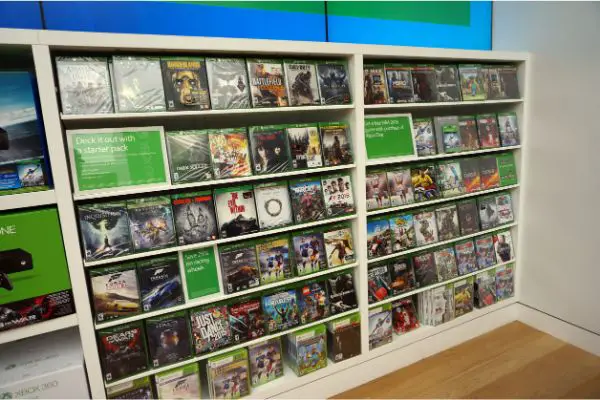
(Attribution: ©ericbvd/123RF.COM)
Table of Contents
Can you play the same game on two Xbox 360?
The Xbox 360 is Microsoft’s second console in the Xbox Series. It’s the successor of the Original Xbox, which happens to be Microsoft’s first installment in the Xbox series of game consoles. The Xbox 360 console was released in November 2005 with tons of amazing features. One of them is the ability to connect two or more of these consoles to play a single game.
So, regarding the question of whether or not it’s possible to play the same game on two Xboxes 360, the answer is yes. There are a couple of strategies that you can use to play a single Xbox game on multiple Xbox 360 consoles. One of them is by utilizing System Link.
The System Link method allows you to connect to two Xbox consoles by using a cable. That’s not all; with this method, you can also connect to about 16 different Xbox 360 consoles. However, instead of making use of a connection cable, you are required to utilize a reliable network.
Here’s how to connect two or more Xbox 360 with System Link
Cable connection
To achieve a successful connection, some of the materials that you need are an Xbox 360 game supporting system link capability, game discs for each console, monitors, and a system link.
- To perform this connection, the first step requires you to turn off the available Xbox 360 consoles.
- After that, you need to proceed and connect a single system link cable to the Ethernet port of each console. Next, link the two consoles together with the cables. If you’re using an Xbox 360 S or Xbox 360 E, the Ethernet port is located below the Aux port. For the Original Xbox 360, the port is located pretty close to the A/V port.
- Next, separately connect each of the consoles to a TV or monitor.
- Now, then on the two consoles and complete the remaining process by following system link instructions for the game.
That’s all about playing the same game on two different Xbox 360 consoles. But what happens if more than two consoles are waiting to play the same game? Here’s where the need to use a network connection comes into the scene.
Network connection
For this method, if you have an Xbox 360 S or Xbox 360 E, what you’ll be using are Xbox 360 Wireless Networking Adapters. All you need is to make the adapter of all the consoles to communicate together.
- The first step involves turning on the Xbox 360 consoles. After that, you need to connect them through their network adapters.
- To connect the consoles, you need to go to the “Settings app.” From there, choose “System.”
- Next, you need to choose “Network Settings.” After that, choose from the available network screen the “Advanced Settings”.
- After that, the next step requires you to “Create an Ad-Hoc Network” and input the name you’re looking to use for the network connection, and click “Done.”
- Lastly, leave the system settings. All players can now connect to the network you just created. To do that, all they need is to scan for networks and join the one you just created.
- As usual, you need to follow the game instruction for System Link to complete the setup process.
The bottom line is that you can always play the same game on two or more Xbox 360 consoles, using a couple of methods. You can check here for more information regarding how to connect your Xboxes.
Can you install an Xbox One game on two consoles?
As earlier mentioned, there’s no restriction whatsoever as to how many consoles you can install a game on. As such, you can always install an Xbox One game on two consoles. Matter of fact, you can even install the game on more than two consoles.
The methods of installing a game on more than two consoles are different, depending on the type of Xboxes you’re using. For instance, the method you’ll use for disc-type consoles is way different from that of digital consoles.
Physical disc game
If you have a physical disc game, the method of installing an Xbox One game on multiple consoles is slightly easy. The first thing you need is to get the Xbox One game disc and insert it into your preferred console. After that, install the game by following the instructions displayed on your screen.
Repeat the process for the other Xbox console. That’s all; you can start enjoying the game as you like.
Digital game
Did you just purchase an Xbox game digitally through Microsoft Store? If yes, you can also install this game on two or more Xbox One consoles. For this method, you’ll need to get sign in and connect to Xbox Live.
- That said, the first step to installing your Xbox One game on two consoles is to sign in and connect to Xbox Live, using your Microsoft account.
- After that, go to “My games & apps” and then navigate to “Games.”
- Next, look for the game you’re looking to install (the one you purchased on the Microsoft store). Install the game on your console.
Once you’ve successfully installed the game, there’s a trick that you can use to make the same digital Xbox One game work for another console. Here’s how:
- On the second Xbox account, you need to set the Xbox that the account will be using as the first Console’s home Xbox.
- After that, log out of the first and second Xbox accounts. Now, log the first console’s account on the second Xbox One console. This gaming console now has access to all the games installed on the first console and you can start playing the new game on it.

(Attribution: ©lesnik13/123RF.COM)
How do I share my Xbox One games?
Sharing your Xbox One games with other people is not as difficult as you may have thought. Even if you’re using a particular game on your Xbox, you can still allow your friend to use it. This game-sharing method is effective to help cut down the cost of games or enjoy more access to games, especially those that you can’t afford to get.
- To share your Xbox One game, the first step requires you to press the Xbox button on your controller. With that, your Xbox guide will open.
- Next, scroll to the left of the page and click on the sign-in tab.
- After that, locate and choose the ‘Add new‘ option.
- Now, sign in with the Microsoft account details of the person you’re looking to share the games with.
- After that, you’ll see a privacy statement summary, review it and click “Next” to continue.
- Now, you need to set your preferences. After that, return to the home screen.
- On the Home screen, search for your friend’s Gamertag. After finding it, choose “sign in.”
- Next, press the Xbox button again on the controller to open your Xbox guide.
- After that, navigate by following these steps; System > > Settings > > Personalization > My home Xbox.
- Now, choose “Make this my home Xbox”. This way, the Xbox account will be designated as your home Xbox.
- Perform the same processes on your friend’s Xbox and you’re good to start enjoying each other’s games.
