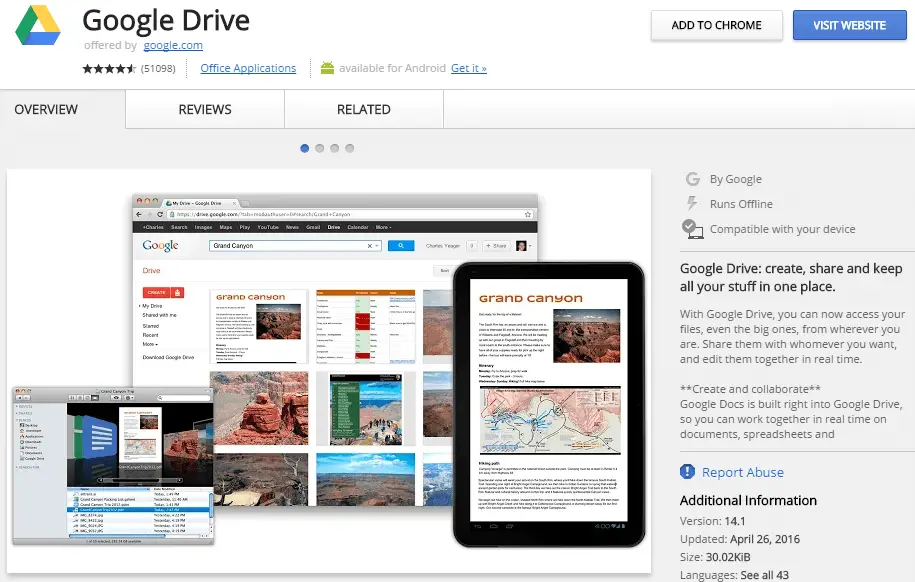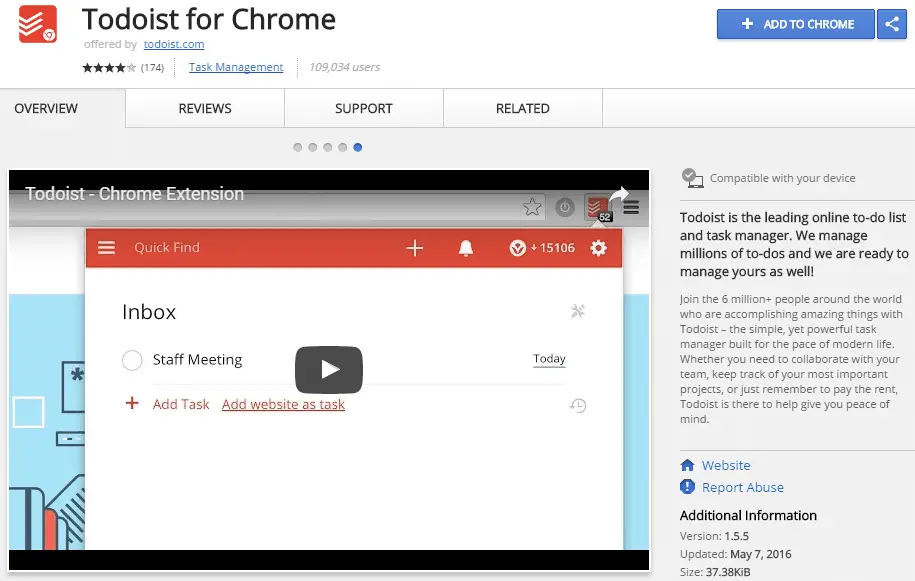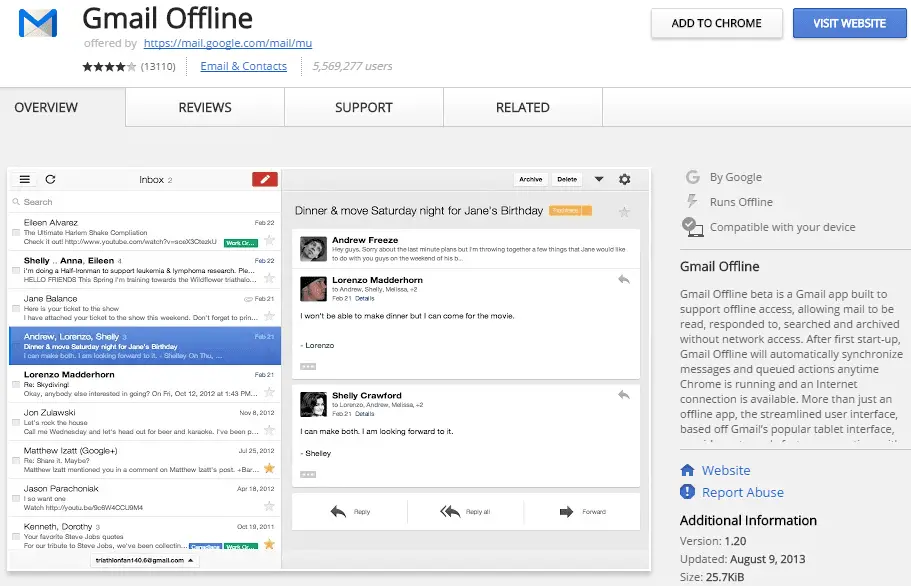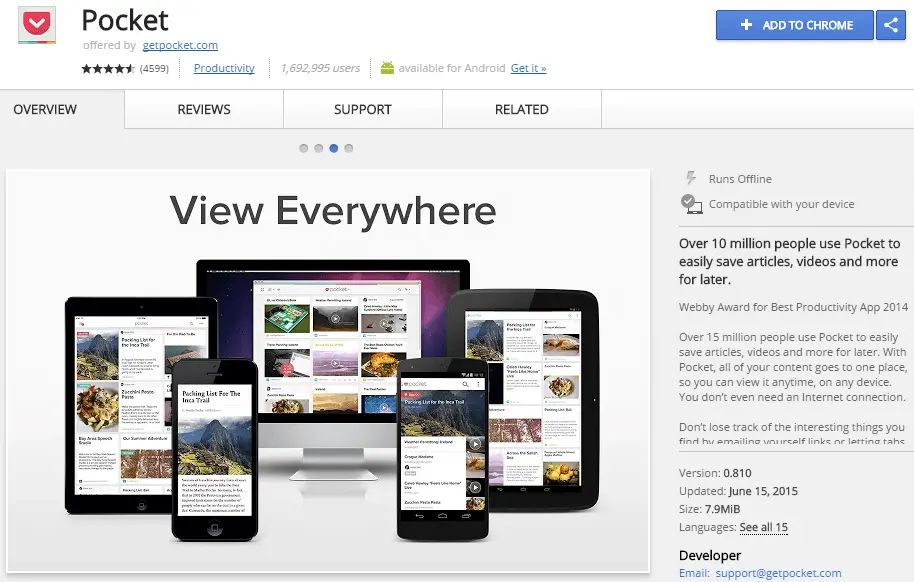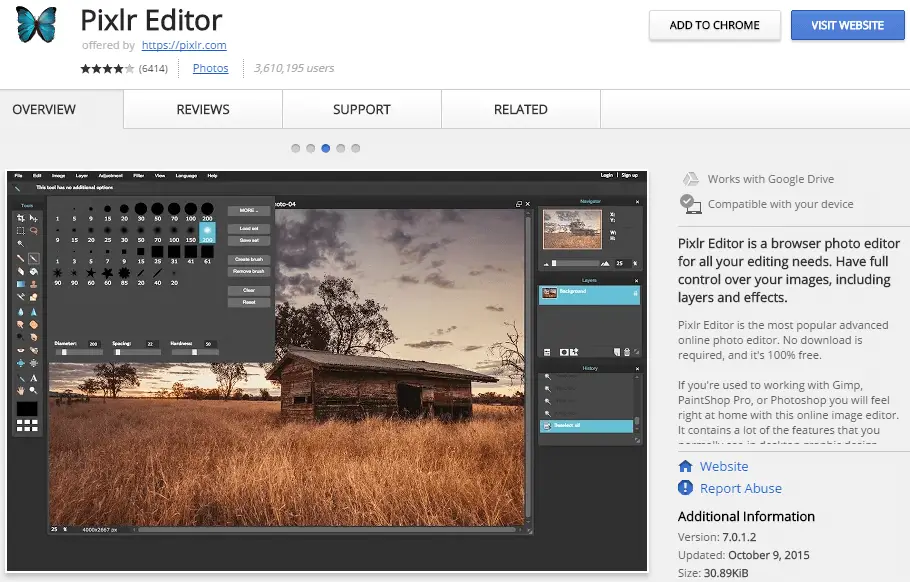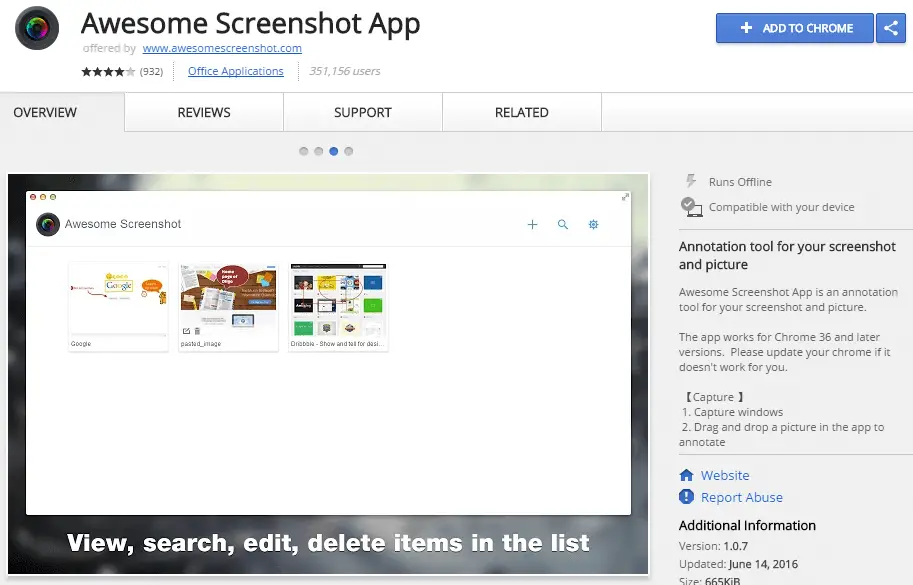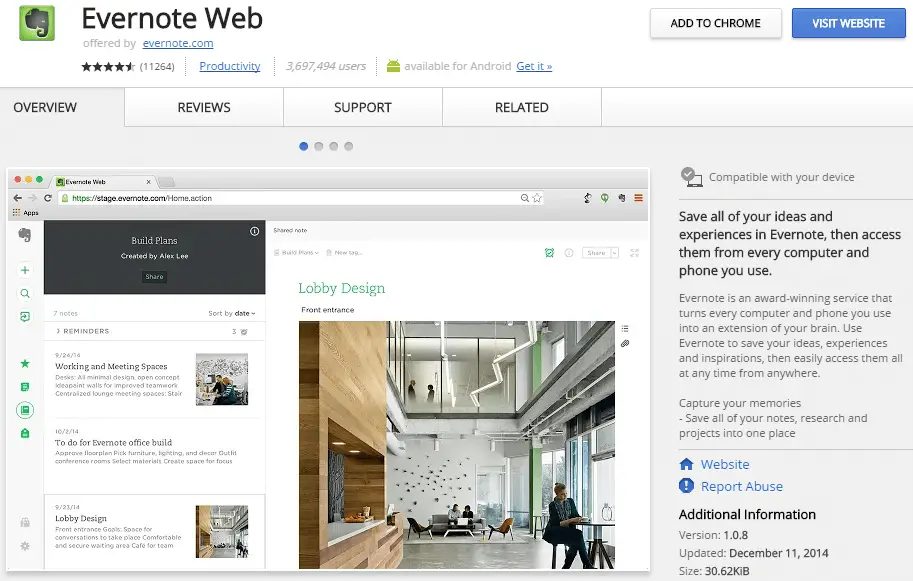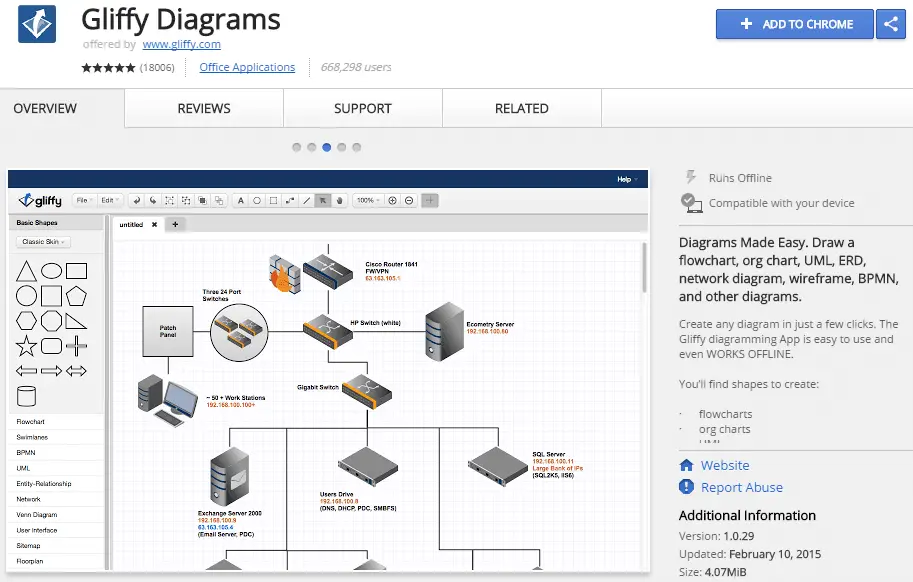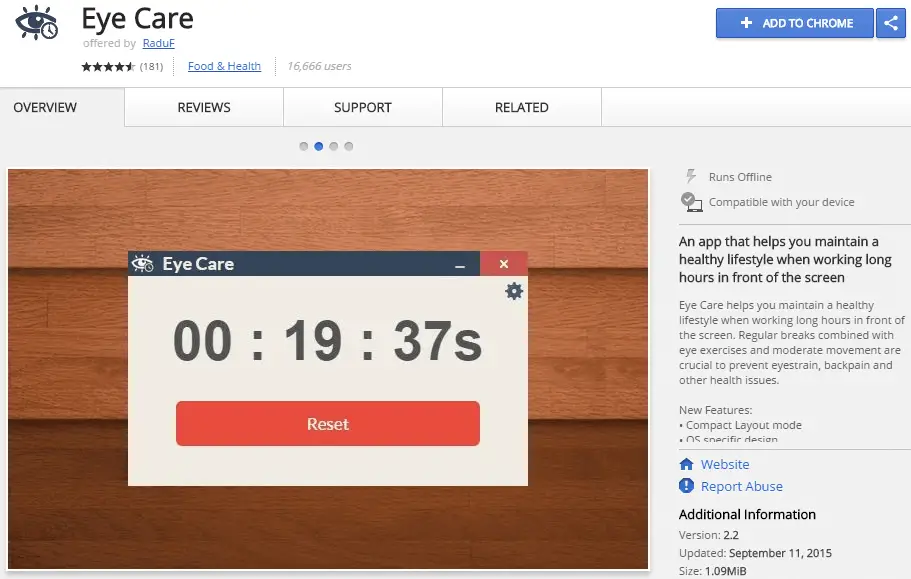Disclaimer: This post may contain affiliate links, meaning we get a small commission if you make a purchase through our links, at no cost to you. For more information, please visit our Disclaimer Page.
Whatever you are doing, using the most appropriate tools will help you to save time and money, especially if you are working with a computer. Whether you are building a website, designing a banner, or writing an article – with the help of appropriate tools and apps, you will do it faster, better and save time for other tasks.
If you are using Google Chrome, you might have noticed Chrome Apps, an excellent feature, but which is often overlooked. If Google Chrome’s extensions can only extend the functionality of the browser, Chrome Apps can do better than that.
Those are full apps and run within the Google Chrome browser, as well as on Chrome OS (operating system). They rely on the Chrome browser but work as separate applications. The range of jobs you can perform with Chrome Apps is impressive. Nevertheless, finding appropriate Chrome apps for your specific needs, among the millions of apps in the Chrome store, is difficult and takes time.
To help get the right tools to assist you, I have sorted through the large array of Chrome apps to give you the 10 useful apps that you should know about.
10 Invaluable Chrome Apps That Every User Should Know About
Are you ready to see what I picked? Let’s get started!
1. Google Drive
You may already know about Google Drive. It is a cloud-based storage solution, which allows you to store and manage files across multiple platforms.
With the Google Drive Chrome app, you can access all the features of Google Drive’s desktop version. You can also access and edit your Docs, Sheets, and Slides files without an Internet connection (offline).
This feature is very convenient when traveling somewhere without a stable Internet connection as you still can work with your files.
If 15GB of free storage space you get with your Google account isn’t enough, purchase extra space with an affordable price.
2. Todoist for Chrome
Which “to-do” application are you using on your computer and mobile device? I’m currently using Todoist, a straightforward and intuitive task management application. It is a perfect solution to keep track of all your tasks and projects.
What’s good about Todoist is that it’s available on multiple platforms, including Windows, Mac OS, iOS, Android, web-based, and web browsers.
You can also share unlimited tasks with anyone you want, such as colleagues, family, friends; as well as collaborate in real-time on those shared projects.
Another good point of Todoist is that you can access your tasks and to-do lists everywhere. At work, at home, or at school.
[full-related slug1=”err_internet_disconnected” slug2=”dns_probe_finished_no_internet”]3. Gmail Offline
If you are connecting to an unstable Internet network, why not try Gmail Offline to read your email and compose new emails offline.
The Gmail Offline app is a good solution to use your Gmail.com in case that your Internet connection isn’t stable. Once you have a steady Internet connection, all outgoing emails will automatically sent and it will automatically sync your messages.
4. Pocket
If you don’t have time to read a long article, you should try Pocket. This application will let you save that article and read it later when you have time.
Pocket will remove all unnecessary elements, leaving you with a simple web page – white background and black text.
It is my favorite application because I can save any articles or web pages to read later. It doesn’t require an Internet connection to read them so you can go to a coffee shop, find needed documents, and then save, to read later when you get back home.
5. Pixlr Editor
Don’t have money to spend for Photoshop in order to edit images? I recommend you try Pixlr Editor, a useful tool to help you edit images with basic features.
Of course, it can’t replace Photoshop, but if you need a tool to create or edit images at the basic level, it’s a good one.
6. Chrome Remote Desktop
It is a simple “remote desktop” application, where you can use an access code to access any computers that run Chrome Remote Desktop. It is similar to TeamViewer, but more straightforward.
You can use this tool to control any computers, including Windows, Mac, Linux or even Chrome OS. The only thing you need is that both computers must install Chrome Remote Desktop.
This is a great tool for users who are using Google Chrome because you don’t need to download a large file (like TeamViewer) and then install it on your PC. Instead, just add “Chrome Remote Desktop” to Chrome browser and use.
I only suggest that you use this tool in case you don’t have any time to download TeamViewer. This is because TeamViewer is still a perfect solution for remote control of a computer, without any cost.
[full-related slug1=”best-public-dns-servers-you-must-know” slug2=”your-connection-is-not-private”]7. Awesome Screenshot App
This tool allows you to capture a screenshot of your computer and then annotate it within Chrome browser. After that, you can easily choose to save it locally or to your Google Drive.
You can also choose an old image, add it to Awesome Screenshot App, annotate it with text, lines, rectangles and circles. In addition, there is a feature called Eraser which lets you hide sensitive information.
8. Evernote Web
This is a useful app for Evernote users, who want to store ideas, notes or photos quickly to their Evernote account. Alongside the Todoist for Chrome, Evernote Web is a useful tool to create task lists or to-dos so you will never forget a thing.
9. Gliffy Diagrams
Do you find it hard to create a diagram or flowchart? In order to make your work simpler, try Gliffy Diagrams. It allows you to create diagrams, flowcharts, design user interface (UI) schematics, as well as export them as JPEG or PNG format.
10. Eye Care
Last but not least, is the Eye Care application. In fact, this tool doesn’t help to speed up your tasks or save time. However, it is critical because it allows you to set a timer. When it ends, you need to take a few minutes to relax your eyes.
When you work on a computer, you have to focus on the screen all the time. If you don’t take a break, it can harm your vision.
Therefore, Eye Care is an excellent Chrome app that helps to combat this problem by reminding you when you need to take a break.
Whether you are writing a document, creating a custom banner, or something else, there is always a Chrome App available to help you get the task done efficiently.