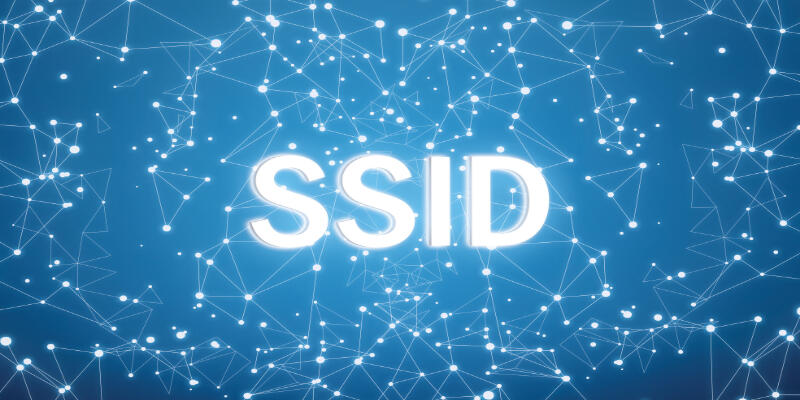Disclaimer: This post may contain affiliate links, meaning we get a small commission if you make a purchase through our links, at no cost to you. For more information, please visit our Disclaimer Page.
If you have a home or office with multiple wireless networks, you’ve probably run into a situation in which you need to set up multiple access points to provide coverage for all your WiFi devices. This is when a WiFi router with multiple SSIDs comes in handy.
An important benefit of multiple SSID routers is that you can have password-protected internal and a public guest network. It allows internet access with no internal access. That way, you will end up with a degree of isolation, especially when you set up the router in an environment with many users.
Table of Contents
How Many SSID Can a Router Have?
SSID or Service Set Identifier is the user’s network’s name. If you want to connect to Wi-Fi via your mobile phone or laptop, you will be able to see a list of SSIDs. Wireless routers or access points broadcast SSIDs, so nearby devices can find any available networks.
The SSID is an uppercase and lowercase text string that can contain up to 32 characters of letters, and/or numbers. The SSID can have any name as long as it follows these rules.
Besides getting a network name, Wi-Fi scanning determines whether each network has wireless security options enabled.
In most cases, a lock symbol next to the SSID shows a secure network. Most wireless devices track the networks that the user connects to, as well as the connection preferences. Users can, for example, configure a device to connect automatically to the internet.
Router manufacturers assign a standard SSID (such as Default) to a Wi-Fi unit. However, because you can change the SSID, not all wireless networks use the same name.
Internet users frequently wonder whether they have to provide a separate SSID for each new device introduced into their environment or for every newly implemented initiative. The answer depends on the type of device and hardware it has. Various manufacturers advertise the number of supported SSIDS, which runs between 8 and 64.
The former may be achievable, while the latter is not possible because of the inherent management overhead that wireless brings in. Both wireless access points and client users create overheard traffic.
Wireless clients transfer probes through the air to locate access points, and access points respond with beacons and probe responses.
This beaconing, probing, and responding creates a significant amount of traffic, accounting for up to 7-10% of wireless traffic in some cases. If you multiply this percentage by the number of SSID, you can see that too many SSIDs can degrade your network and its performance.
I recommend you do not use more than four SSIDS. This number is enough to cover 99% of what you require for supporting your devices and users.
For example, you can deploy your SSID in this way: Your first SSID will be Guest SSID which rarely has encryption. Its job is to provide the client with internet access while isolating them from the corporate network via NAT mode and firewall rules.
The second would be internal SSID meant only for trusted users. This SSID will use encryption and network access using bridge mode. You can use Group Policy to assign different VLANs, firewall rules, and bandwidth limits based on user or device class.
The third one is the legacy mode. You can enable SSID for legacy devices that use legacy encryption or data rates if it is necessary.
This SSID uses bridge mode with VLANs, and you need to enable it in areas with legacy devices. While you should enable band steering and legacy bit-rates, this SSID can be an exception if needed to support legacy clients.
Let’s talk about how multiple SSID affect performance and what you can do to improve it.
How Multiple SSID Affect Performance?
Each time a new wireless case emerges, many users, especially enterprises, add new set identifiers to their wireless LAN infrastructure.
This practice has the potential to overburden the network and degrade performance. Network managers should use dynamic policy controllers to merge service set identifiers.
Network managers assign unique SSIDs for different categories of users, services, and guests. When new cases emerge, the number of SSIDs expands. This means that more beacons are going out over the air for these SSIDs.
This is an unlicensed spectrum, meaning this consumes shared airtime on that channel and reduces the overall capacity for that network, as well as any Wi-Fi network in range.
It is even possible to create up to 64 SSIDs per access point today. However, just because it is possible to do so, I do not recommend you do it. Having more SSIDs can lead to low-performance rates. As said before, the ideal range is three to four SSIDs.
To simplify, the more SSIDs you use, the more management frames it requires, which increases channel utilization. Two distinct management frameworks improve channel utilization.
The VAP displays the SSID using beacon frames, which are sent at a rate of one every 100ms, at a minimum data transfer rate of 1 Mbps on 802.11/bg/n or 6 Mpbs on 802.11a/n.
Client devices send probe requests to the APs. The AP then responds with a probe response at the lowest possible data transfer date.
Beacon frames and probe responses create the overhead. The greater the number of SSIDs per access point, the greater the number of VAPs, and the greater the number of beacon frames and probe responses sent.
Too many SSIDs reduce performance due to channel utilization, so it is better to use no more than three to four SSIDs per access point.
There are some ways to improve your performance if you have multiple SSIDS. First, you can disable legacy bit rates. You need to set the lowest supported data rate to 6 Mbps on your SSID. In that way, the beacons and probe responses will take up less airtime.
You can also enable band steering, and dual-band APs will only respond to probe requests on the highest supported frequency band. This limits probe responses up to 5GHZ.
How Do You Use Multiple SSID?
To use multiple SSIDs, you first need to configure them on your device. If you have many users in your home, company, or similar environments, it is better to separate networks.
Using multiple SSIDs offers you secure connectivity, policy enforcement, and it does not let guests cross over into sensitive network information while using public SSID.
To configure SSID on your device, follow these steps:
1. Log in to the switch’s web-based utility and select VLAN Management – Create VLAN.
2. Click Add to create a new VLAN.
3. Find the VLAN ID field and assign a value for your VLAN. The range is 2-4094.
4. In the field VLAN Name, enter name within the 32-character limit and choose Apply.
5. Repeat steps 2-4 to create multiple SSIDs.
In this way, you can successfully create VLANs for private and guest networks.
Once this configuration is complete, the wireless client receives an IP address based on the SSID to which it connects, and the AP sends traffic to and from the router tagged with the VLAN ID.
As a result, a single LAN physical connection between the router and the AP can carry traffic for all VLANs.
Adding a virtual Wi-Fi name will surely protect your main Wi-Fi network from unauthorized access and sharing. You can use two different routers and the same SSID to create the same virtual network name. In that way, you increase your Wi-Fi network range.
Even though most Wi-Fi brands now include a wireless controller, a Wi-Fi controller allows you to create easily multiple SSIDs without having to configure each AP individually.
When configuring multiple SSID, remember that options may vary depending on your router’s model.
Conclusion
To sum up, multiple SSIDs are very useful when you want to segment your network. This will allow guests to access your network without having insight into crucial and sensitive information.
If you want to set multiple SSIDs, make sure to follow our steps to configure them successfully and use them on your devices.