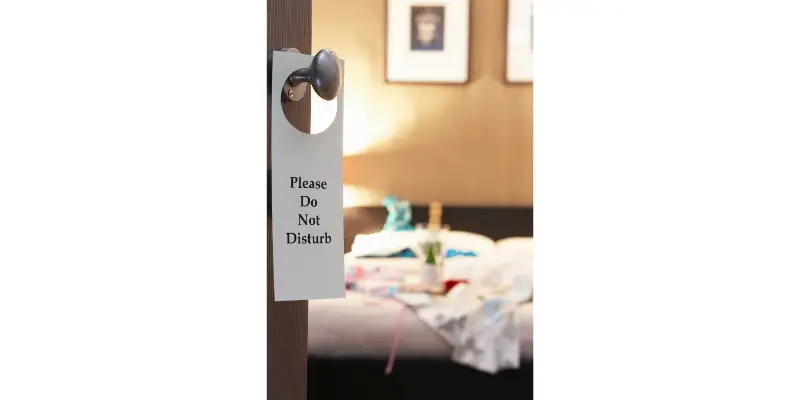Disclaimer: This post may contain affiliate links, meaning we get a small commission if you make a purchase through our links, at no cost to you. For more information, please visit our Disclaimer Page.
Alarms are good for waking up in the morning, staying on schedule, and making sure you’re not late to work. It’s important that your alarm is loud enough to wake you up, but what if your phone is too far away? Or what if you don’t want to disturb anyone else in the room? That’s where headphones come in.
By default, your iPhone will not play alarms only through headphones. The alarm sound will go off on the iPhone itself as well as other wired or wireless devices that connect to it. But you can manually mute the iPhone’s sound or use third-party apps to channel the alarm through headphones only.
Table of Contents
Can an Alarm Play Through Headphones?
With modern smartphones, you can play alarm through just about any pair of headphones, wired or wireless. And there are several ways you can achieve this.
By default, many smartphones are advanced enough to play alarm audio through connected headphones. For example, iPhones come with their own alarm clock app.
And if you set an alarm with it and have a headphone connected to the iPhone at the designated time, the sound will automatically come out of the earpieces.
Many android phones will also have this feature. You can test this out by setting an alarm one minute from now and connect any headphones to the phone.
Another way of doing this would be through third-party apps. There are multiple apps available for both android and iOS platforms that can perform this task.
With the help of some of these apps, you can even set the alarm to headphones only. When the time comes, the sound will only go through your headphones and not the speakers.
This way you benefit from an early morning call that will not disturb anyone else. Perhaps you have a meeting or a test in the morning and need to get up early.
But instead of waking up the whole house with a loud alarm, you can set a gentle tone that only your ears pick up.
You will need some comfortable headphones for this. Otherwise, sleeping with headphones on may affect the overall quality of your sleep or damage the headphones.
AirPods or other earbuds also work for this purpose. Just ensure the device stays inside your ear even when you move around in your sleep.
How to Set iPhone Alarms Through Headphones Only?
Now, no settings inside an iPhone allow you to play sound only through the headphones or AirPods. In the factory setting, you get sound from both the speaker and any connected audio device simultaneously.
However, you can use a few options to go around this setting. Let’s look at some of them.
Using Third-Party Apps
There are third-party apps for setting alarms or even multiple alarms. You can go to the Apple App Store and find quite a few options.
And many of these options will allow you to set the alarm only through the headphones.
Manually Lowering the Volume
Another option is to adjust the volume levels on your iPhone manually. First, reduce the volume to zero without plugging or pairing any wired or wireless headphones. This will ensure that no sound will come out of the speakers.
Now, you need to connect your headphones or AirPods to the iPhone. Once you connect them, adjust the volume levels once again. This will only affect the volume of the connected audio device, not the iPhone’s built-in speakers.
So, when the alarm goes off, the sound will still be channeled through all available options. But since the volume is low for the speakers, the sound will not be audible. But the volume for your headphones will still come out at the level you set them.
This is how you can work around the default setting of the iPhone and play your alarms only through the headphones or AirPods.
Will My iPhone Alarm Go Off If I Have Headphones In?
Yes, Apple clearly states that the alarm will play on the speaker and any additional audio device that is still connected when the alarm goes off.
Wireless headphones and air buds are becoming increasingly popular. They offer so much versatility and flexibility to their users.
You may find some people with an air bud in their ears throughout the day. Apple’s very own AirPods are particularly popular among iPhone and Mac users.
As such, the feature to play alarms through these earbuds is potentially very useful. If you rely on reminders and alarms to keep you on track during the day but do not want to disturb the peace for others, this feature is the best fit for you.
Why Can I Not Hear Alarms Through My Headphones?
Alarms not going off when they are supposed to can lead to potentially disastrous consequences. The alarm sound can be too low to hear or may not sound at all. If you ever face this problem, then you can follow these steps to find the solution:
First, check the volume setting on your iPhone. You may have turned the volume low for one reason or the other and forgot to turn it back up again. You can do this by simply pressing the volume button on the side.
Or you can go to “settings” and enter the “sound and haptics” option. From here, manually drag the slider under the “ringer & alerts” option.
If you want to use headphones or AirPods with the iPhone, ensure the volume for those devices is also audible.
To do this, you need to connect the device to your iPhone beforehand. Otherwise, your adjustments will not affect the headphone’s audio level.
Sometimes, the alarm will go off without any sound and only vibrate. If this happens, ensure the alarm ringtone is not set to “none”. Open the Clock app, tap the Alarm tab, then tap Edit. Tap the alarm, then tap Sound and choose a Sound.
If the sound still is not playing through the headphones or pods, try restarting your iPhone. Then unpair the pods from the iPhone and pair them back again.
To do this, go to “settings” and then go to“Bluetooth”. You will see a list containing your AirPods’ names on there. Click on the icon next to that name and an information panel will load.
From here, select the “forget this device” option and you will successfully unpair the pods. Now, just connect them with the Bluetooth once again and see if the sound is present.
To test the sound, you should place an alarm one minute from now. Make sure the headphones or AirPod are properly attached to the iPhone.
You will usually see an icon on the screen that indicates a successfully connected headphone. Now, place the headphones over your ears and wait for the alarm to go off.
Will I Hear Alarms If My iPhone Is On “Do Not Disturb”?
Do Not Disturb is a built-in feature on iPhones that allows you to silence any calls, messages, and any other notification. You can set this up for a particular period or have it on indefinitely.
However, the “Do Not Disturb” mode does not turn off your alarm or silence it.
If you have any active alarms while the phone is on this mode, you will still hear the alarms ring unaltered.
The same goes for if you press the “Ring/Silent” switch on your iPhone. All other sounds will be silenced. But it will not affect the alarms in any way. If you have headphones connected at that time, the sound will still come out of the headphones like normal.
Conclusion
Playing alarms through headphones or earbuds can be very useful, especially if you use them constantly. Hopefully, now you understand how the iPhone alarm works just a bit better.