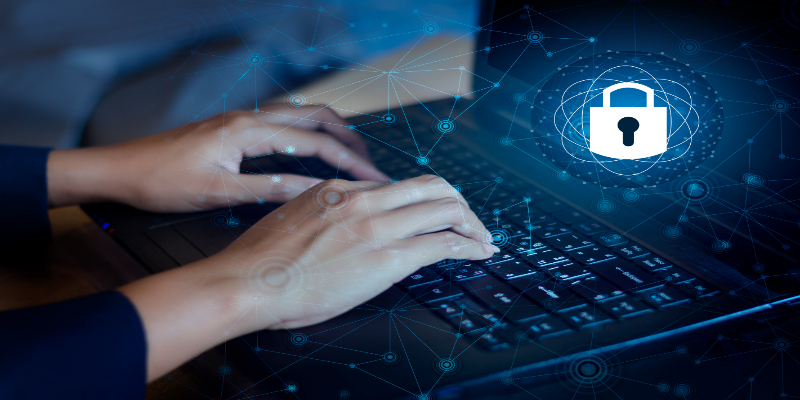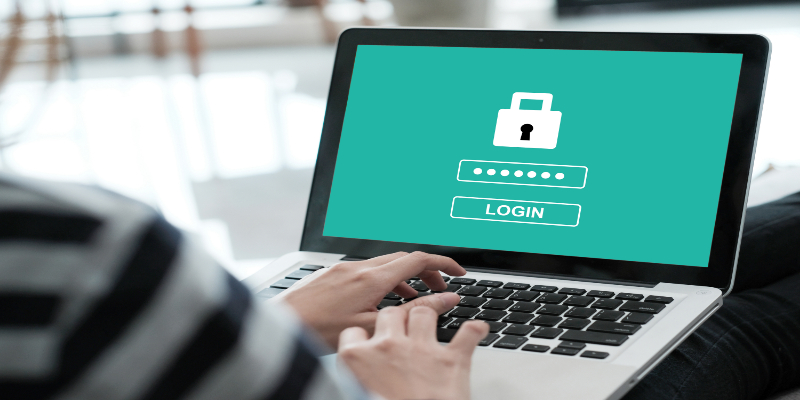Disclaimer: This post may contain affiliate links, meaning we get a small commission if you make a purchase through our links, at no cost to you. For more information, please visit our Disclaimer Page.
Passwords and PINs are known to provide one very crucial thing for our accounts and other access on apps and computers: safety. Windows is well-known to have protected multiple users from people who plan to sabotage their information through the use of passwords on their computers. Nowadays, Windows 10 is now capable of securing your access even further through the use of PIN with Windows Hello.
Password is better than the PIN because of factors such as the possible length you can add to it. On the other hand, PINs are known to be more hacker-proof than passwords. They have unique characteristics that make them almost equal in terms of securing your Windows 10.
The reason I said that both are actually the same rather than having one being better than the other will be explained as you read further.
I will provide you specific details on how the password and PIN work for your Windows 10 computer, as well as their differences and similarities.
In this way, you will understand the fact that both are needed nowadays to ensure perfect protection for your computer access and eventually for your privacy.
Table of Contents
How Strong Passwords Can Be?
A password is a type of secret code that has been in use over the centuries. It is also programmed to be encrypted, making it hard for attackers to get.
Because of its secrecy, passwords are extremely hard to guess ever since secret groups of the old days. In computers, passwords are still hard to guess, but a weak password can become easy prey for hackers.
A password must contain a combination of 8 or more characters. The characters should contain at least 1 capital letter, 1 alphanumeric character, and a symbol.
The symbols available for use are the ones that came along with the alphanumeric keys at the top of the QWERTY keys. It is much preferred to have more than 8 characters, whereas some high-security files or computers may require 64 characters.
The reason you need to set a password that long and hard to memorize is because of how hackers can track passwords.
Hackers use software that can guess a password, starting from the shortest and simplest to the most complicated.
The catch with this is that it takes a very long time for them to track a very long password with multiple types of characters. It may even take years for their program to find it!
Tips When Setting Up A Password
Here are some useful tips to consider:
- Avoid using personal info (e.g. date of birth, last 4 of social, your last name)
- If using your name or last name, add capital letters and numbers into it. (e.g. from misterjohndoe to m1sT3rJ0hNd03)
- Use more than 8 characters at all times. Never settle for the minimum count.
- When using a capital letter, place it elsewhere and not just at the first character.
- If there’s a chance to use a symbol for your password, do it.
- You may use random words to prevent others from guessing it, but do the same as what I have told on the second tip.
Your password can only be strong if you know how to properly make one. This is why I would love to provide you these tips, as well as some tips about setting up a good PIN as I discuss further.
How Strong PIN can be
A PIN is the same as a password but does not have to be that long. It usually consists of 4, 6, or 8 digits only and is composed of numbers only.
In special cases, symbols and letters can also be used for the PIN. This is just the same as what you use for your ATM card, integrated nowadays to almost any login that we can access on our devices.
The PIN is also encrypted as a password and typically serves as a second layer of protection. It is also very hard to guess and has stricter protocols than passwords.
PINs typically have a shorter attempt limit than passwords. What made PINs stronger than passwords at certain times is because it is not stored on any database or server.
PINs also come with Trusted Platform Module, a special chip that has mechanisms to perfectly secure the system to avoid others from tampering with anything in it.
As of today, no known software has ever hacked a TPM. One fine example is when brute force apps used to guess the PIN will cause the TPM to lock itself.
PINs also come in two forms: one that you can set up, or the one-time PIN (OTP). One-time PINs are guaranteed to be more secured because these are often sent through you via e-mail or SMS.
This ensures that it is only you who can retrieve that information and put it into the system once prompted to enter it. The only risk with the OTP is if your e-mail or phone is irretrievable, preventing you from logging in.
What makes a PIN code more interesting is that it comes in different forms such as biometrics, iris scan, and face recognition.
PINs are proven to be extremely secure than passwords due to them being hacker-proof. Just make sure you don’t use your date of birth or the last digits of your SSN as your PIN.
Is A PIN The Same As A Password?
Both are entirely different, but they have notable similarities. To summarize the similarities, here is a list that I made based on the factors discussed earlier>
- Both can secure your account.
- They are hard to guess by a person or a system, as long as both are set up properly.
- With the right setup, both cannot be brute-forced by hackers.
- Programmed to be safe without monitoring it.
- You can change both, as long as you have access to them.
- They both work well together!
What’s the Difference Between A Password and a PIN?
Still, there are notable differences between the two that made them different than each other. Here are the following:
- Passwords are longer than PINs.
- PINs consist of 4 to 8 characters only.
- PINs can be generated by the system, whereas you can only create a password of your own unless the system provides a default password.
- PINs are hacker-proof, whereas passwords have a chance to be hacked through various means.
Password vs PIN for Windows 10: Which is Better?
To be straightforward with this question, there is no exact definition that is better. But you can check the factors that made passwords, better than the other, and vice versa.
Passwords
- You can create a complex password, such as creating a password with symbols mixed into it.
- Some may allow you to enter as long as 64 characters to your password for stronger protection.
- Highly encrypted by the system.
- You get to make your password and make it as hard to memorize as you can. Just be sure not to forget it.
PIN
- Easier to memorize than the password due to the short length of characters.
- It has the TPM which makes it immune to hacking at all times.
- It comes in different and more secure forms to prove that you are the owner. (e.g. face recognition, fingerprint and iris scanners)
- Some PINs might include special characters and letters.
- Simplifies the login process.
- You can only receive the OTP on your e-mail or phone.
Now you know what are the differences and similarities of a PIN, as well as the things that make one better than the other.
This time, I will provide you further information about Windows Hello and why Windows 10 got updated to have a PIN as an added protection for your computer.
Why Does Windows 10 Use A PIN Instead Of A Password?
Windows 10 still uses passwords. It’s just that Windows 10 decided to have an update where an added security feature is provided in the form of a PIN. This is a smart tactic as it allows you to have extra protection. It also gives almost zero chance for hackers to invade your computer and all its information.
The reason Windows 10 decided to go for a PIN is just the same as the rest of the apps that prompt you to have one nowadays.
Most online apps such as e-mail and social media accounts have a two-factor authentication feature. This is just the same as Windows Hello and has proven to avoid people from getting hacked.
This ensures a safer means to keep everything on your computer safe. It’s just that you have to do more work just to log in to your device. But if you don’t have to set up a PIN, you always have the option not to.
This is just an option that computers and online accounts have to keep your information safe at all times.
How To Switch From Password To PIN On Windows 10?
The steps to change from password to PIN are very simple to do on your computer. Here are the following:
- Press the Start Menu Button or Windows Button on your keyboard, then look for Settings at the leftmost side of the start menu. You can also search for it at the taskbar.
- Go to Accounts > Sign-In Options > Windows Hello PIN.
- On the dialog box, press the Add button. If you wish to understand this further, press Learn More first.
- Press Next once the Microsoft Accounts window comes out.
- Enter your password, then press Sign In.
- Enter the PIN twice just like how passwords are being confirmed when setting one up.
- Click OK to finish the PIN code setup.
- To switch from password to PIN, just go to Sign-In Options in the Windows Login screen by pressing Windows + L.
- You will be prompted to enter your PIN at this point to unlock your device.
How To Switch From PIN To Password On Windows 10?
It is very easy to switch back from PIN to password. Here are the very simple steps you need to take to revert your old info:
- Go to the Start Menu Icon once again. You can also press the Windows button on your keyboard.
- At the leftmost part of your screen, choose Settings
- Choose Accounts once more.
- Look for Sign-In Options.
- There is a section there called PIN once the dialog box comes up, press Remove to completely disable the PIN.
- You will be prompted to enter your password. Just do so before pressing the OK button.
- NOTE: There is no need to lock your device once again just to do this, and entering your password in this last step is the only prompt you will get. If you still want to test it out, you may lock the screen by pressing the Windows button + L to see if your computer is prompting you to enter the password once again.
The steps are fairly easy, and you can change between the two anytime you like. This will make anyone give up on guessing what your password is if you change between the two now and then.
Conclusion
There is no clear explanation of which one is better when protecting your password. The only way for you to say that your password or PIN is better is once you generate a strong one that’s very hard to guess.