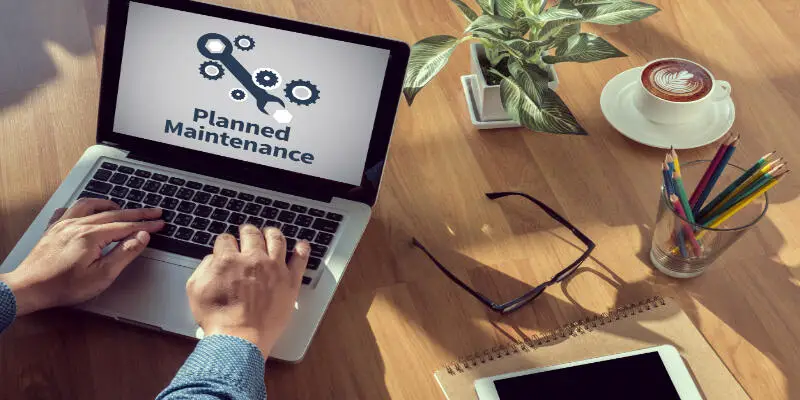Disclaimer: This post may contain affiliate links, meaning we get a small commission if you make a purchase through our links, at no cost to you. For more information, please visit our Disclaimer Page.
HP laptops have an easy way of removing the battery, compared to other laptops. HP laptops are very easy to open and are also easier to repair. The HP laptop battery is usually under the keyboard, and if you are not sure on how to remove the battery, you can follow the steps below.
You must ensure your computer is switched off and disconnected from any electrical connection. Once this is done, check the laptop’s bottom, slide the battery removal bottom to the right direction, the battery will eject itself. However, the procedure is quite different with inbuilt batteries.
Table of Contents
How To Remove Battery From HP Laptop?
Precautions To Note
• Ensure the computer is properly turned off, and every cable such as a modem, Ethernet, and power cable is disconnected.
• Place the computer flat on a stable work surface.
• Always use an anti-static wrist strap and a conductive foam pad when working with any computer.
• Ensure all components remain in their protective packaging until you are ready to install them. If not, let stay inside the packaging.
Step One
At the bottom of every HP that does not come with an inbuilt battery, there is always a button called a battery release latch.
To remove the battery, slide the battery release latch towards the direction of the release position. Doing this will partially release the battery. Once this is done, the battery is safe to be removed.
Step Two
Carefully lift the front of the battery and remove it from the computer gently.
Replacing The New Battery
The new battery you just purchased is expected to come with a pack that will contain all the necessary information about the new battery.
Once you unseal it from the package, confirm if the serial number tally with your laptop.
If it correlates, that means it matches your computer, and if otherwise, don’t risk using it with your laptop, return it to the store where you bought it to get precisely your system battery match-make based on your laptop serial number.
Step One
Tip in the bottom outer edge of the battery into the battery position on the laptop.
Step Two
Ensure you press down the battery’s inner edge against the laptop and correctly insert it into its position. If It is not correctly fixed, it may damage any components on the laptop battery bay.
Step Three
Plug the charger laptop. Allow the new battery to charge for a few minutes. Then you power it up using the power button. Once the operating system has loaded, carry out a design capacity report to know the battery’s health status.
If everything looks good, that means your laptop has been finally restored to its position of optimal performance.
But if you realize the battery performance is not looking good based on the design capacity checker, you have to determine whether the fault is from your new battery or the system is malfunctioning.
How to Remove Internal Battery From HP Laptop?
Purchase A New HP Laptop Battery
Before opening your laptop battery pack, the first thing you need to do is to get a replacement at hand. The best place to get a new battery is at any HP store or authorized HP dealer close to you.
In getting a new battery, you must ensure the battery you buy has the same model and serial number as your laptop.
Most people make the mistake of thinking laptop batteries can be substituted if they have a similar structure. I’ve seen this work in the past, and I’m sure it still works, but there’s a catch to it.
HP laptops are produced in a specific way. Other laptop brands would also have theirs. If you use them interchangeably, it can affect your laptop’s functionality or even damage it.
Make Findings About Your Laptop Battery Status
Before you replace your battery, you should have a proper understanding of your laptop battery health status. You can check through your windows operating system:
• Click on the lower left of your screen to access the command prompt
• Then type in this command “powercgg/batteryreport” then you hit the enter button.
• Windows will automatically save the status of your HP laptop battery.
• Click on the user folder saved on your computer hard disk drive to get a review of your battery status.
The report you get from the review will give you a purview on your battery condition in the past, contrasting it with the presence within the range of three charging cycles.
It is best you carefully look at the design capacity against the full charge capacity to ascertain whether the best option is to replace the current battery or retain it.
If there is a wide gap between how long your battery can sustain your computer when you unbox your computer now, you will most likely need to replace your battery.
You might also need to study your laptop usage habit. Did you know that constantly using your laptop carelessly, leaving it plugged into a power source, and using it for long periods without shutting it down can affect the battery life?
If you didn’t know this previously, I’m happy to give you all the clarity you need. Learn a new laptop habit.
If you change the battery and use it the same way, it would also get damaged in no time. This takes us to the next point.
Unplug The Laptop From Any Power Source
It is crucial you shut down your laptop, then disconnect from any electricity connection. If you dabble into removing the laptop battery without first disconnecting, it may lead to bodily injuries through electrical shock.
Remove The Back Panel At The Back Of The Laptop With A Screwdriver
Depending on the laptop model you are using, most new HP laptops always require removing the back panel before removing the battery.
To achieve this objective, you will need a screwdriver or a laptop opening kit to make the process easier and effecient.
To access the battery position, you will have to find a way to get rid of the rubber feet place at the back of the panel. Although, this depends on the HP model you are using.
Make use of a plastic opening tool to handle the rubber. From there, you can access the screw attached to the battery.
Use your screwdriver or any other tool from your laptop opening kits to drive out the screw used in tying down the battery. During this process, be mindful of the components because they can be easily damaged if care is not taken.
Remove The Laptop Battery From The Panel
Use your screwdriver to loosen the screw from the panel. Watch out for the cable that connects the battery to the system, and carefully disconnect it.
Utmost care is required because any rough handling can negatively affect the laptop in the future. Also, ensure that the battery is completely detached from the laptop.
Unseal the new battery from its pack, ensure it is free from any attached plastic.
Before you insert it into your laptop, double-check if it is compatible with your computer to avoid compatibility issues. Insert the battery into the slot provided in the laptop and ensure it is appropriately placed.
Connect The New Battery To The Laptop
The same step you used in taking out the old battery is needed but kind of reversed this time around.
• Connect the cable on the computer to the new battery.
• Use the screwdriver to screw back the battery to the laptop and confirm it is properly attached to avoid any drop-off or inappropriate shaking, and it must be too tight neither too loose.
Place The Back Panel The Same Way You Took It Off
Carefully align the back cover to its position before screwing it permanently. It would be best if you didn’t make it too tight or too loose to avoid damaging the computer.
Note that if the back panel is not fixed correctly, it can allow dust to get into the laptop, leading to severe damage.
Confirm If The New Battery Works Perfectly
Once everything has been placed correctly in its position, connect the system charger to the laptop. Allow it to charge for a few minutes. Press the power button to switch on the system.
Check the battery performance, then carry out another round of checks on the battery design capacity using the command prompt.
If everything indicates perfect condition, you can rest assured that your battery is up and running once again.
Just a suggestion; if you don’t have any experience using tools and slightly find it difficult working your way around gadgets, it’s okay to have a professional handle this for you.
Conclusion
Removing your HP laptop battery is an activity that’s not so complicated if you know your way around screws and gadgets.
If you notice that your laptop battery health has declined, that should be your cue to get a new one.