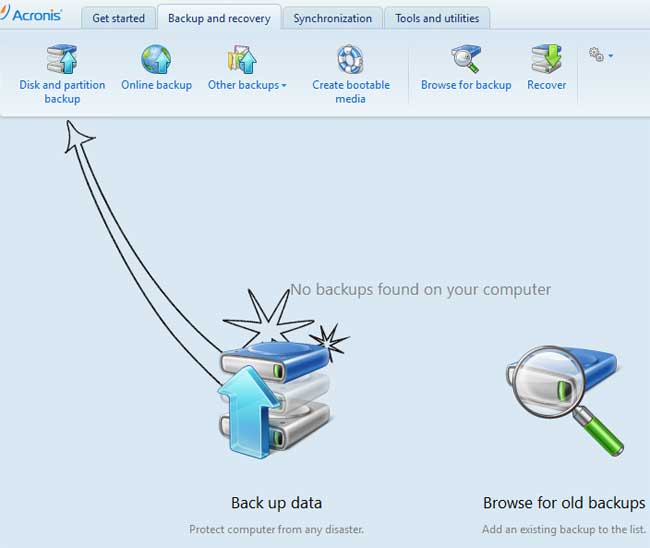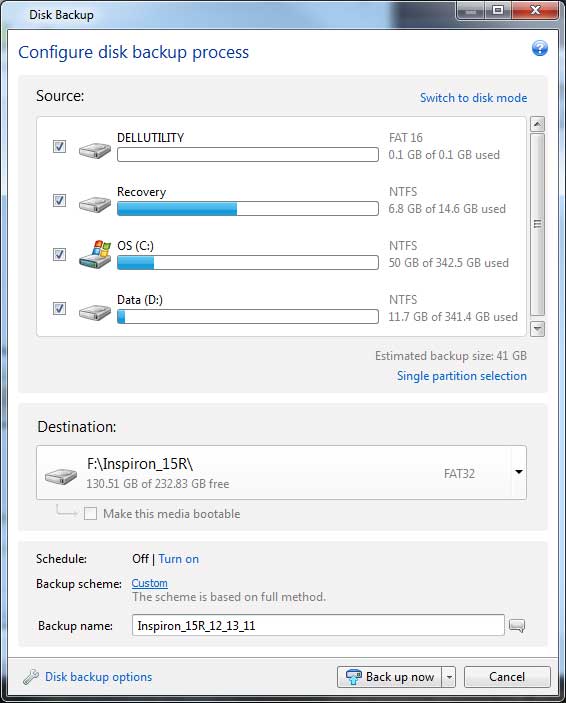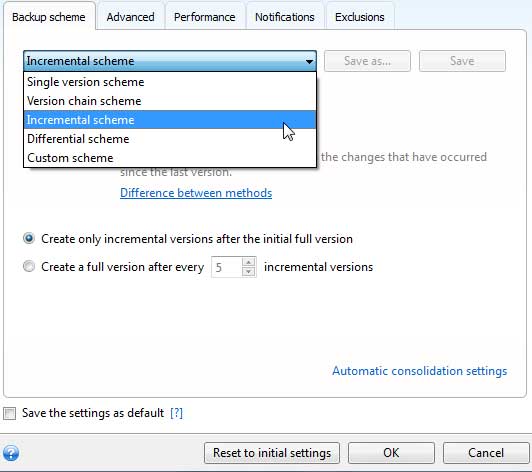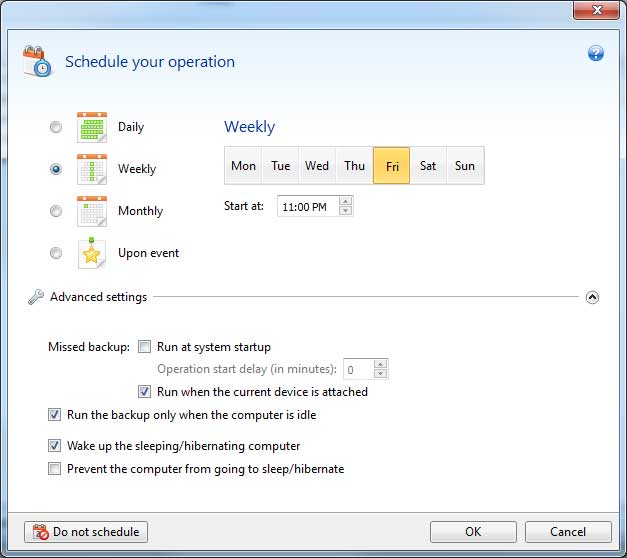Disclaimer: This post may contain affiliate links, meaning we get a small commission if you make a purchase through our links, at no cost to you. For more information, please visit our Disclaimer Page.
A computer backup strategy is a necessity for any computer user that values their data stored on the hard drive. Acronis True Image Home makes backing up a computer an easy task to accomplish. A solid backup plan consists of more than just copying your important photos and documents to a safer place, computer imaging or cloning is also a very important strategy to keep your data safe. Keeping your backed up data in another location is also critical to keep your backups safe in case of a disaster. This is from an older version but the strategy is the same.
There are many different scenarios that could be used to keep your data safe. Imaging or cloning your computer hard drive is one of the most important aspects of any backup plan. What you do with the image and the succeeding incremental backups depends on your situation.
For the purpose of this review of Acronis True Image, the scenario is a simple one. I just got a new Dell Inspiron, created a new partition, set up all the applications, and personalized it just the way I want it. I do not want to do that again any time soon so I want to be able to get this computer back just like it is as soon as possible if a disaster should happen.
The first step is to take an image of the entire hard drive. An image or clone of your hard drive will allow you to restore your entire computer back to a healthy state in case of a hard drive crash in a matter of minutes. If you have a logical hard drive crash, you can restore the image right back to the same hard drive. If you have a physical hard drive crash, you can simply install a new hard drive and put the image on the new drive using Acronis True Image Home.
I clicked on the Backup and Recovery tab and the obvious choice was to click on the Disk and Partition Backup button.
The following screen shows the options that I chose. This is totally customizable to set the backups as you desire. I set it like I wanted it with all partitions selected and the Full Backup Method, which creates an image, and then I smacked the Backup Now Button to get started.
When it was finished, it told me so. If I ever have the need to restore that image, all I have to do is go the Backup and Recovery page and hit the Recover button and the laptop will be as good as new.
The next step is to copy the image that was just created to a separate folder or drive. The object of this step is to save a good image file to insure that you can clone your computer back to the state it was in when you took this image. If you choose to do incremental backups on a regular interval, there is a chance that a virus or spyware could be backed up to the created backup image file thus making the image quite worthless.
Once the original image is tucked away in a safe spot, I need to turn on scheduling and set up a backup scheme. There are many different backup schemes available and even more options to backup to your preferences. I chose the Incremental backup scheme, which backs up only the changed files.
I feel pretty safe having a backup job run weekly but there are other options; daily, weekly, monthly or upon event. Up to you. I chose to backup the computer every Friday night at 11:00pm and changed a couple of the advanced settings as well and clicked OK.
True Image also allows you to backup files using Acronis True Image Cloud to further protect important files. The Premium Package allows you to put the backup image on a computer with different hardware. This is an all around solid, easy to use backup program to keep computers safe from any unforeseen mishap that will happen. Notice I said “will happen”, it’s just a matter of time.
Acronis True Image 2017 has been released and it is optimized for Windows 10 and the most recent Mac OS X versions. This version is between 3 times to 6 times faster than the competition. Through the years, True Image has been making it easier and easier to keep your data safe by backing it up. The 2017 version has simplified the process even more. 2 clicks is all it takes to do a full image backup of your entire computer. This version combines the features of the previous versions which includes dynamic disk support and Universal Restore allowing you to restore data to a different PC even if it has different hardware. Wi-Fi support has also been added when backing up to the Acronis Cloud even to a bare-metal PC. It easily backs up Windows, Mac, iOS, Android and even Facebook. Gotta keep up with the times. See the Acronis True Image Review.
 $49.99
$49.99