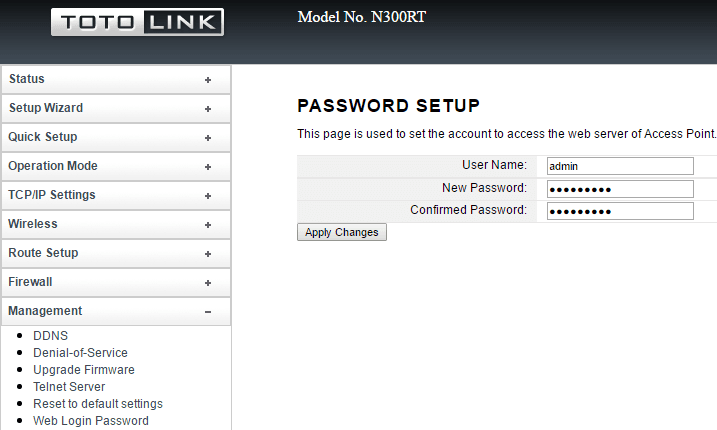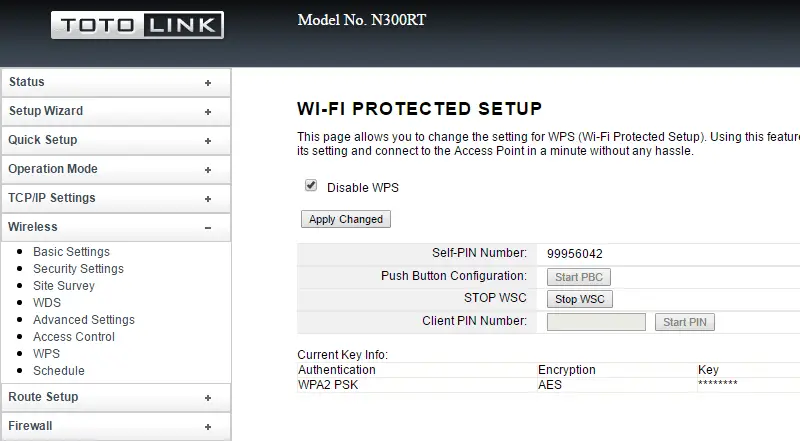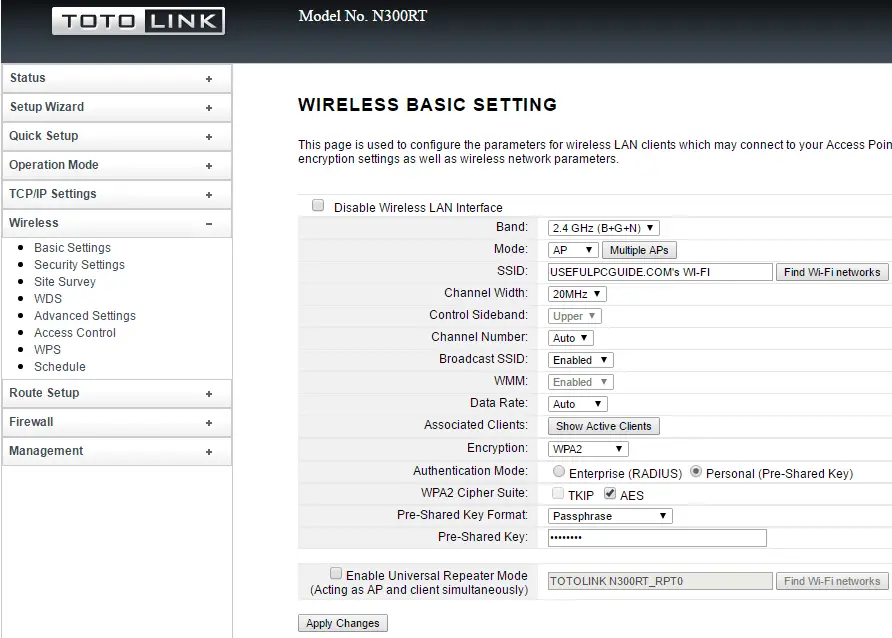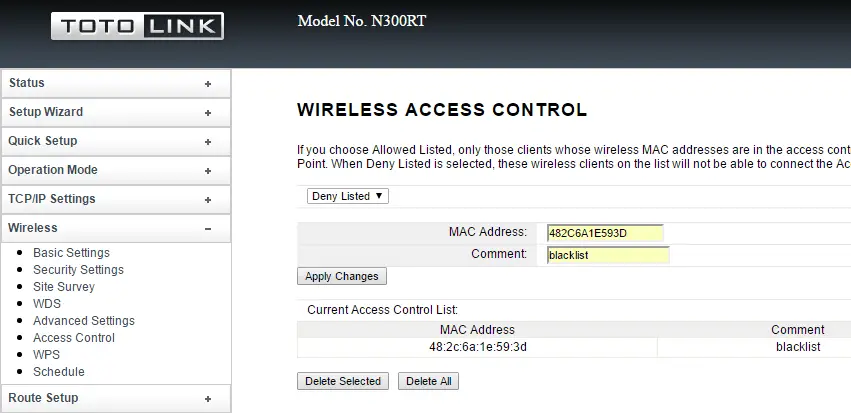Disclaimer: This post may contain affiliate links, meaning we get a small commission if you make a purchase through our links, at no cost to you. For more information, please visit our Disclaimer Page.
You might use your home Wi-Fi network every day, but do you take care of it, especially the security aspect? In fact, if you keep all the defaults from the manufacturer, such as administrator username and password, your wireless network can easily be attacked.
Hackers can exploit vulnerabilities to sniff and eavesdrop on your wireless traffic. Or worse yet, they can steal your passwords, credit card numbers, and bank information.
For those reasons, I’ve sorted through the huge array of tips on the Internet to give you five useful tips that you can follow to secure your wireless network.
Read Article: 100+ Best Funny WiFi Names And Clever WiFi Names
5 Tips To Secure Your Wi-Fi Network In Minutes
#1. Change The Default Admin Login Immediately
Every wireless router comes with a default administrator username & password that allows you access to the admin panel to configure it. You can easily search for this on the Internet because it’s common information.
Therefore, it’s critical to change this default information in order to protect your wireless router from attackers. Otherwise, they can use that information to exploit vulnerabilities and access your home network to steal your money and identity.
In addition, make sure you use a secure password to avoid brute-force attacks.
Tip: The username & password of your wireless router will revert to the default whenever you reset it to factory settings. You can also reset your wireless router by pressing and holding the “Reset” button on the back, for a few seconds.
#2. Turn Off WPS Features
WPS stands for Wi-Fi Protected Setup, a method that helps to add new devices to a wireless network without entering the password. All you need to do is:
- Press the WPS button on your wireless router.
- Press the WPS button on your device.
- The connection is established.
However, the WPS feature can easily be cracked. That’s why you should disable it as soon as possible. It does more harm than good!
#3. Change The Default SSID
An SSID is also known as the name of your WiFi network. It’s the public name that shows up when you are looking for a Wi-Fi network.
Most wireless routers use “its brand + model” as the default SSID. For example, the default SSID of the TP-LINK M5350 model is TL-LINK_M5_ A68339. And it is no different for other wireless routers, like Netgear, Linksys, Asus, or Buffalo. They all use the brand name and model as the default SSID.
So, if hackers know the type of wireless router you are using, it makes it easier for them to find and exploit vulnerabilities and gain access. So, that’s the reason I recommend that you change the default SSID as soon as possible.
[full-related slug1=”best-funny-wifi-names” slug2=”change-wifi-network-name-password”]#4. Encrypt Using WPA2 and AES
Along with disabling WPS, you should also set a secure password for your wireless network. If you don’t set a password for it, users with the right tools can connect to your wireless network and monitor & eavesdrop on your wireless traffic. It is not so hard to see what you are doing, even your sensitive information.
Therefore, enabling the protection password will protect yourself from threats. It only takes around one minute to enable it. When you do, make sure you select WPA2 Personal or WPA Personal, combined with AES.
In addition, choose a strong password that is a combination of uppercase, lowercase, numbers and special characters. It will help your wireless network to be safer and nearly impossible to guess.
#5. Enable MAC Filter Feature
Every network device has a unique MAC address, and most routers allow you to enable the MAC filter feature. This feature allows you to limit access to your Wi-Fi network for specific devices.
For example, you can specify a list of devices that can connect to your wireless network, as well as ban particular devices from accessing your network. Using this method requires a bit of knowledge, however, your wireless network is entirely safe from attackers.
Alongside those tips above, you should also:
- Update the firmware of your router regularly to fix bugs and security holes.
- Enable the built-in firewall of your wireless router.
- Log into the router’s administration panel via a wired connection.
- Backup the configuration of your router for restoring in case something suddenly happens.
Which of these tips have you used? Do you know of any other security tips I missed? Let me know in the comment section below!